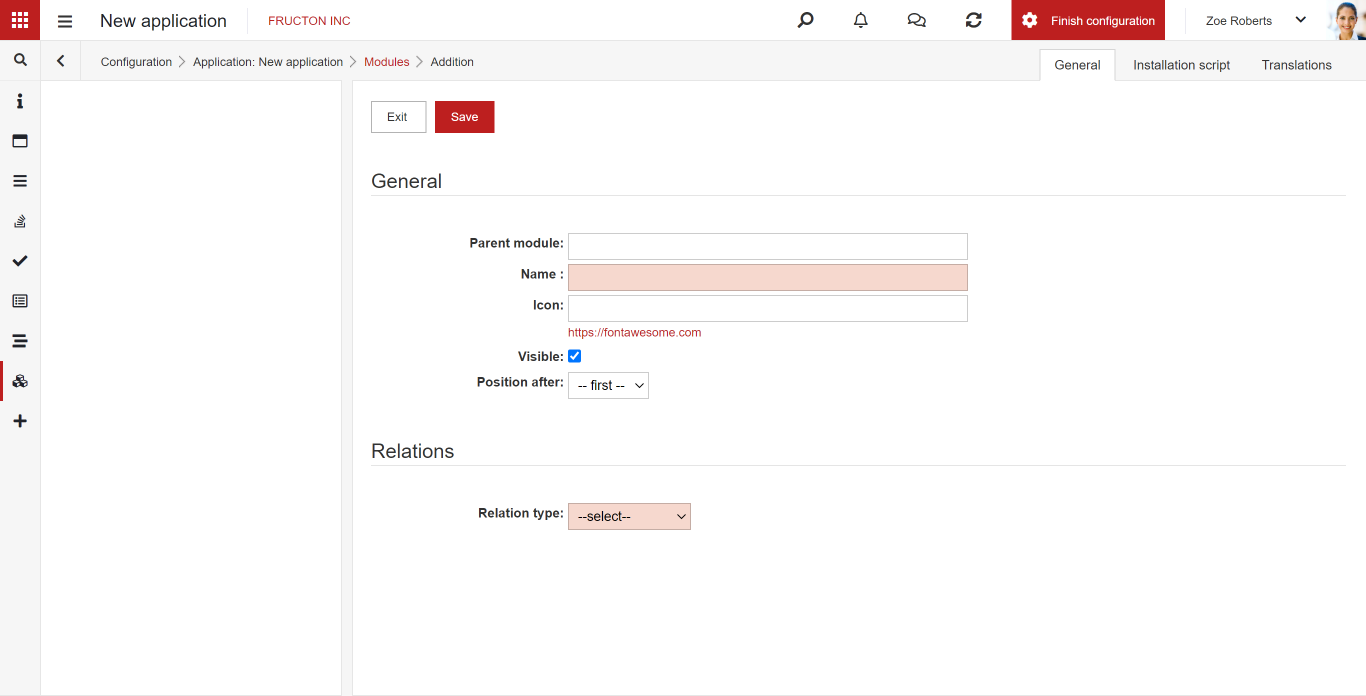What is an application
The application is the basic structure of the Navigator system. It is a set of modules, forms, document types and other system elements that form a logical entity.
How to create an application
In the new versions of the Navigator system, new tools have been added to enable fast, largely automated, application development. Of course, all the old methods still work, there are no contraindications to their use.
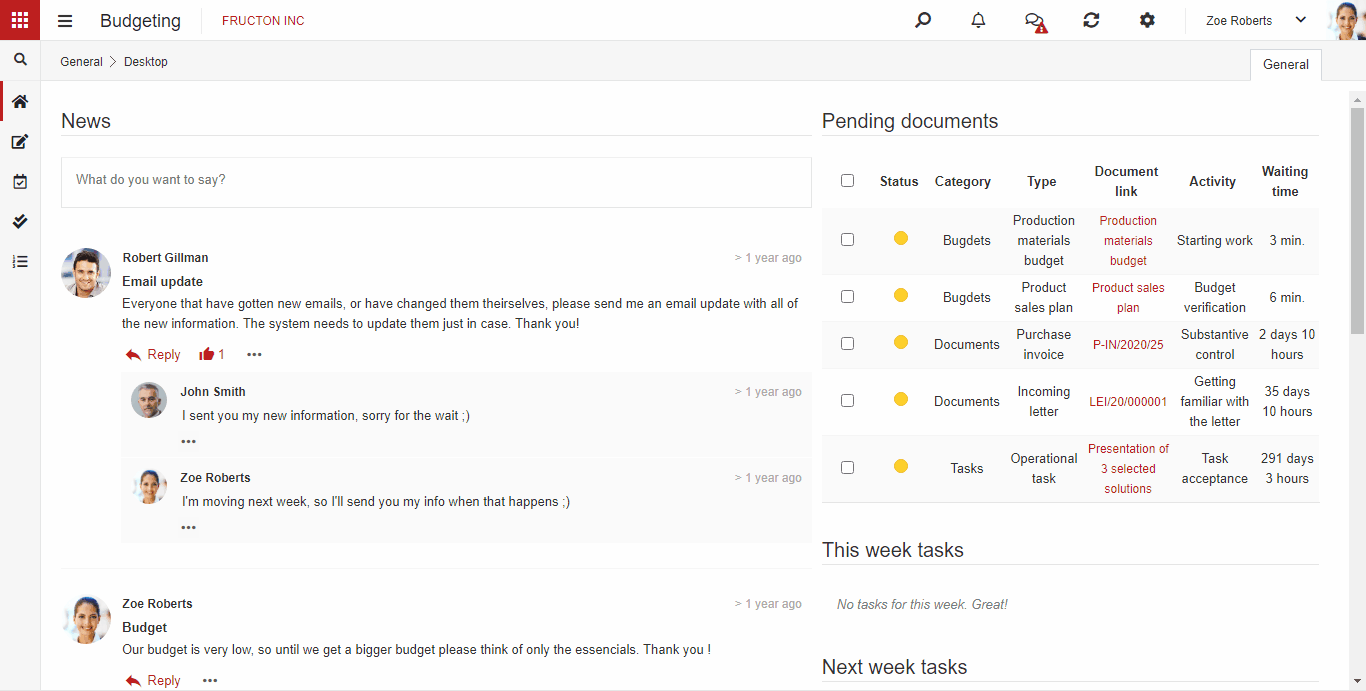
We start creating an application by selecting the Create new application option from the application menu. It is available from anywhere in the system.
When adding a new application, you only need to enter the name of the application and possibly select its icon. After clicking save the application is created.
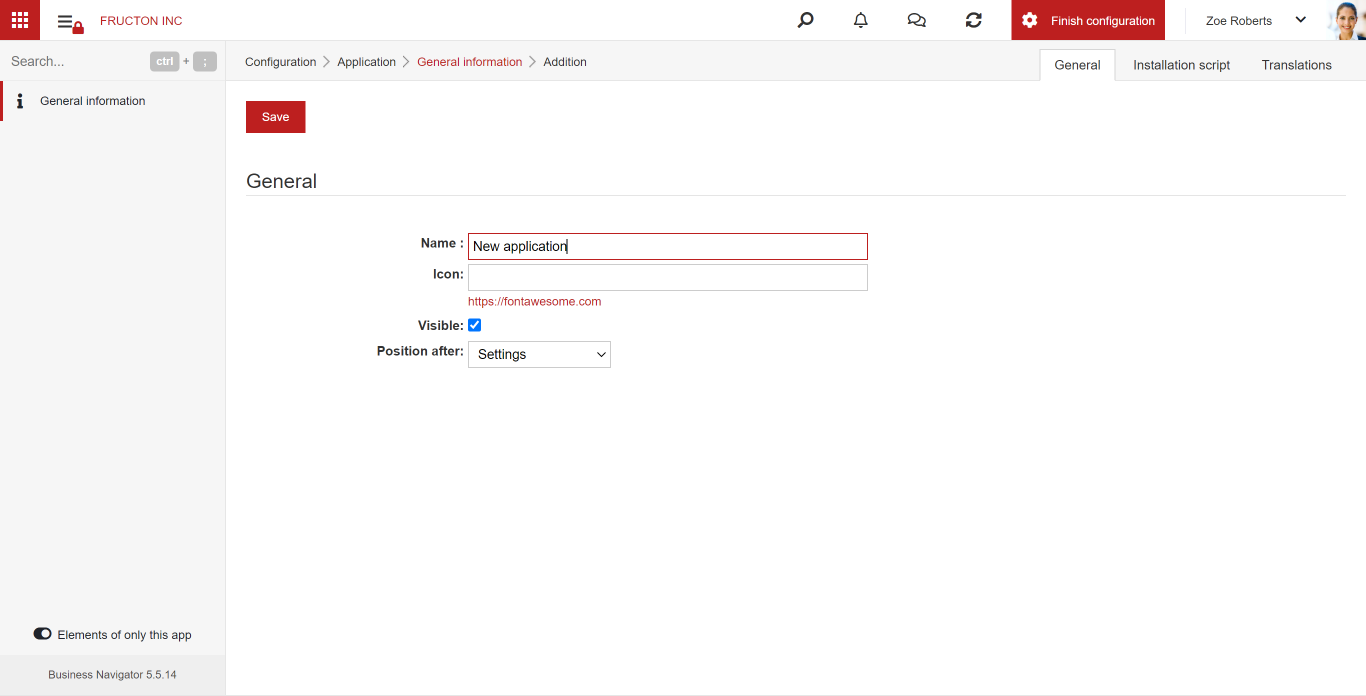
At this point, additional options will appear in the menu on the left – application elements that need to be configured. You can do it in any order, but it is good to add elements in such an order that you can use the tools to automatically generate elements.
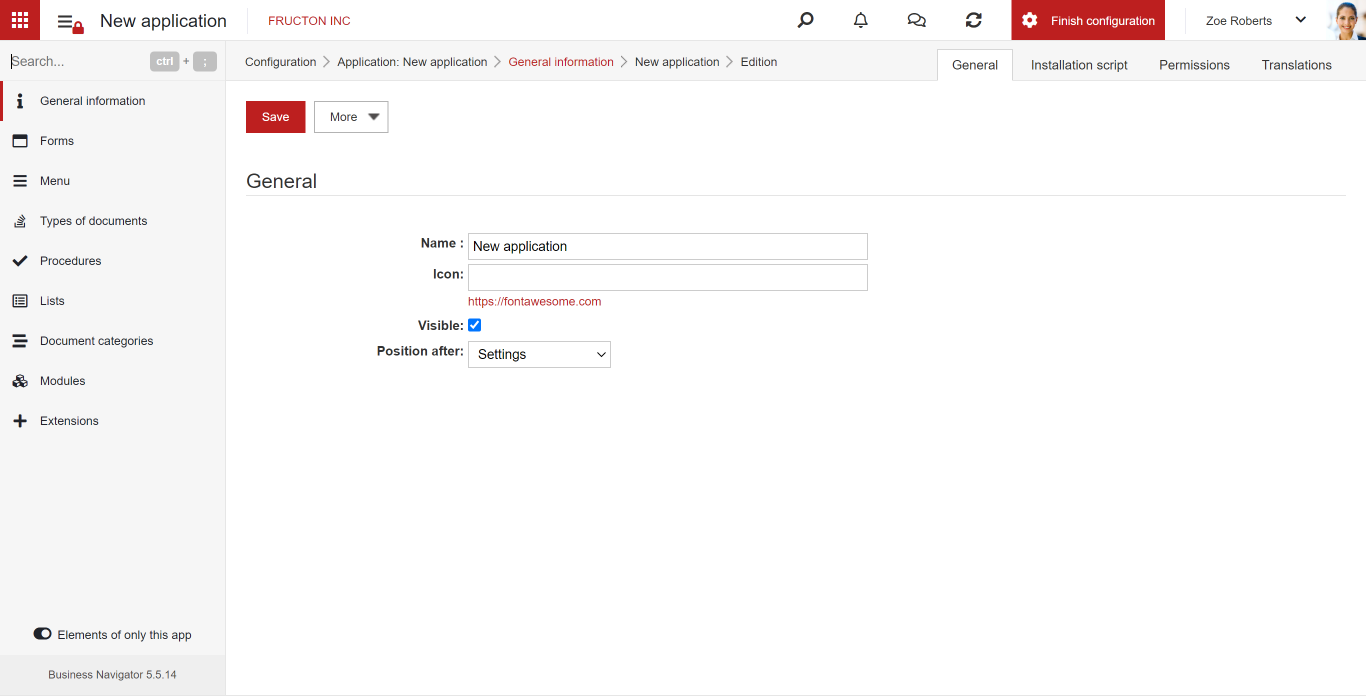
Create a form
The first element that you need to add to the application is the form. After selecting Forms, a list of forms in the application will appear. At the beginning, of course, the list is empty.
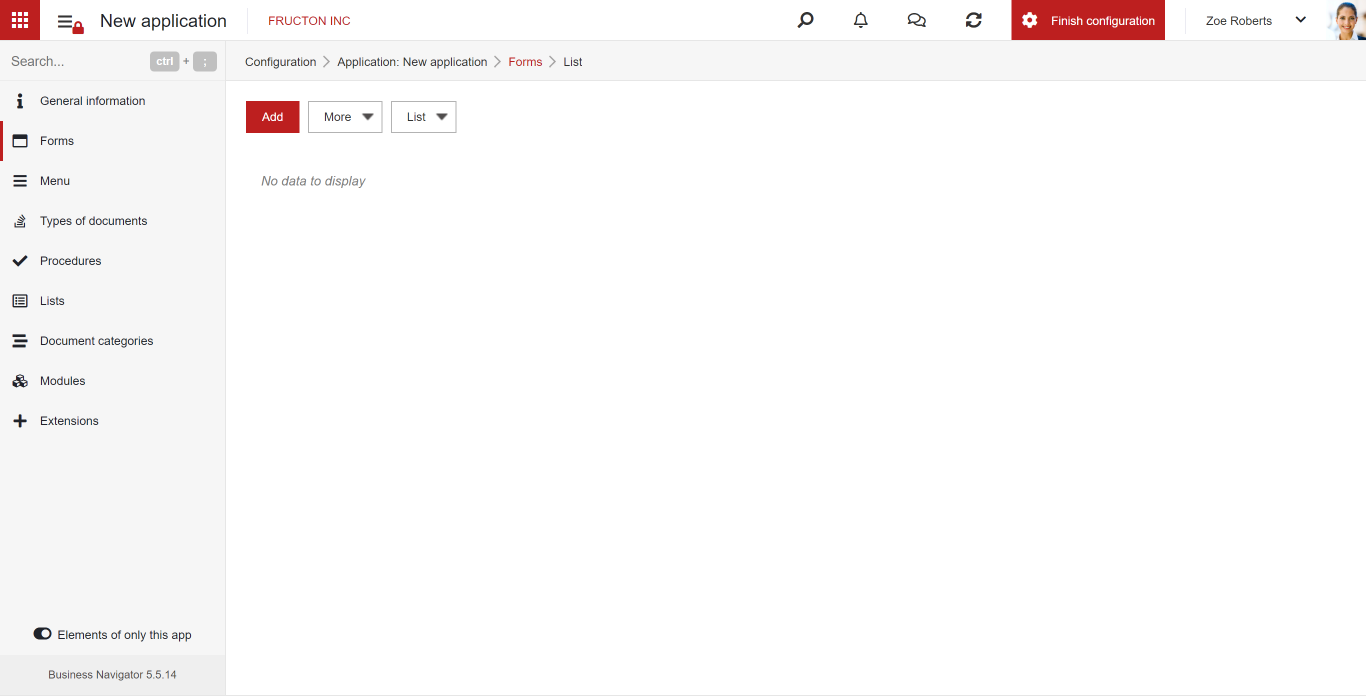
After adding a new form, a window with its configuration will appear. A detailed description of the configuration can be found in the article about creating forms. It is worth paying attention to one of the options – Generate from a template form.
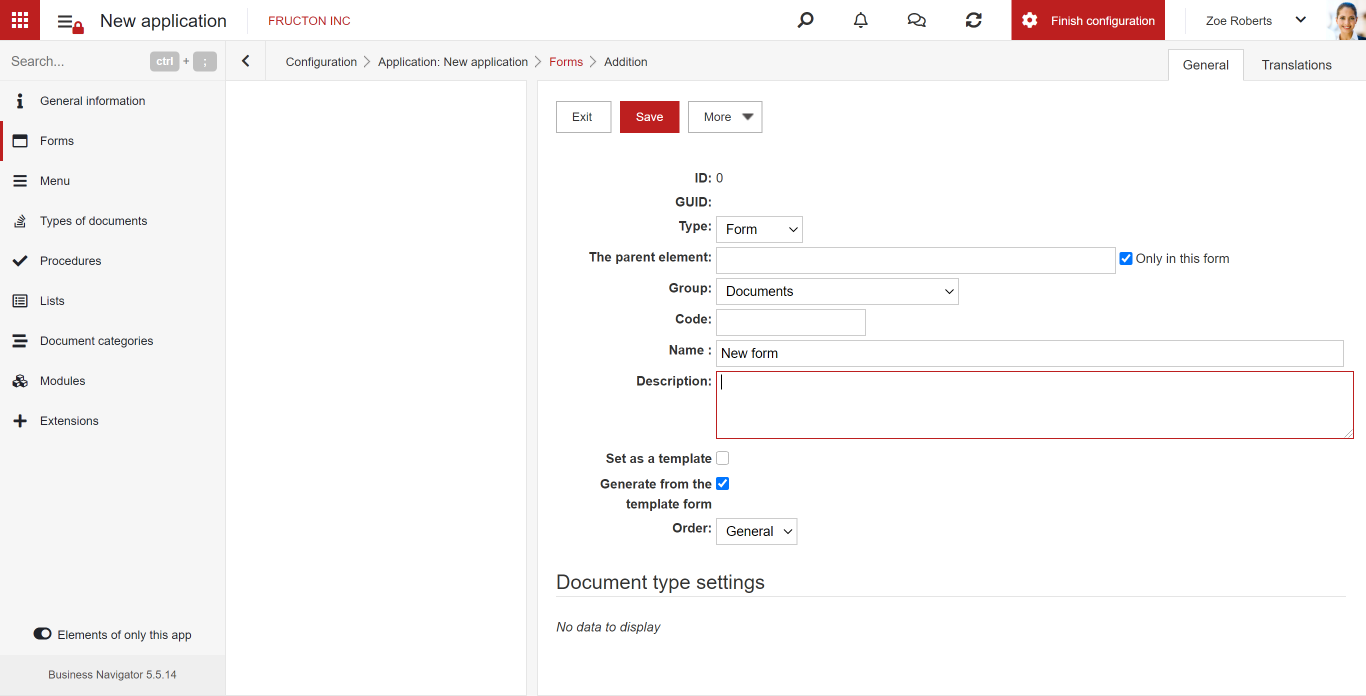
Selecting this option, it will save a lot of time because all the necessary elements for the correct functioning of the form will be copied from the template form. Such a form also has all the elements that are usually found on the forms, such as the workflow control, permissions or comments.
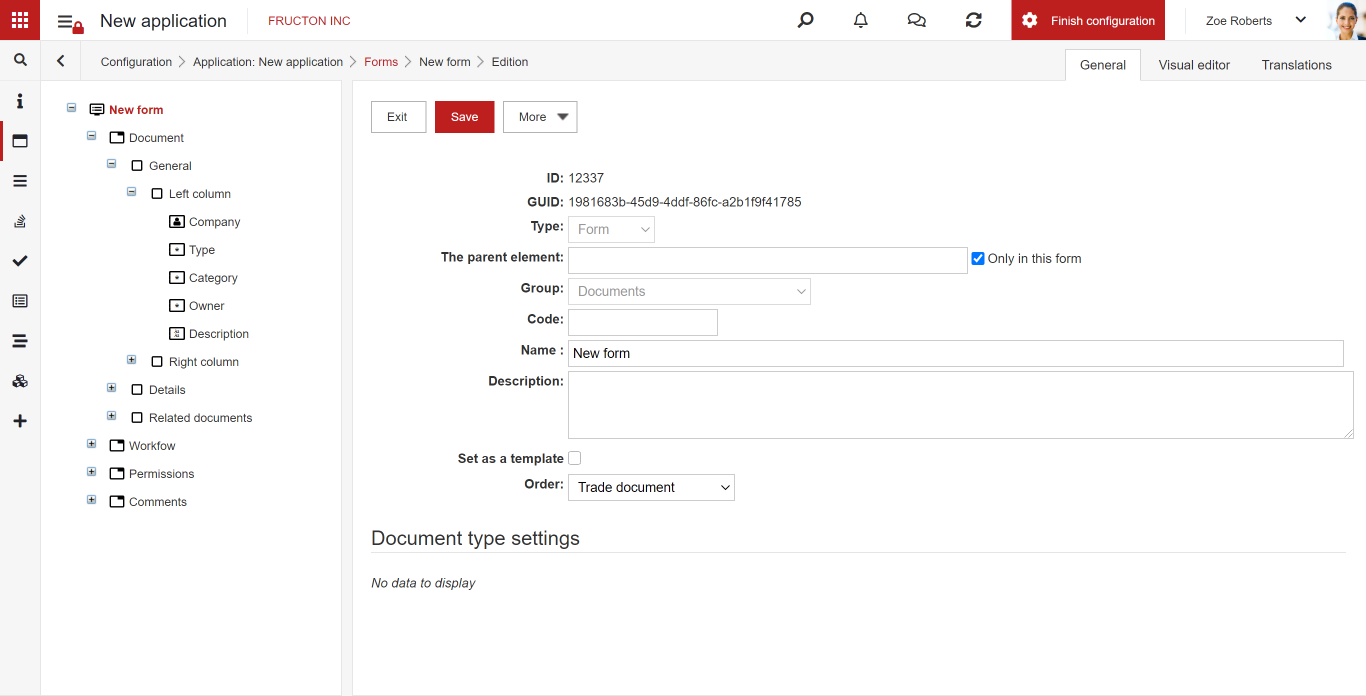
The template form is delivered with the standard installation, however, the system administrator can freely change the template form. There can only be one template for a given type of document.
Having a generated form based on a template form, you can add the own elements. It’s best to use the visual form editor for this.
Create a document type
The next step is to create a document type. You can do this manually as described in the article on creating a document type, or you can use the document type generation tool. This option is on the More menu in the form list view. The option is visible if one form is selected or if you have an open form from which you want to generate a document type.
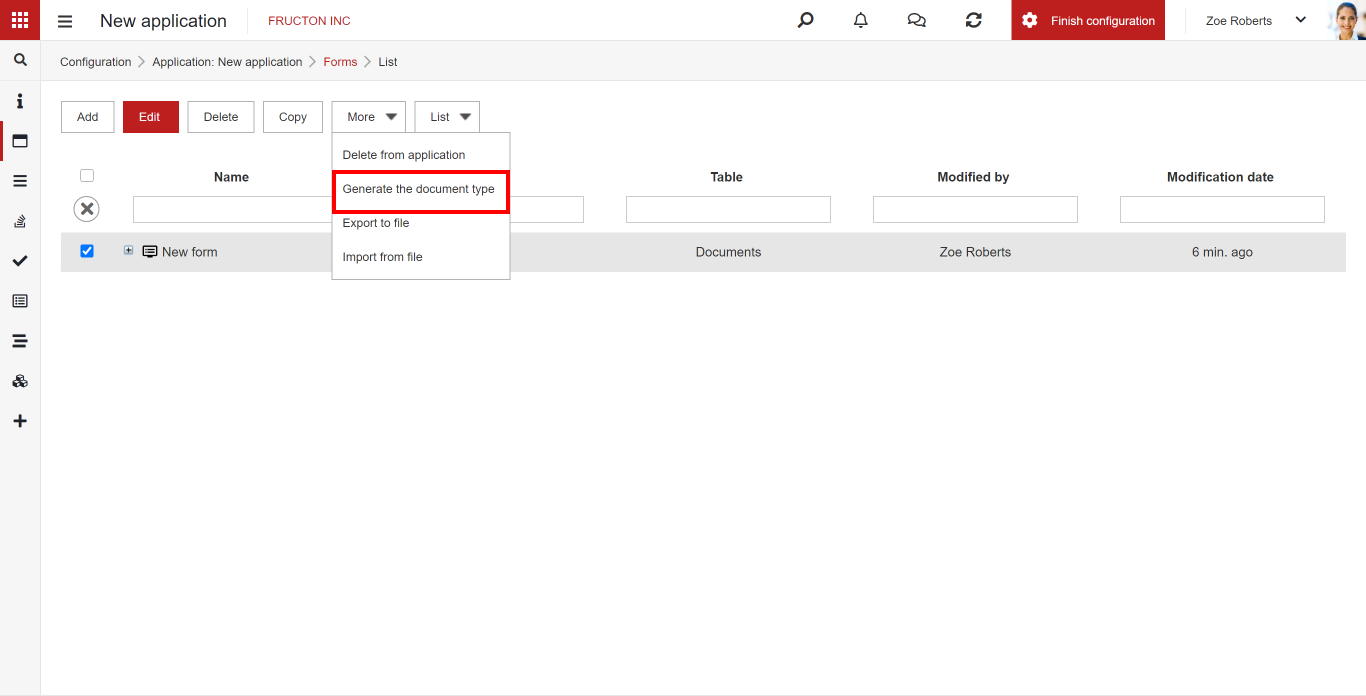
After generating the document type, you can immediately start editing it. With the standard settings, little has to be changed. It is worth reviewing the Settings tab and configuring the options to suit your needs as described in the knowledge base.
Create a list
As with document type, it’s best to generate a list based on the document type. The command to generate the list can be found in the More menu. As with the document type, the option is on the document type and is visible when one document type is selected or the document type is open.

The generated list is named the same as the type of document it was based on. To change it, go to the Translations tab and change the name in all the languages used. To configure the rest of the items, see the Knowledge Base article on creating lists.
Create a workflow procedure
Creating a procedure is no different from the standard configuration of routines. It was thoroughly described in the article on creating workflow procedures.
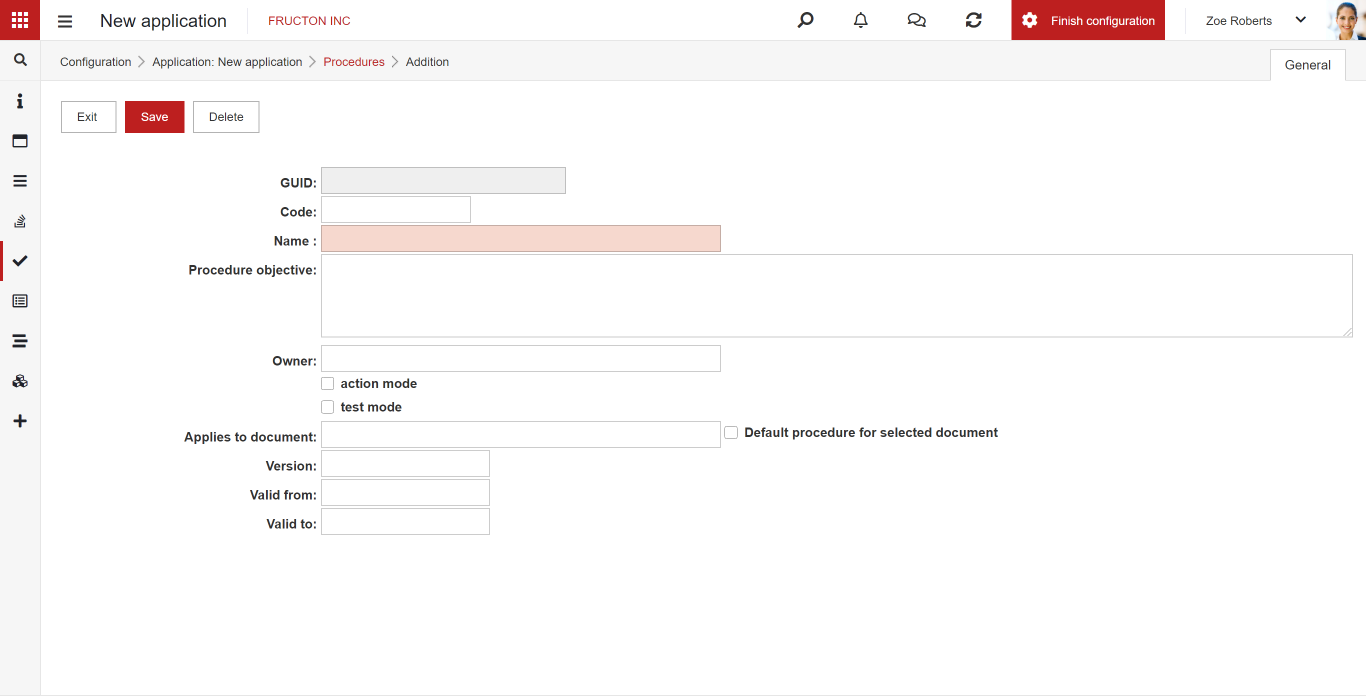
Create a module
Modules are closely related to the application menu. The parent module is the same as the application and each child element is a menu item. You can attach a list or a desktop view (dashboard) to each module.