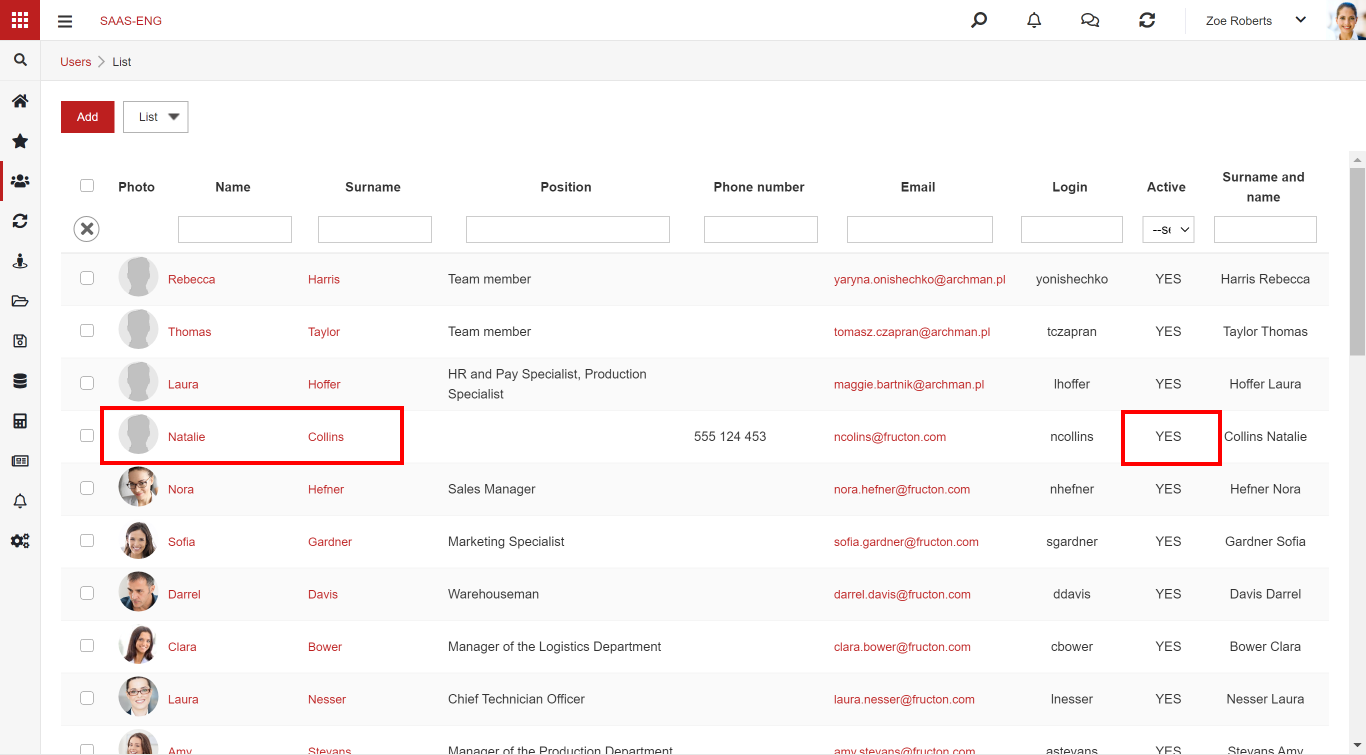How to create a new element in the organisational structure?

STEP 1. Press Add button.
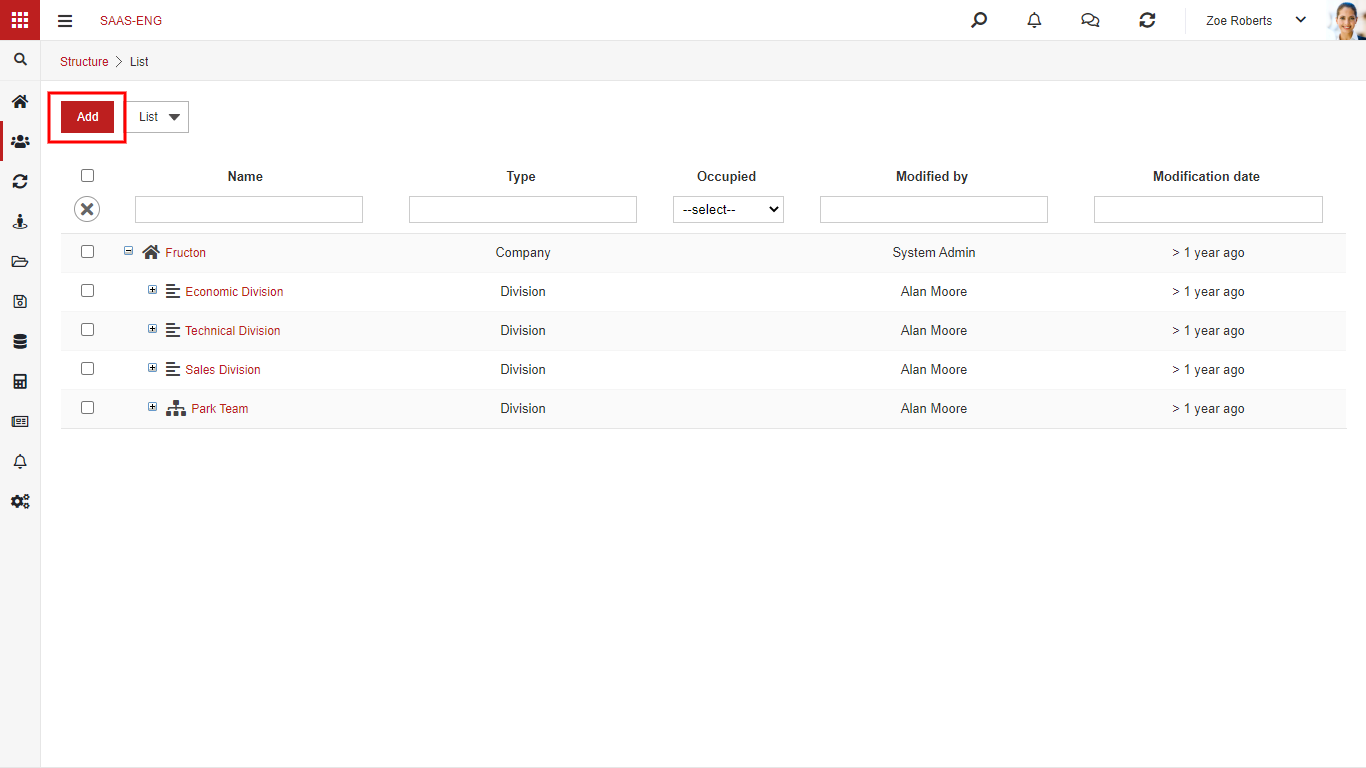
STEP 2. Select parent element and type of the structure element.
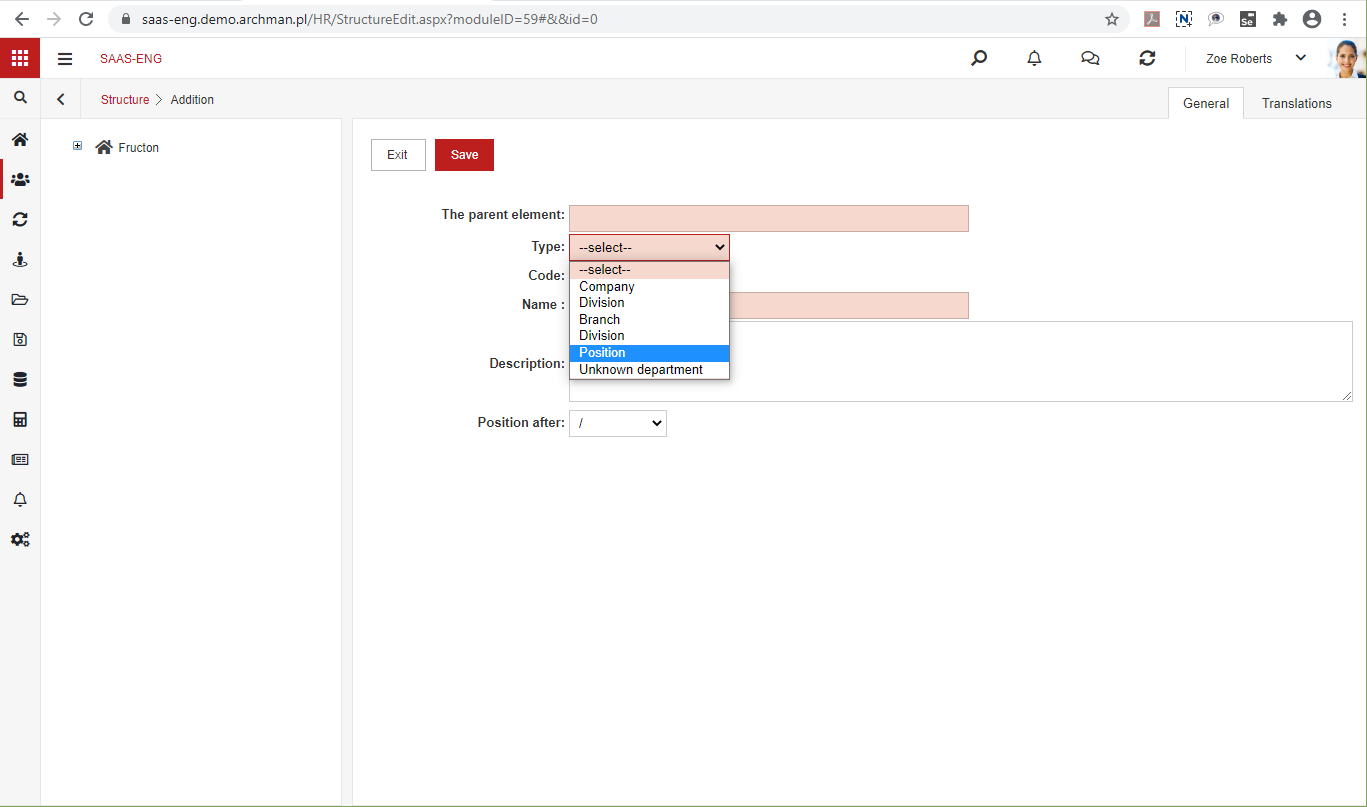
STEP 3. Fill the fields Code, Name and then save the new element by pressing Save.
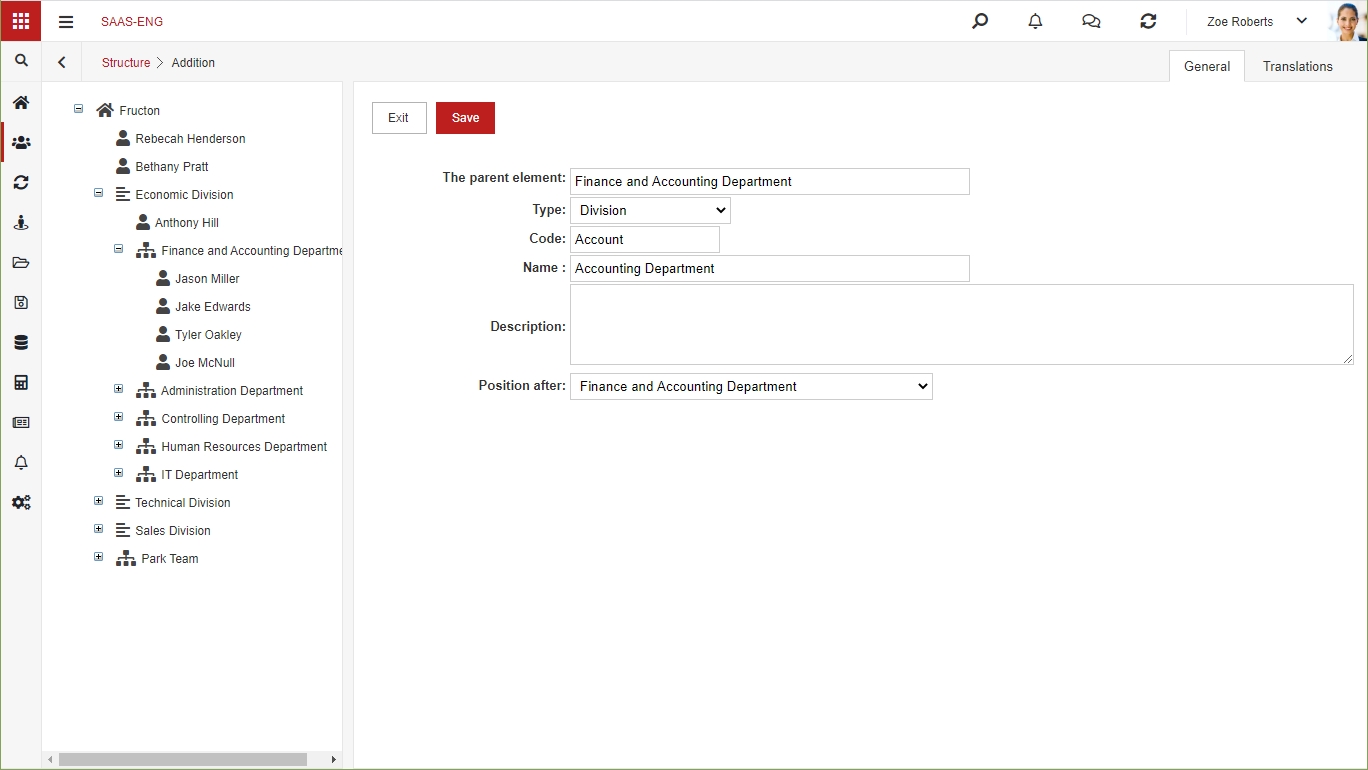
How to create a new position and assign it to an employee
The employee or the user? It’s worth explaining why in the system we have users and not simply employees. Not every employee is a user of the system. The user is such an employee which works in the system. Of course, you can implement the system in such a way that every employee will be the user of the system but you have to remember that you have to buy as many licenses as employees you have.
Adding position
The process of adding a new user in the Business Navigator should be started by adding a new position to which a new user will be assigned.
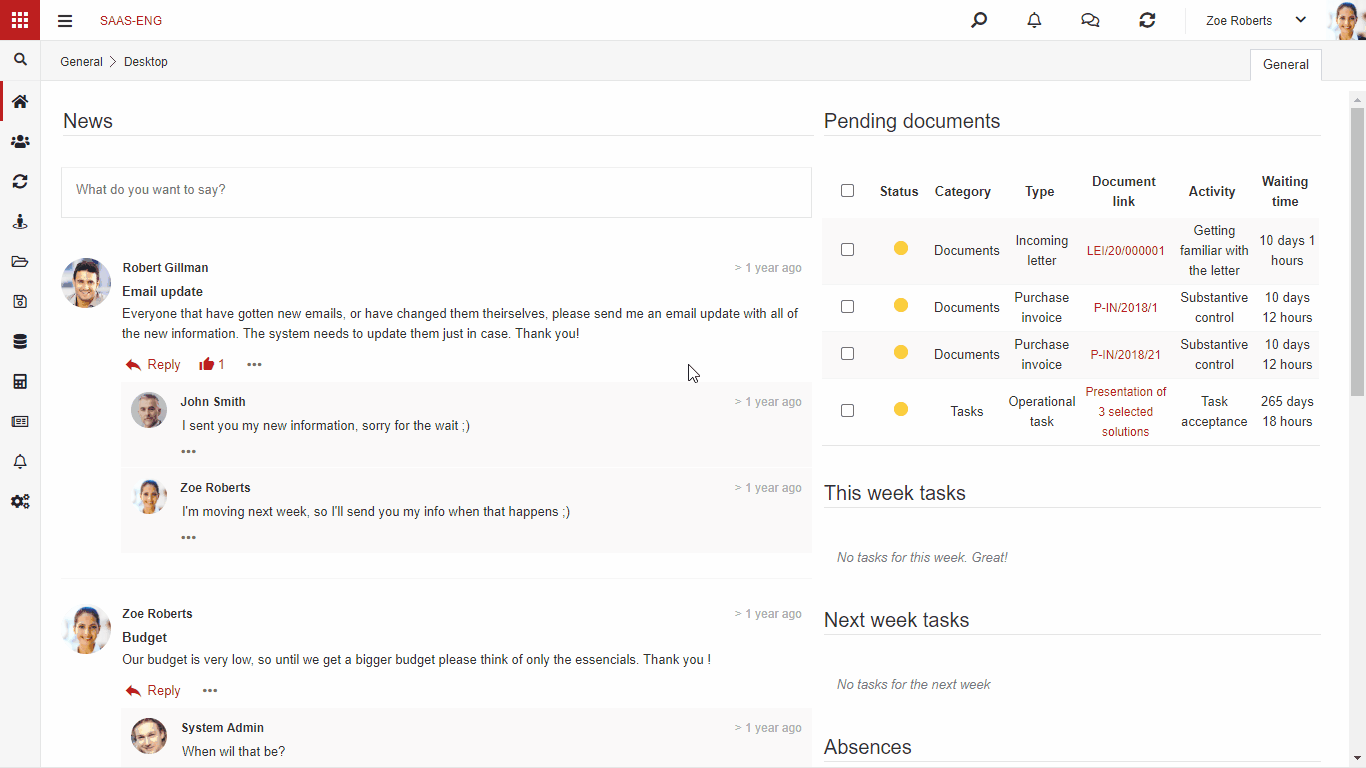
When you choose Structure component in the HR application you can see a tree of organizational structure that contains positions. Most of the positions will be occupied. If there is no free position You have to add one. If there is a free position you can assign it to a new user.
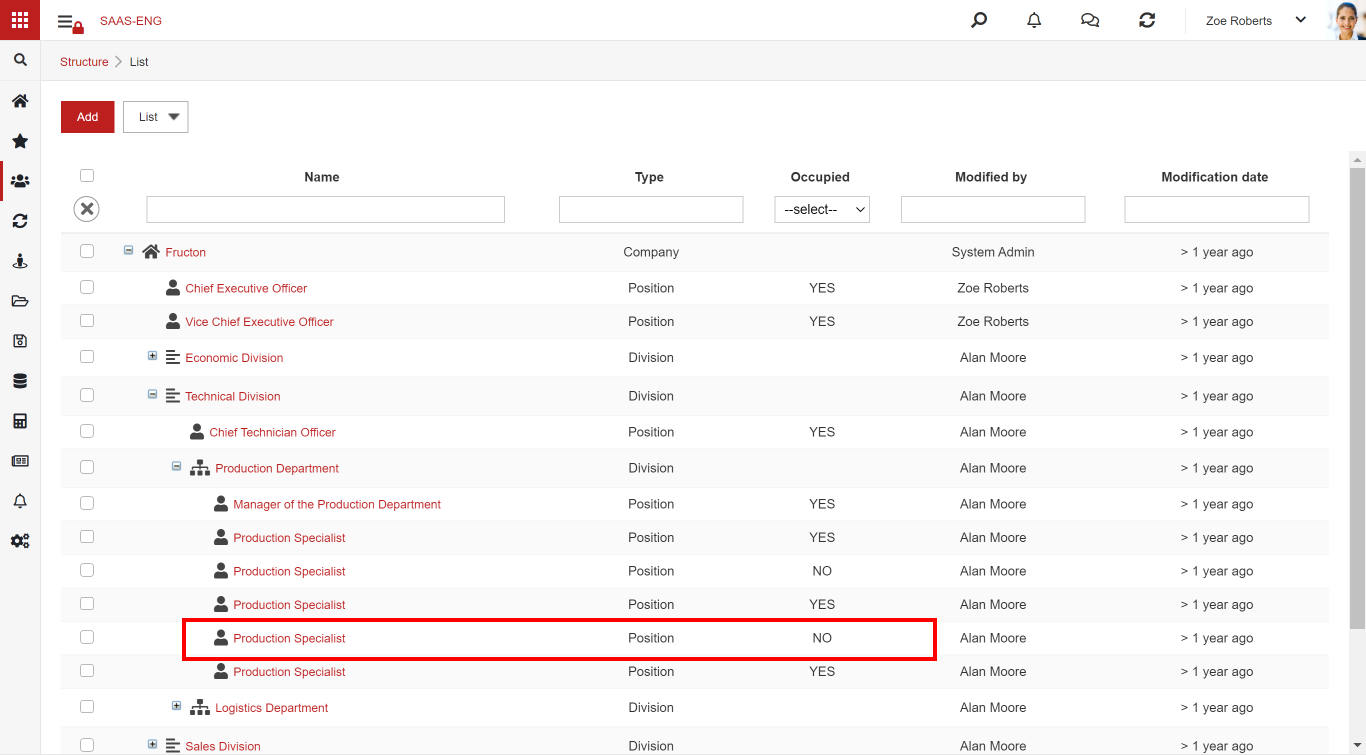
STEP 1. Press Add to add a new position.
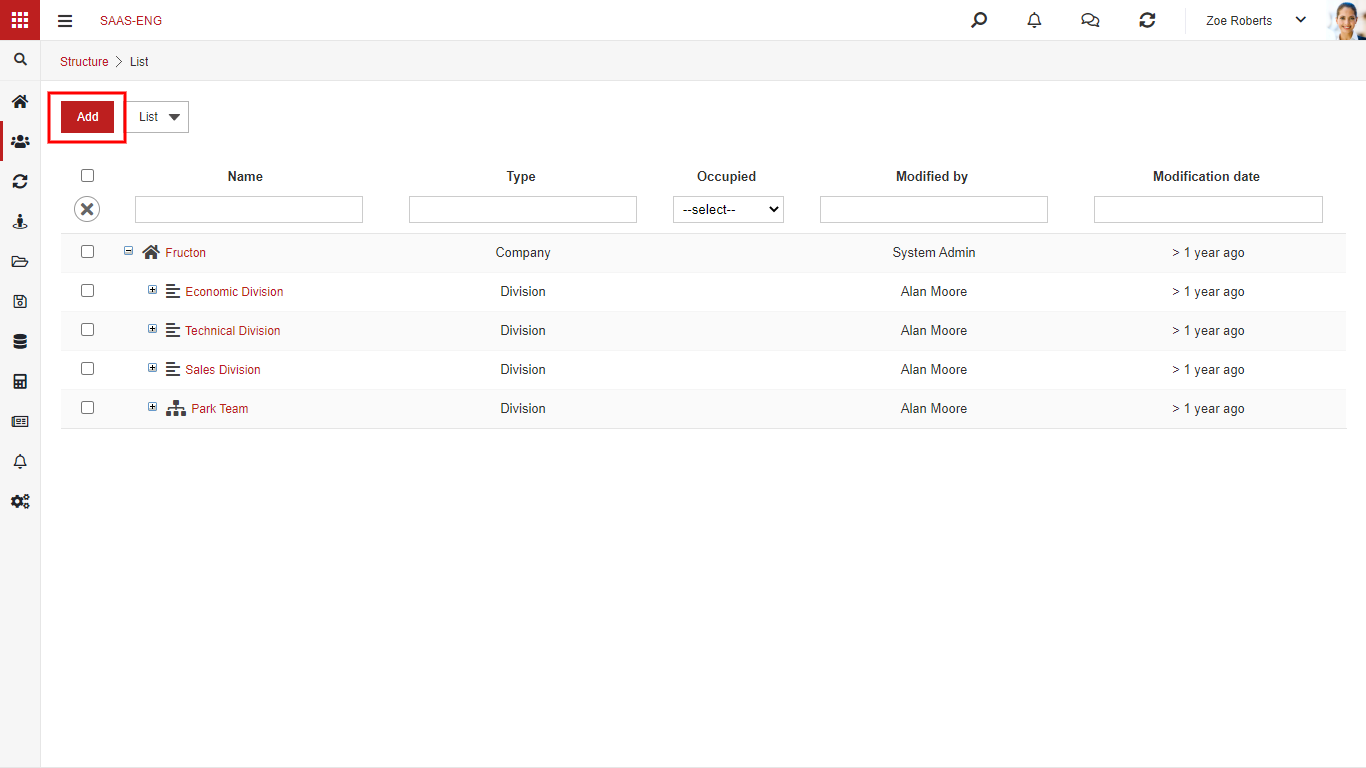
STEP 2. Choose Type – Position and fill the fields. You have to select a parent element – a section of the company to which the new position will be assigned to.
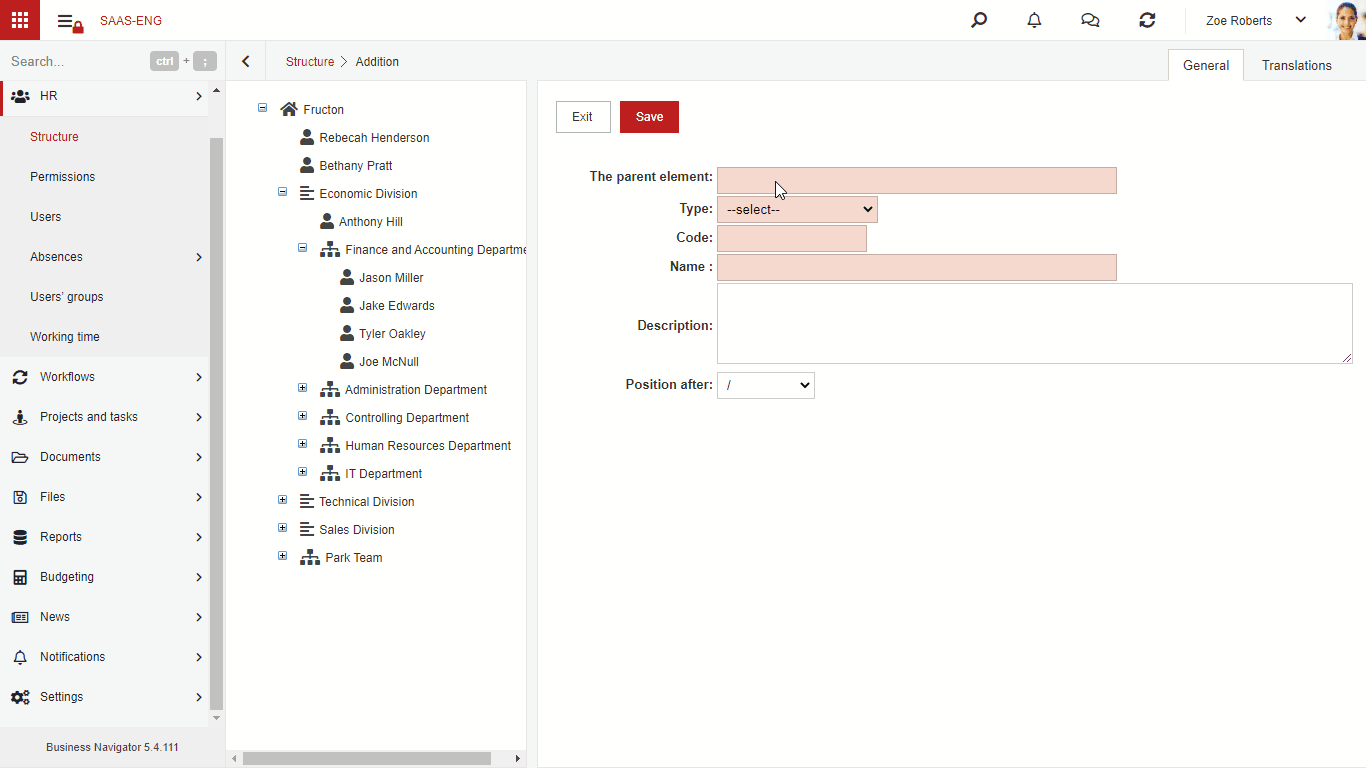
STEP 3. After saving a new item will appear in the structure tree
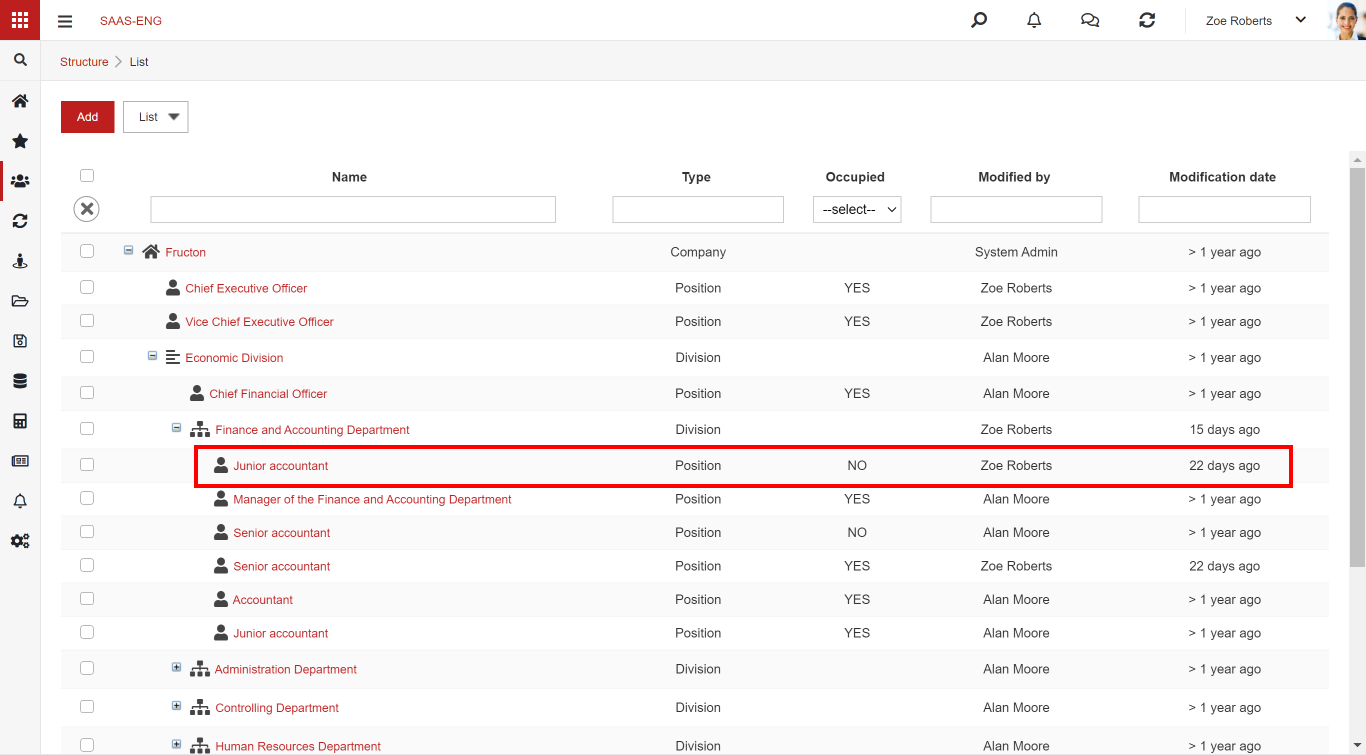
Assigning a new user to a position
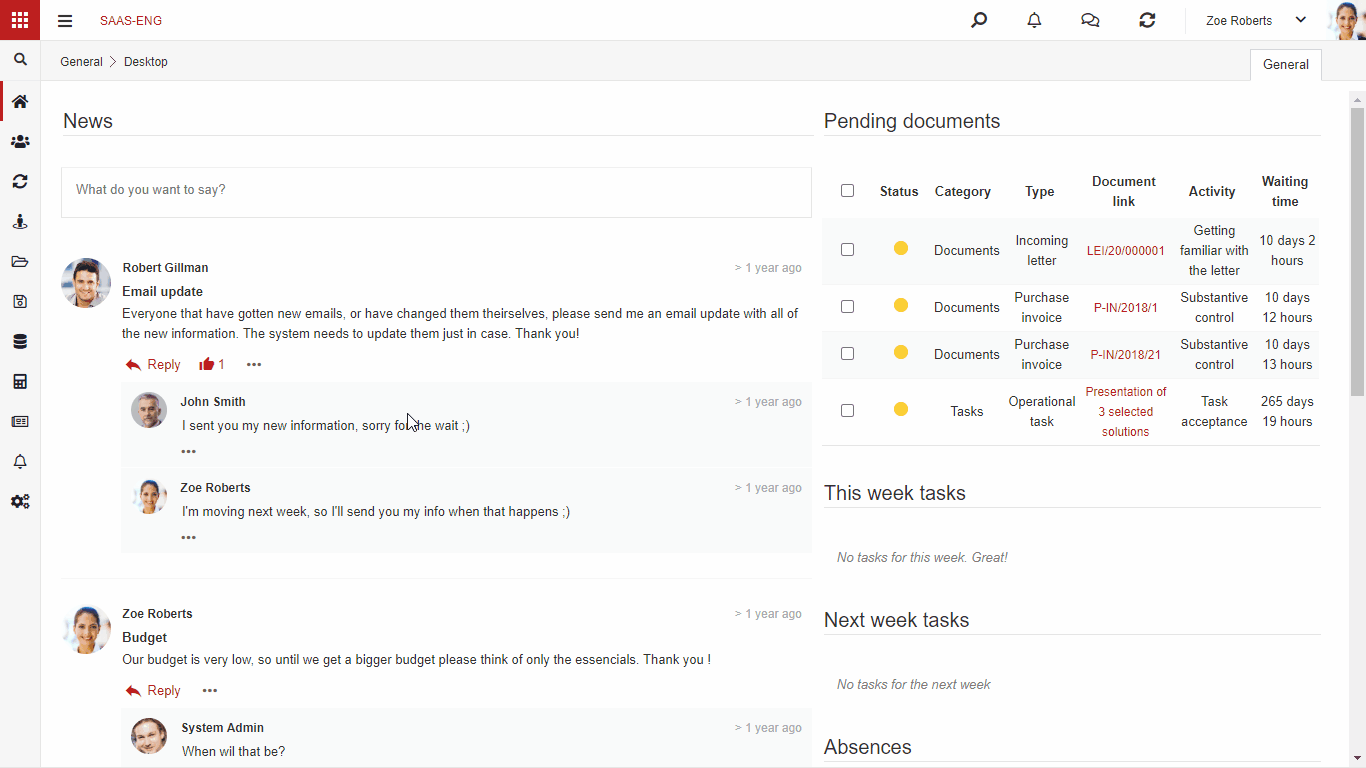
STEP 1. Choose the user by clicking on their name or select the user and press Edit button. A new form with the user’s data will appear.
STEP 2. If you click on the user’s name, press Edit button, and then go to the Post tab.
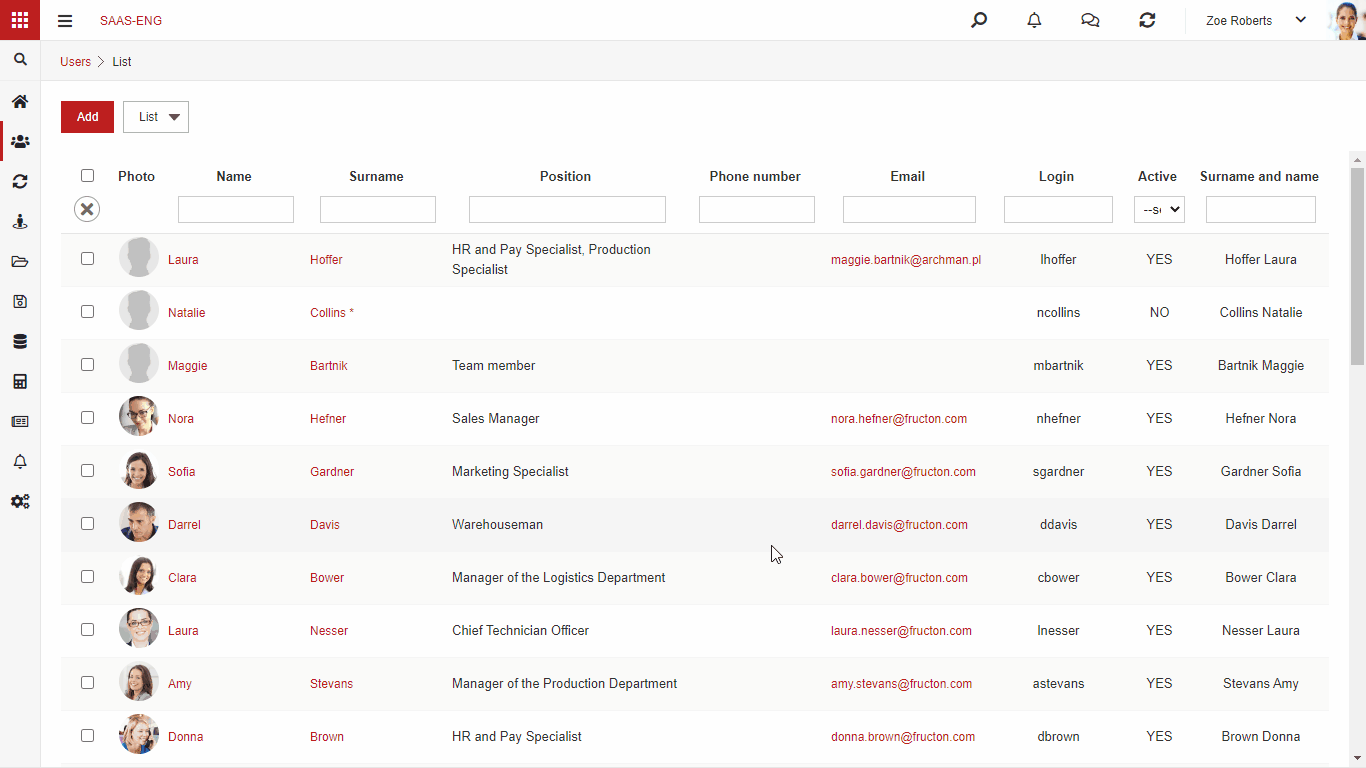
STEP 3. Press Add button to add a new row. Select position by double-klick on the element. Fill fields Working time and Employment period. If You leave To: field empty the user will be hired for an indefinite period of time.

STEP 4. Finally set the status of the user to Active. After that You can see on the list: