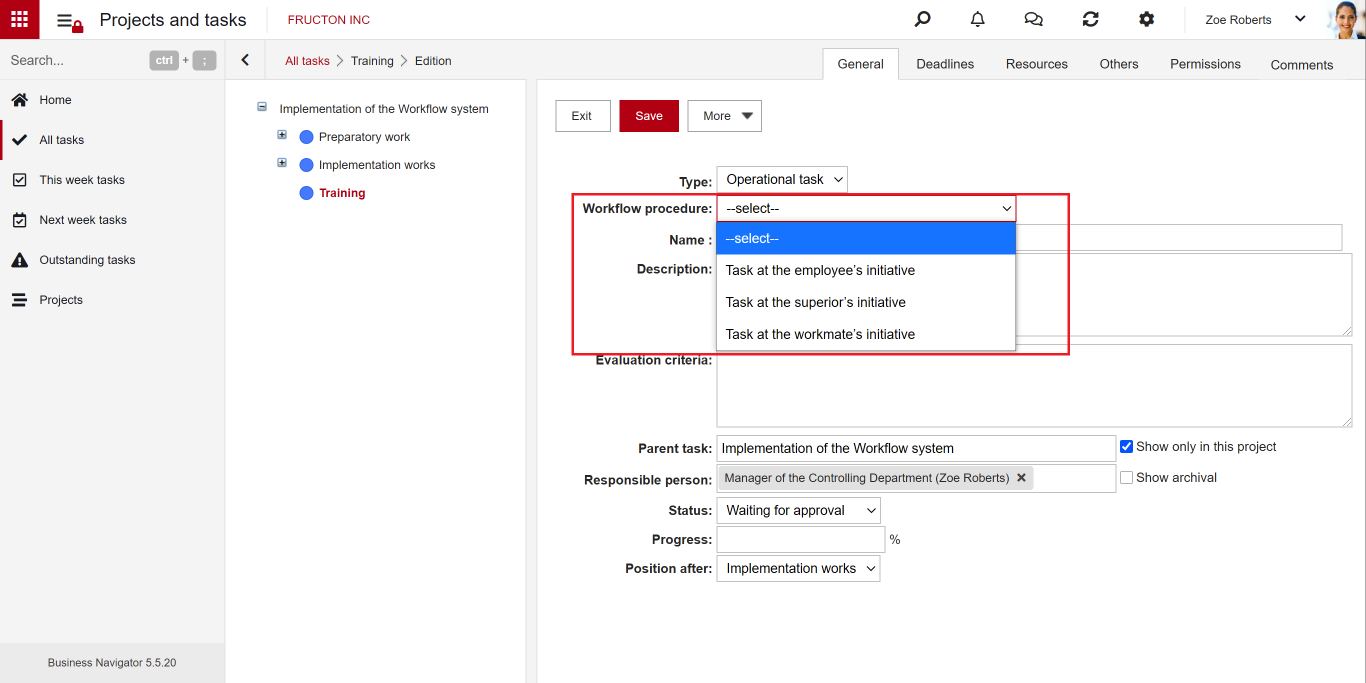A special type of document in the Navigator system is Tasks. Thanks to tasks, we can save activities in the system, ranging from a simple order to perform a task for a colleague to complex projects performed by teams of employees.
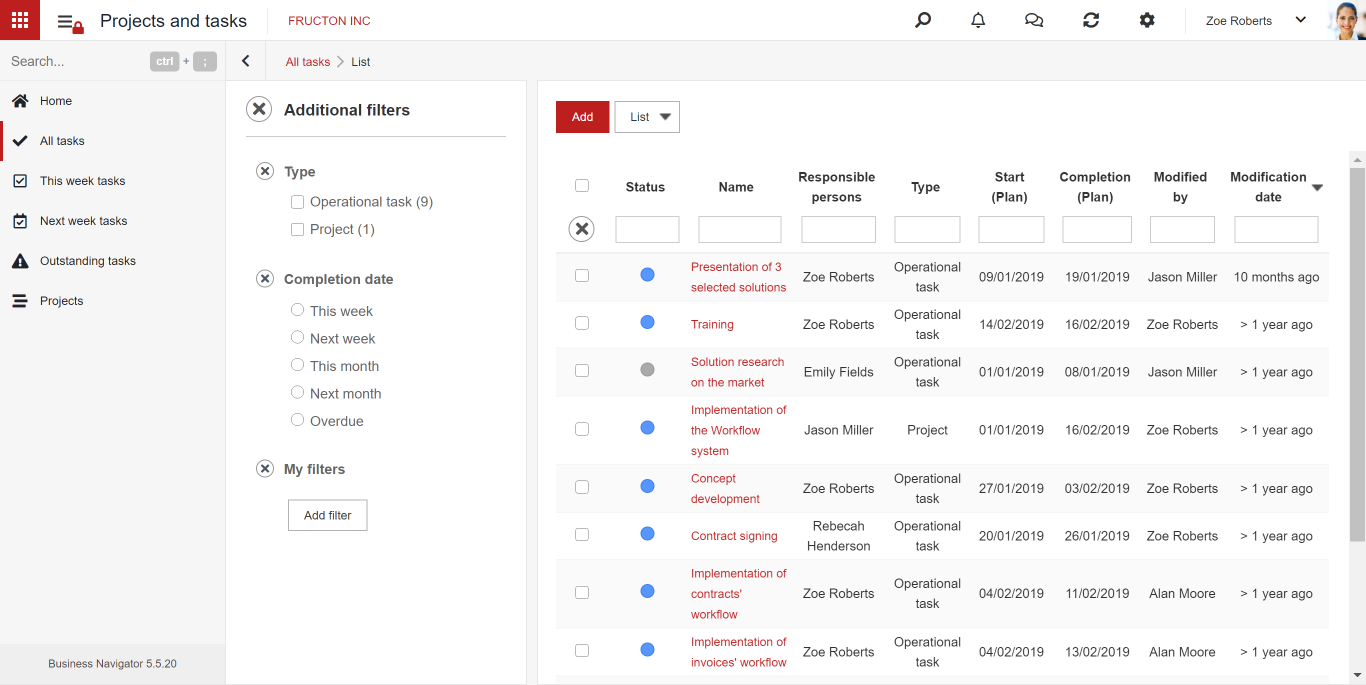
The reasons for which tasks have been allocated to a separate area are:
- Hierarchy of tasks
- System management of time dependencies
- Resource Planning
- Dedicated system reports, including the Gantt chart
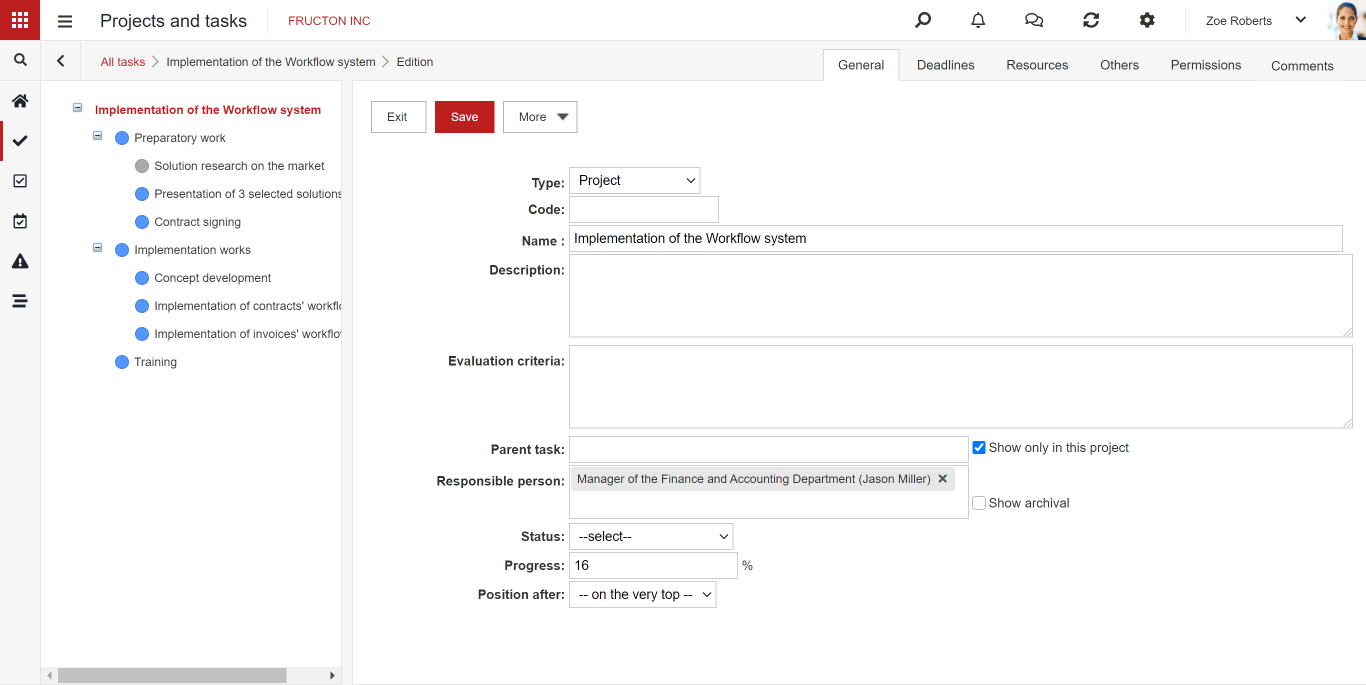
Additionally, thanks to the separation of tasks from other documents, it is possible to show on the desktop tasks awaiting the logged in user in a separate element. This allows tasks to be separated from other documents waiting for user responses.
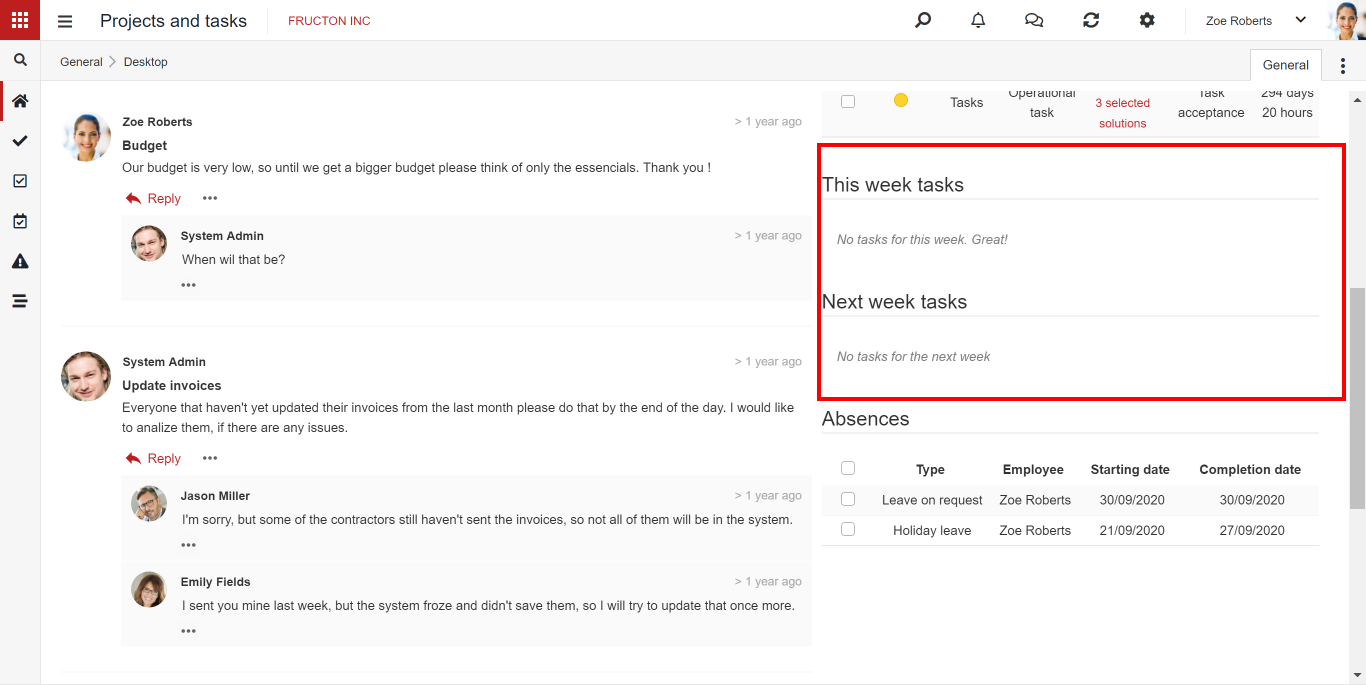
Tasks and projects can have a defined workflow in which we give the next steps (e.g. approval of task completion) or not. In this case, the task goes to the contractor indicated in the task.
Tasks
Tasks, as the name suggests, are simple, single jobs delegated to a specific employee. We can also create a task and assign it to ourselves, e.g. in order to settle work. Many types of tasks can be defined in the system, the most popular types of tasks that we can meet most often in implemented systems are simple task (basic task type), defects (errors), task for a specific department (eg IT, procurement, etc.). The appearance of the task form depends on the specific needs of the user and may therefore differ between systems. A sample task form might look like this:
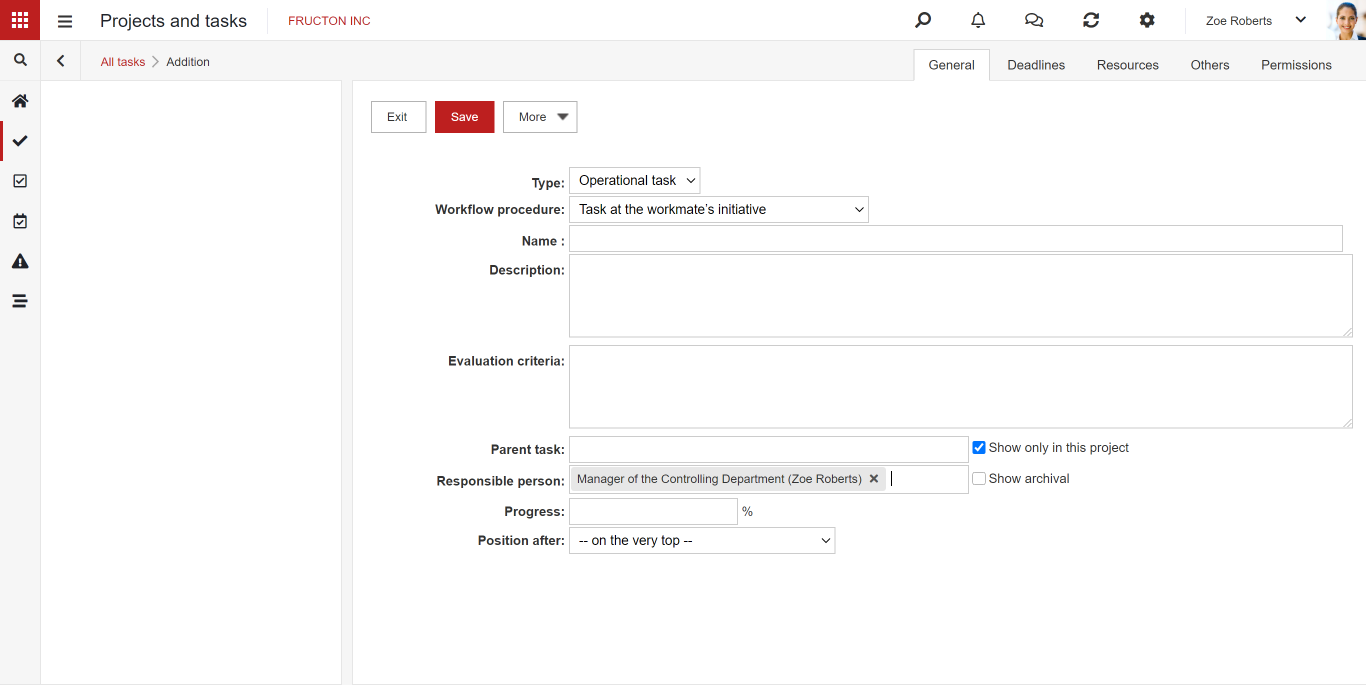
You can add a task in the Projects application.
The task is added just like any other document in the system. The task document is based on a form, so it can be freely defined and adapted to the needs of users. Detailed information on configuring document types and forms can be found in separate articles.
By default, the tasks can be accessed by clicking the Projects application in the Menu. You can search for tasks using the filters on the left. Tasks can belong to certain projects.
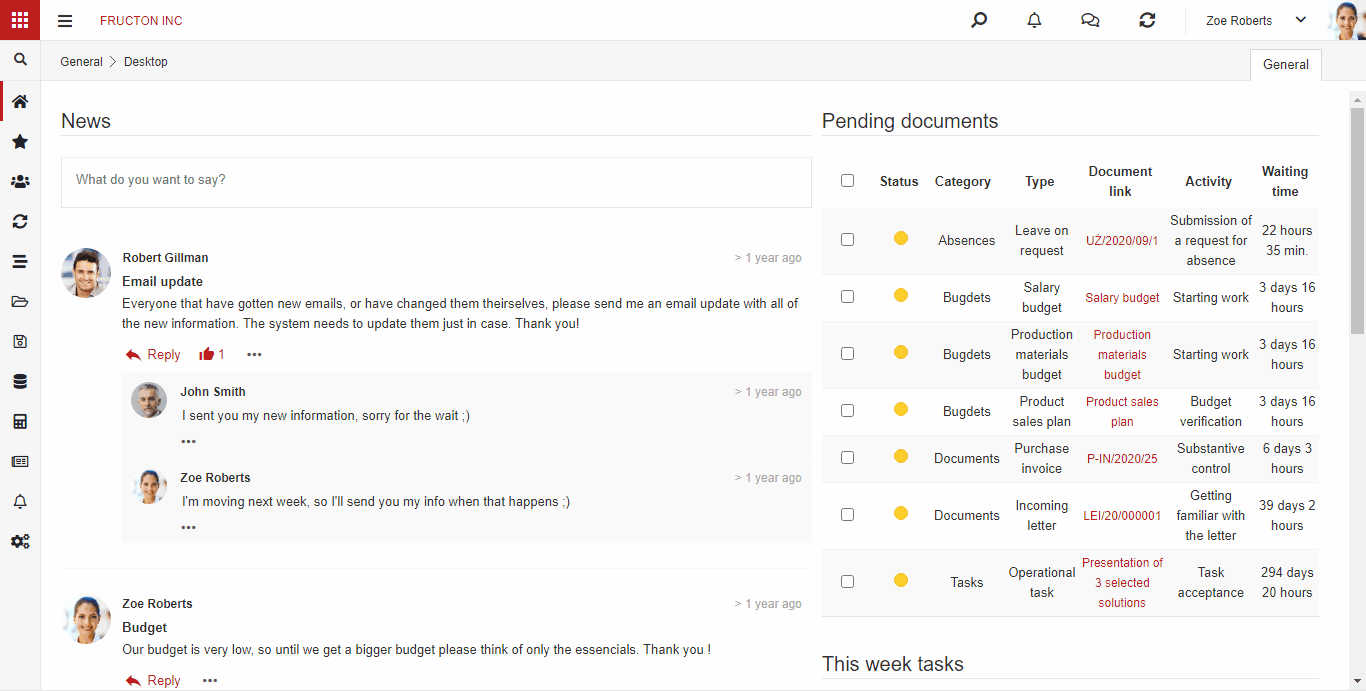
Projects
If you need more than a simple task order, Navigator allows you to define a complex project consisting of many interrelated tasks. From the point of view of system construction, there is no special difference between task and project. Both types of tasks can have sub-tasks through which you can build a complex project structure.
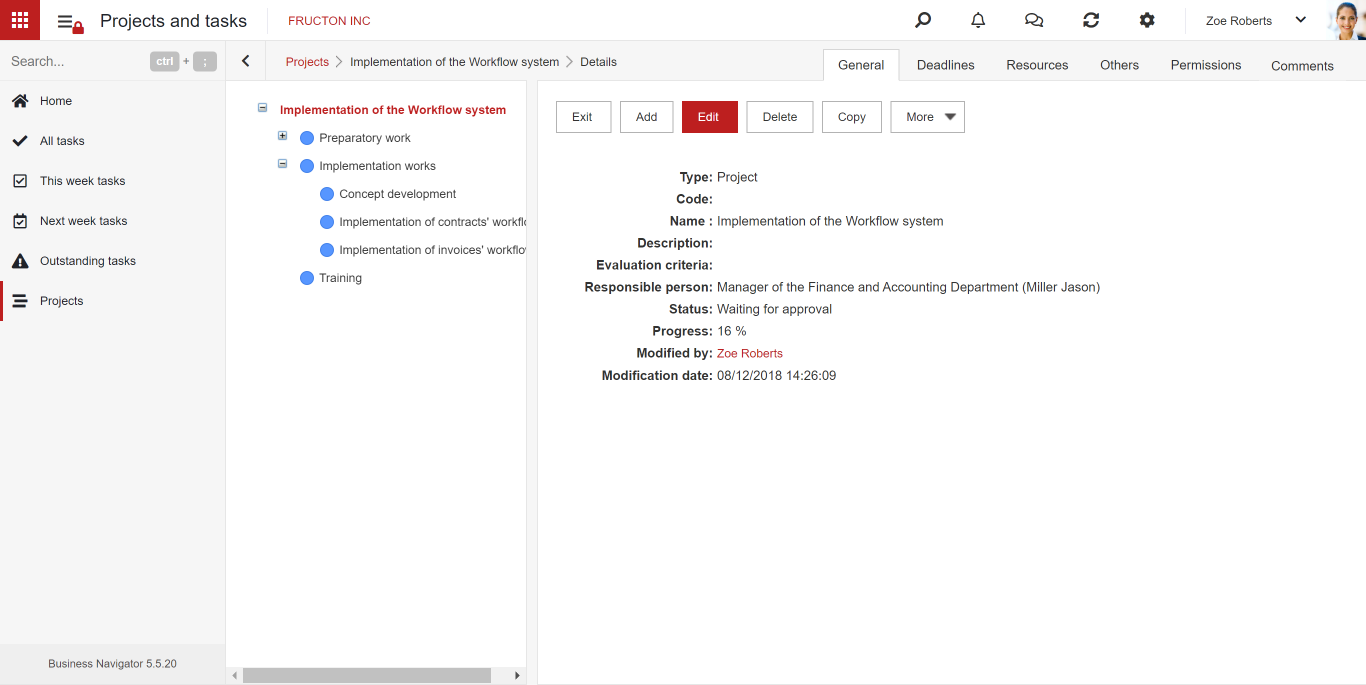
We start building the project with creating a parent document. It can be of any type. As a rule, in deployments where the project is defined, the parent document contains elements enabling the aggregation of information from child tasks.

Sub-tasks
When building the task structure in the Navigator system, we rely on the commonly used Work BreakDown Structure (WBS, Work Breakdown Structure) methodology. Each task is either standalone or consists of sub-tasks.

Characteristic elements of peojects
Document type Task does not differ significantly from the standard document type. We can find the same attributes or similar built-in fields here. The structure of the document form itself is also similar. most of the tabs such as: General, Workflow, Permissions, Comments that we meet in Tasks work just like in other documents.
There are also elements characteristic of tasks and projects.
General
Most of the items on the General tab are common to other documents. We can add basic information about a project or task. We can define the task type, procedure, contractor, status or priority of the task, which are standard attributes. An element characteristic of tasks is the Parent task field, which is used to build a hierarchy of tasks.
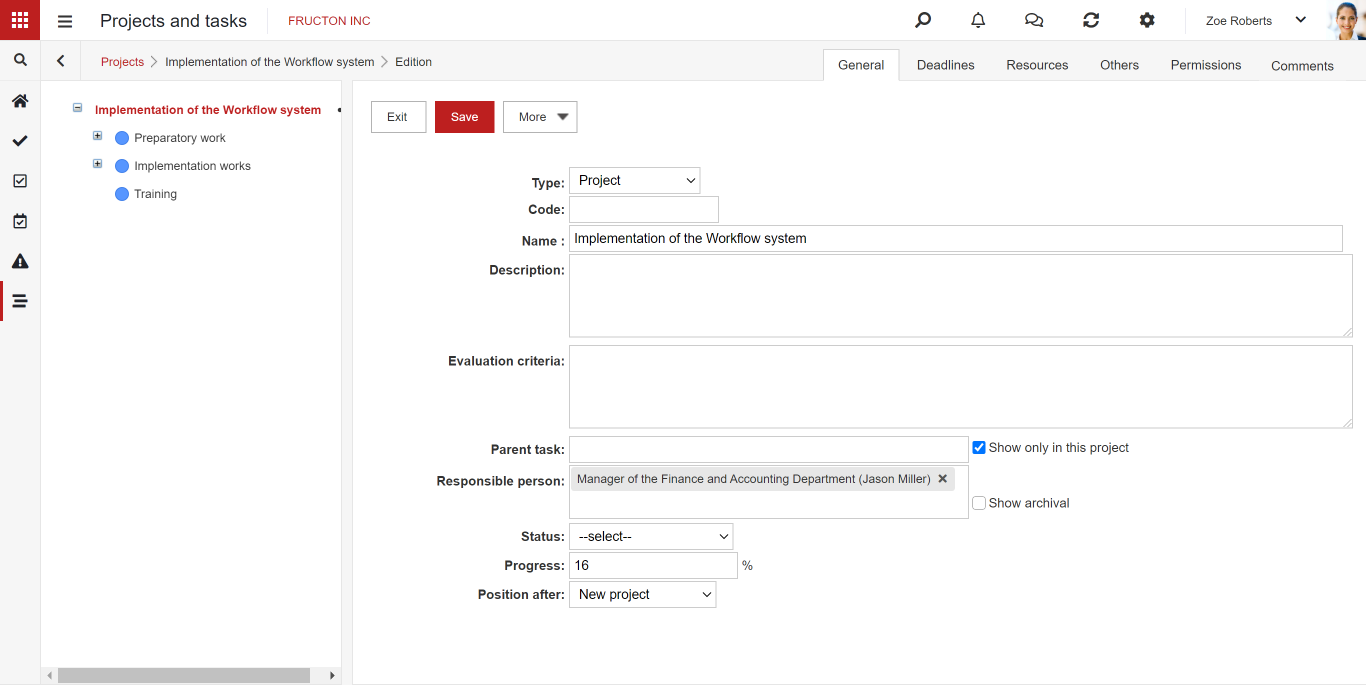
Deadlines
In Tasks, we have at our disposal a whole set of elements regarding planning and execution times of the task. As a rule, on the General tab or on the dedicated Deadlines tab, we can plan the time of task or project execution. In case the task is already finished, we can see the actual execution time.
In the case of hierarchically related tasks, it is also possible to make the task dependent on other tasks. We have at our disposal such links as “It begins after”, “It begins with” and “It ends with”. After selecting these options, indicate the task from the current project and the delay.
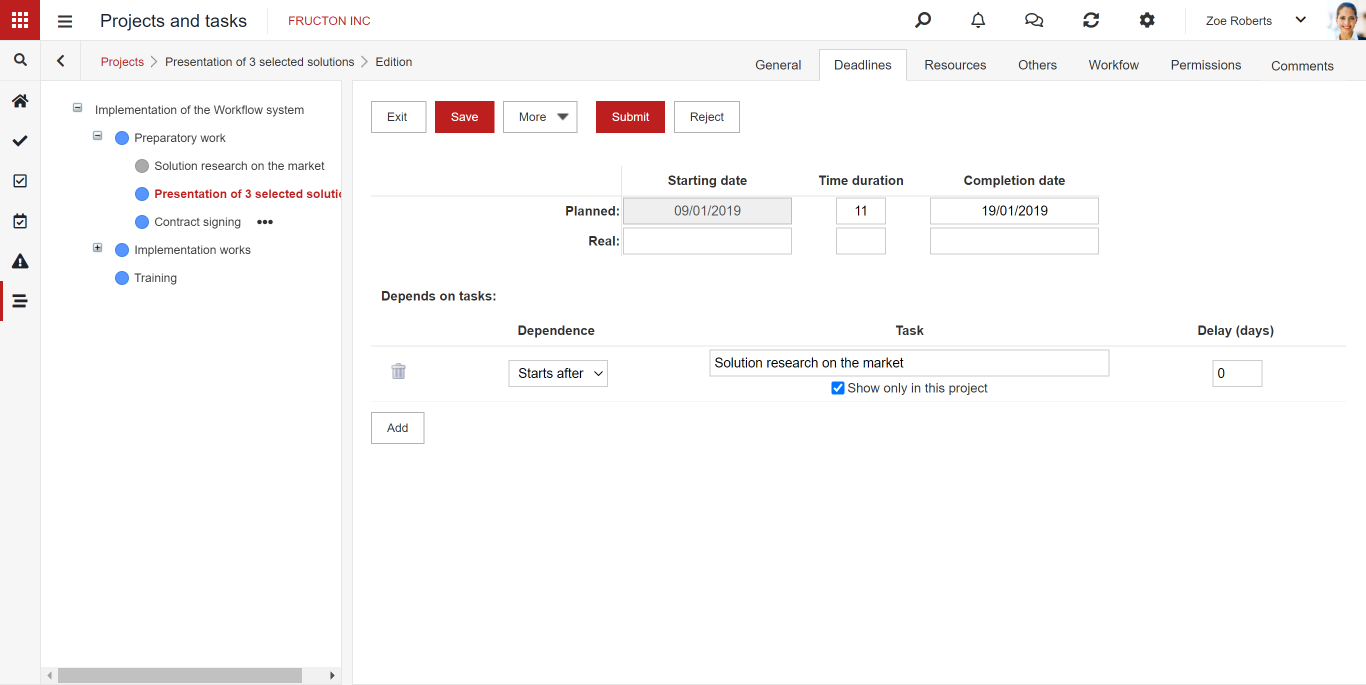
Resources
The Resources tab allows you to assign resources to tasks. There are four built-in resources by default: employee, equipment, material, and cost. The first three are based on the dictionaries defined in the system, the last one allows you to enter the amount allocated to the project.
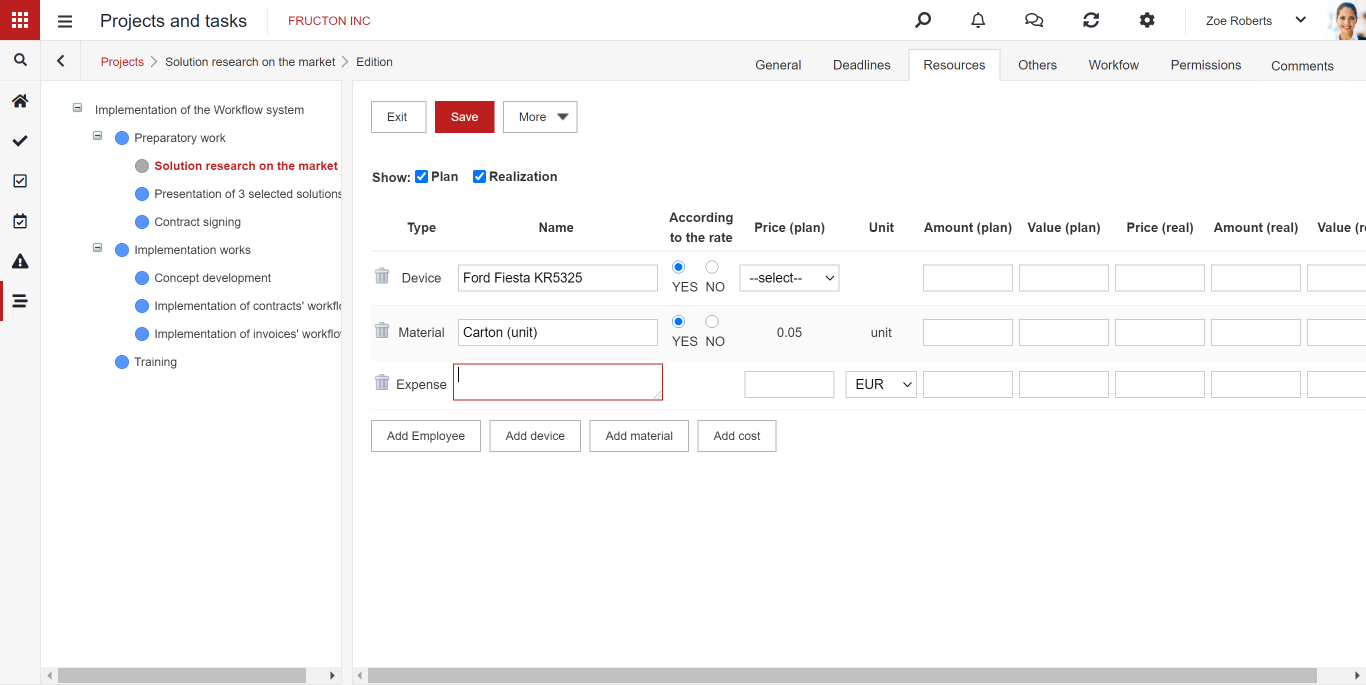
Records of working time in the project
Working time reporting is not only intended for project management, but is often used here. Thanks to this, we can easily record the cost of our own employees involved in the project.
Work cards
Work cards help us to control and plan the time we spend on a given task. To complete the work cards, go to the Menu in Working Time.

You can also add this information from the other side – from the task side.
Planning work
In the Realization tab, we have the option of planning our working time. The implementation of our work begins with clicking the “Start work” button
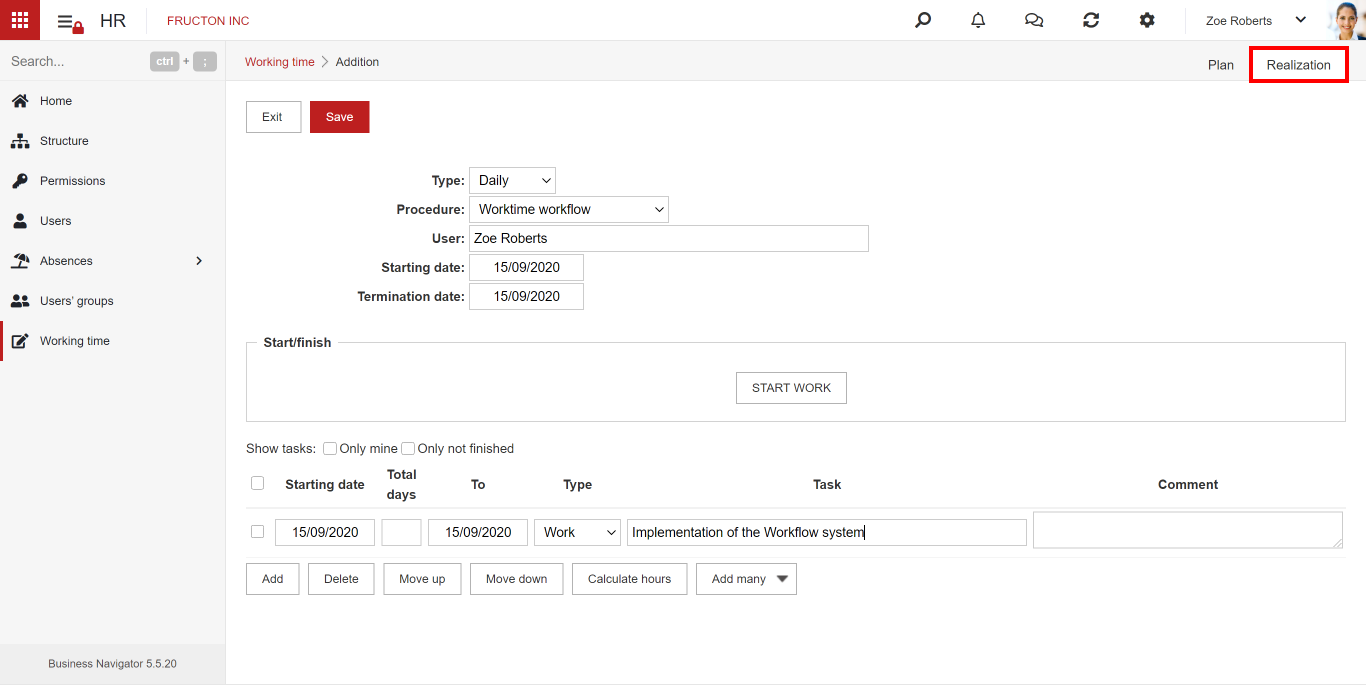
Gantt chart
The information on the deadlines for the completion of individual sub-tasks and their dependencies is best presented graphically. In the Navigator system, we can use the Gantt chart for this. There are two ways to present a Gantt chart. The first, dynamic, is to place a built-in field on the form.
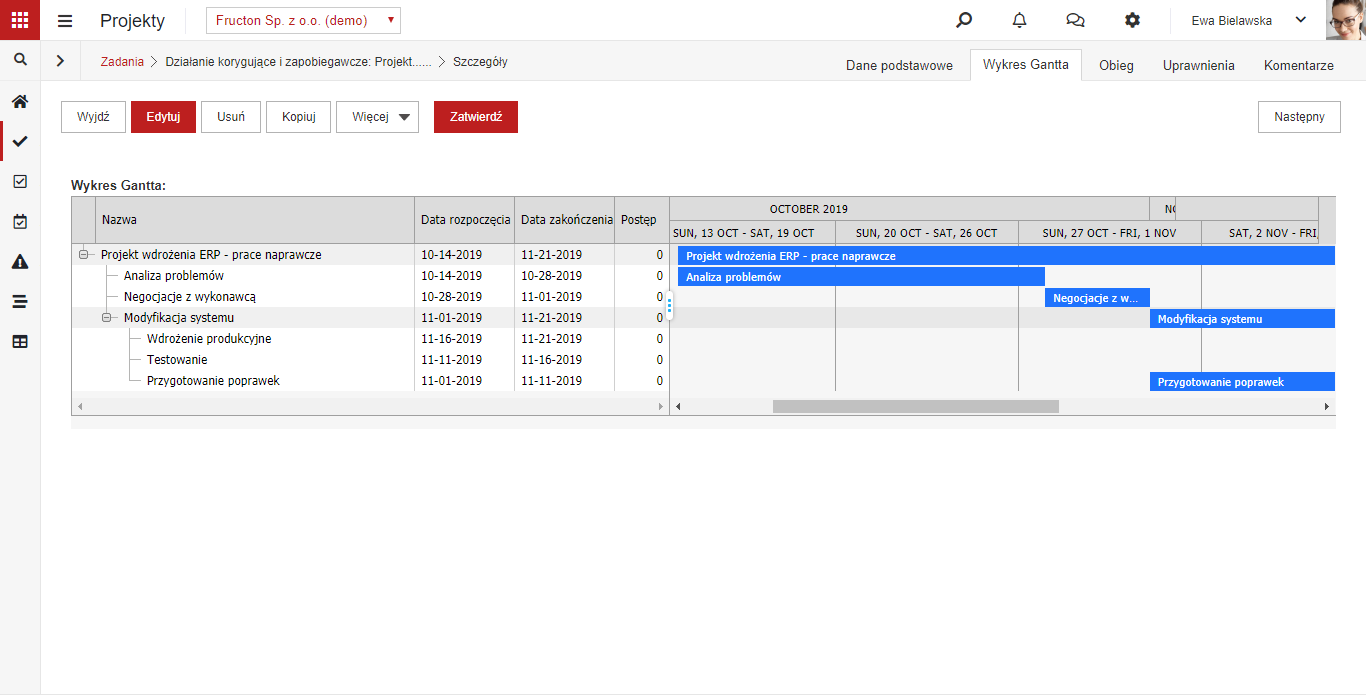
The second, more static way to present a Gantt chart is to use a report.
In the Projects module, it is possible to print a project report for projects based on forms. It shows us all the information about the project and its implementation.
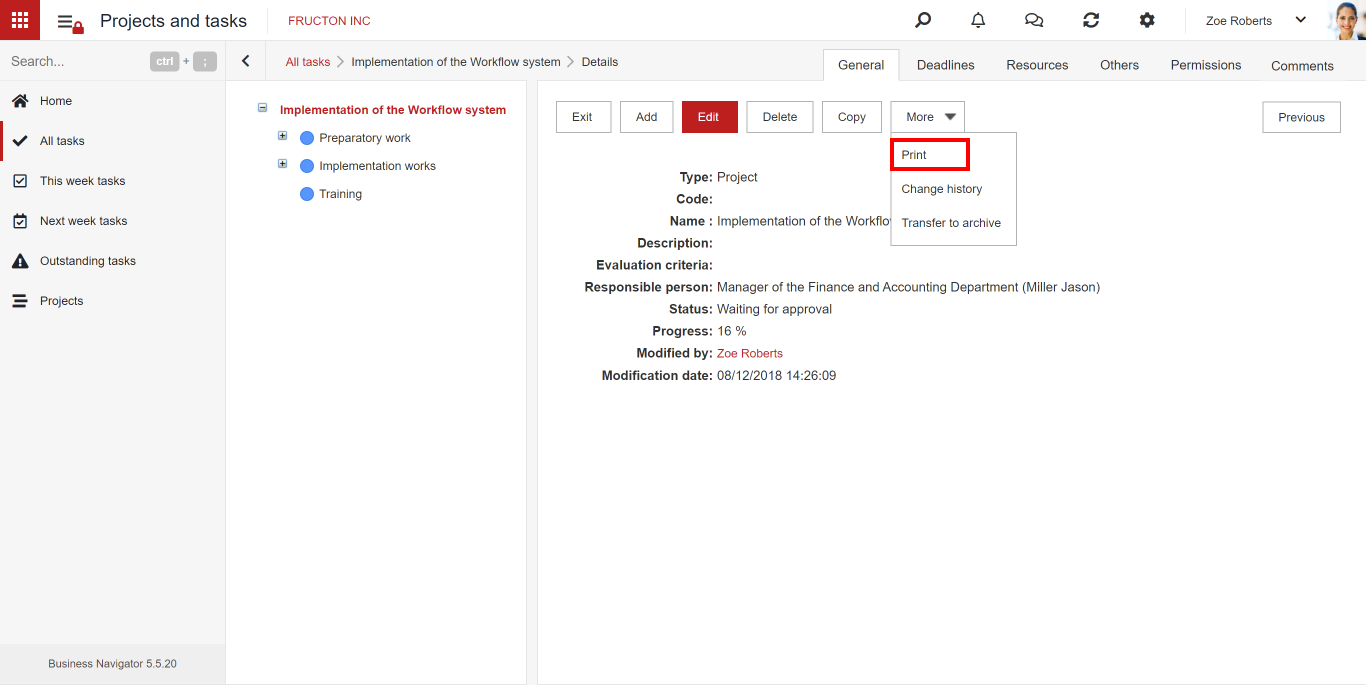
On the left side, we can select the information that we want to see on the printout.
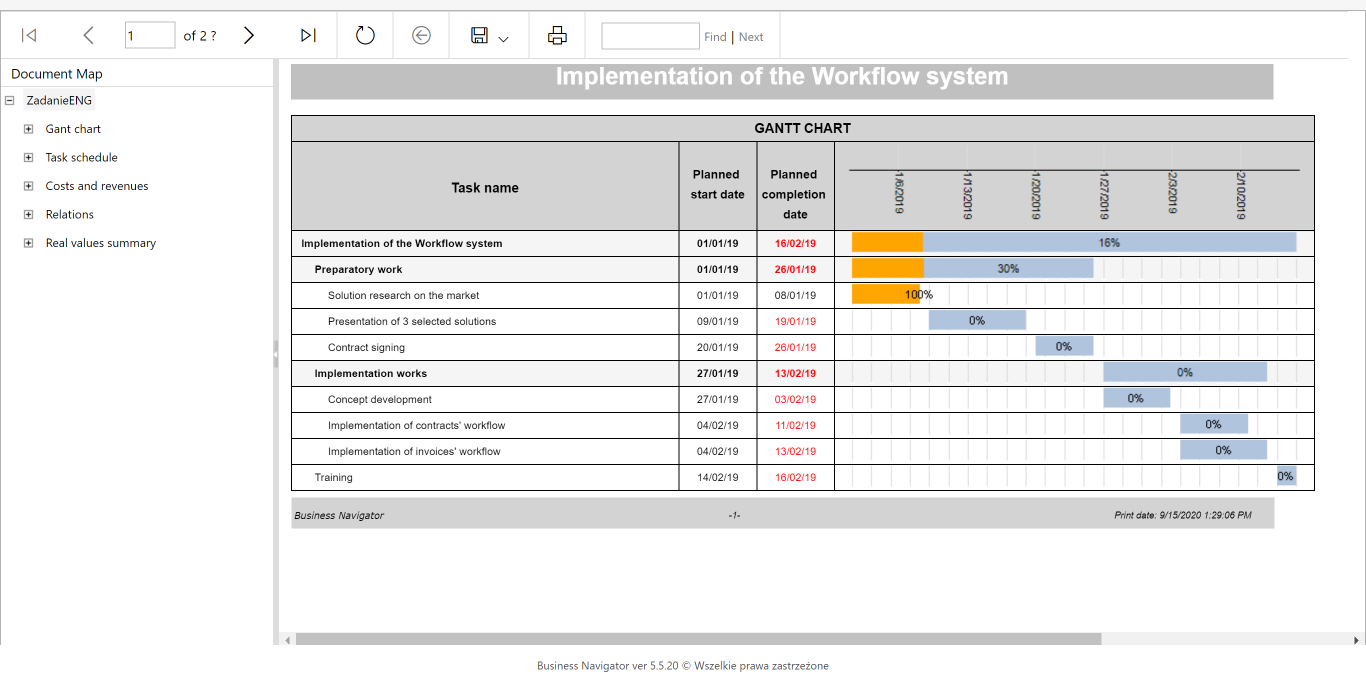
We can see information such as a detailed Gantt Chart or Task Scheduler.
A more extensive element is Costs and Income, where we can see in detail the planned and actual costs of individual tasks.
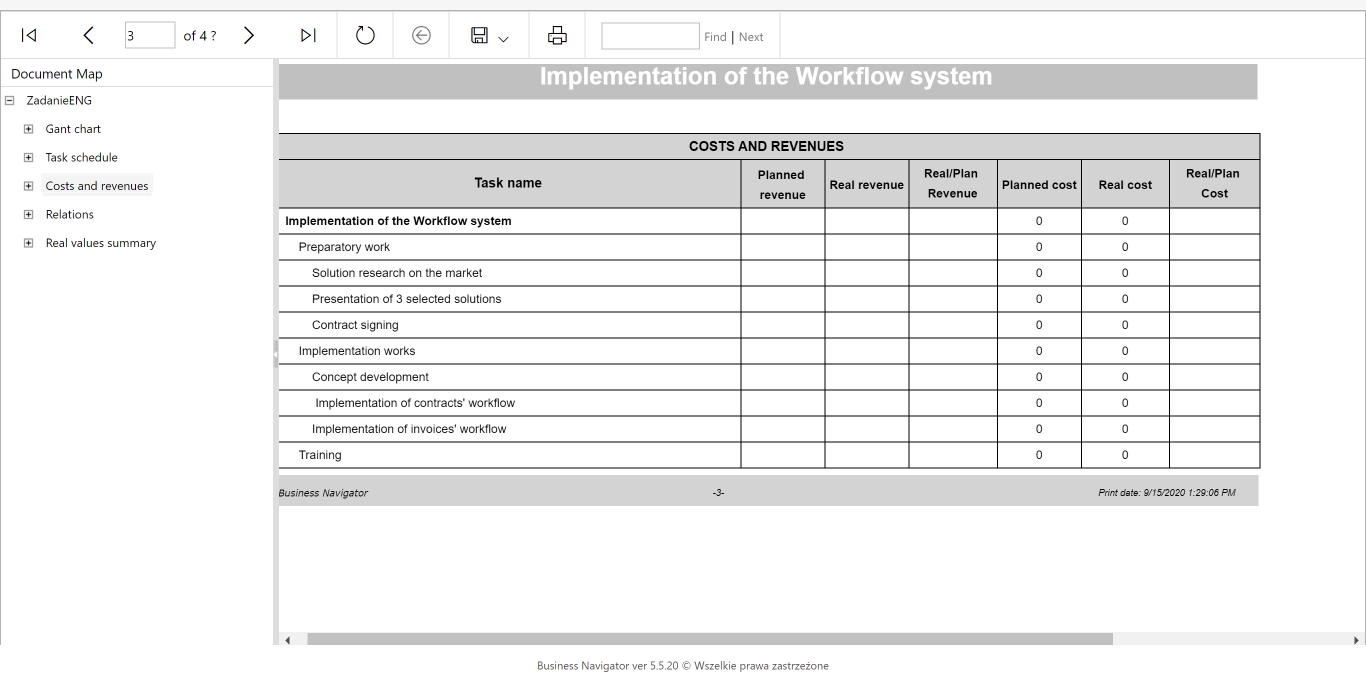
Another complex element is relations, where we can find information about relations between all tasks in the project.
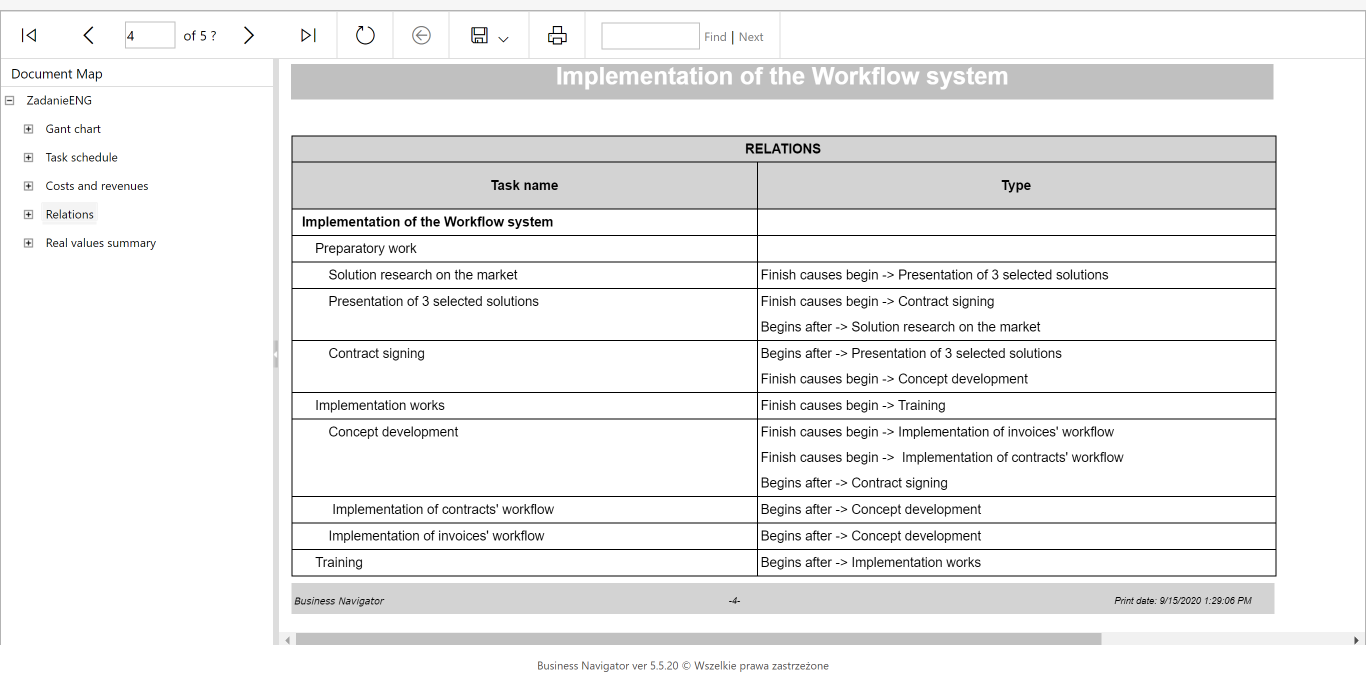
At the very end of the Printout there is a Summary of actual values.
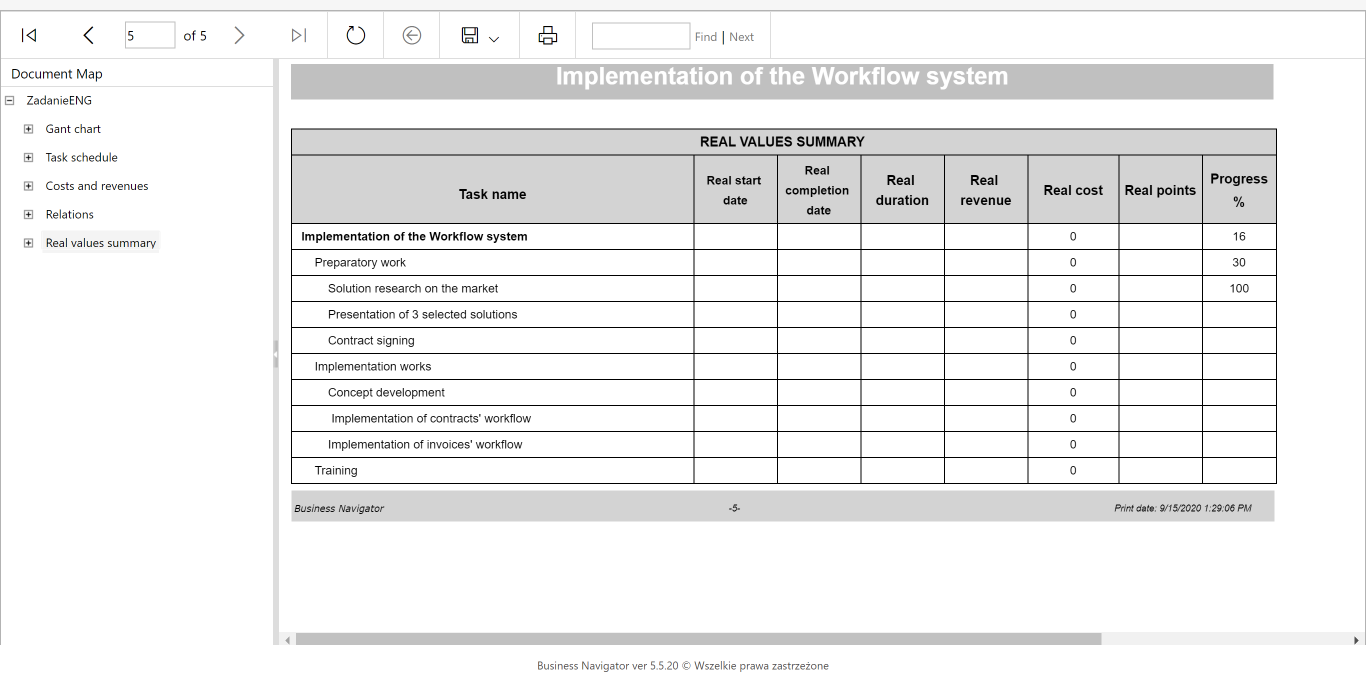
A more extensive reporting method has been included in Reports.
Task workflow
Job workflow is no different from workflow for other types of documents. To set a workflow procedure for a task, edit the task and select the appropriate procedure.