There are two types of translations in NAVIGATOR: static and dynamic . Dynamic translations are about user-built elements such as forms, lists, procedures, etc. Static translations are about system elements, such as control names. The user can change or add both types of translations.
Dynamic translations
We use dynamic translations for elements constructed by users in the system. Each element has a tab where you can add translations of the element name and other data – e.g. tooltips.
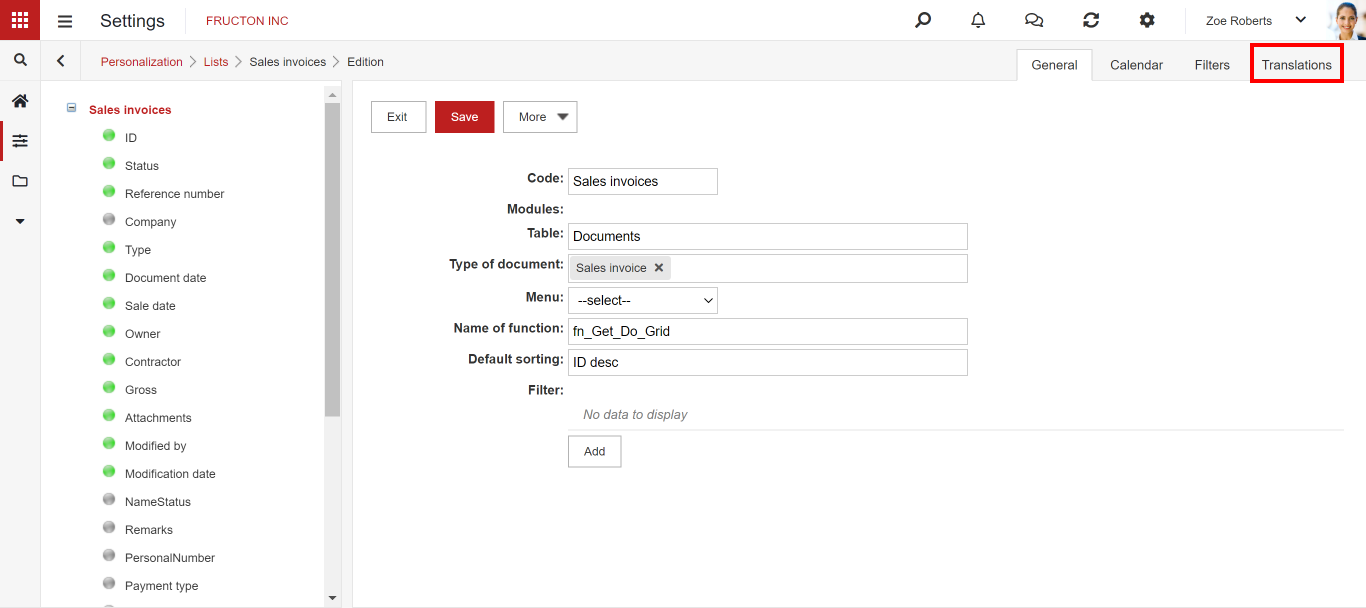
For the list, the tab looks like this:

In this example, we can see that the Polish translation is not added. It can be entered in the Text field. Similar tabs can be found in other elements of the system. The appearance of the tabs with translations may differ depending on what they refer to. Below are some examples of tabs with translations for the form and workflow procedure:

Form name translation.

Container name translation. Please note the possibility of translating different types of hints, including the container-specific hint under the “i” icon. This tooltip works in such a way that when you hover the mouse over the container on the document, the “i” icon appears on the document, when you click on it, a window with a hint appears.
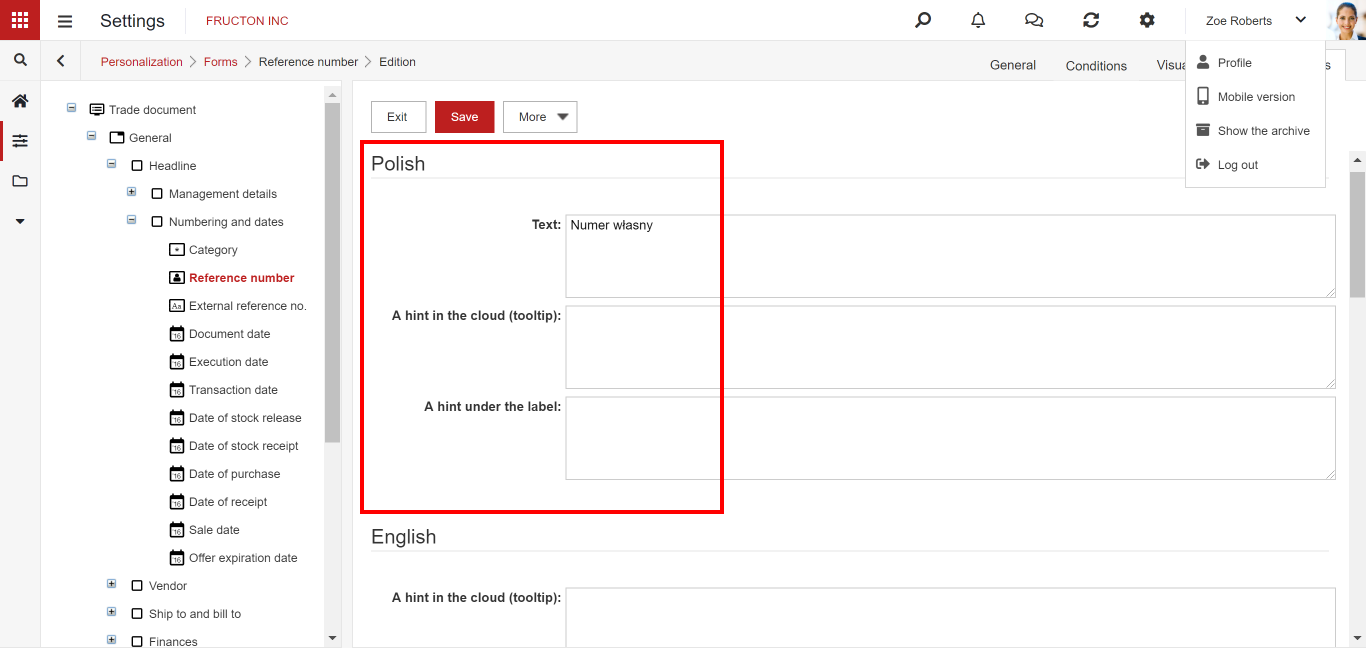

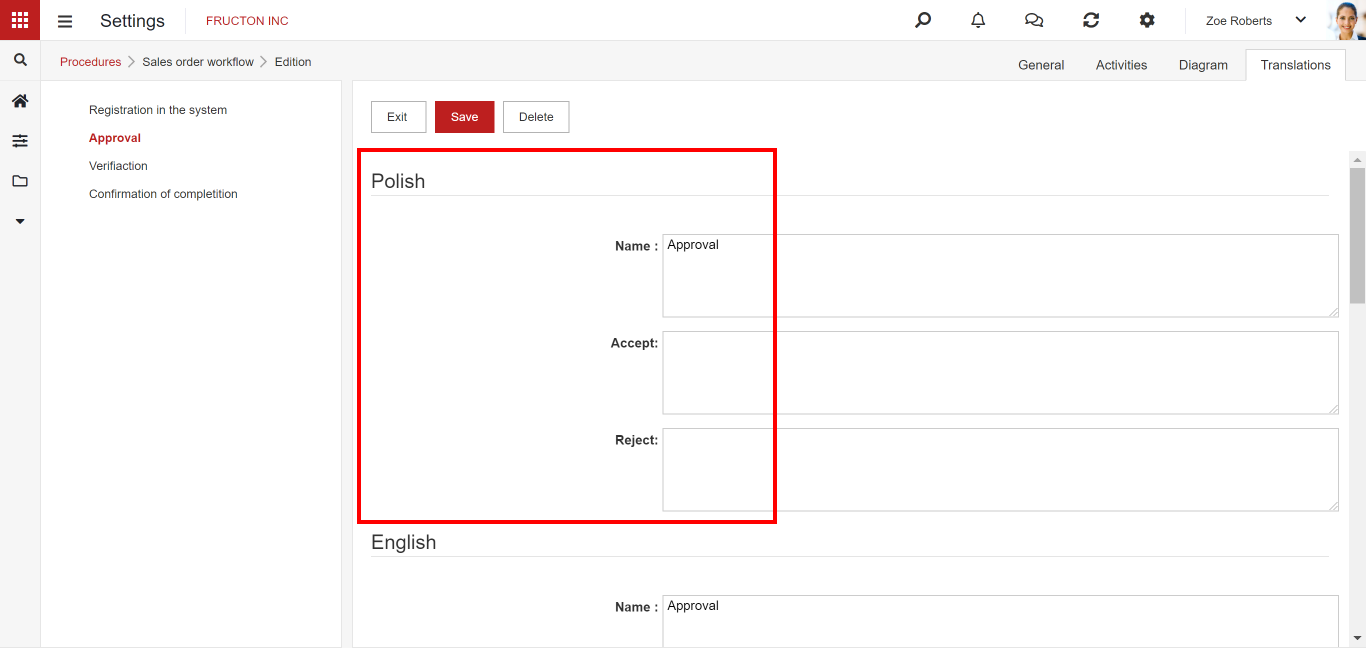
When translating an action in a workflow procedure you can translate the action name, as well as the path name. These names will be displayed on the workflow path selection buttons on the form.
As you can see in the examples above, each element must be translated separately. If there are 10 elements on the form, enter each element and add or change the translations in each element.
Static translations
Static translations refer to system components. Among them are the names of attributes, messages, hints, etc.
Static translation settings can be found in the Settings> Miscellaneous> Translations.
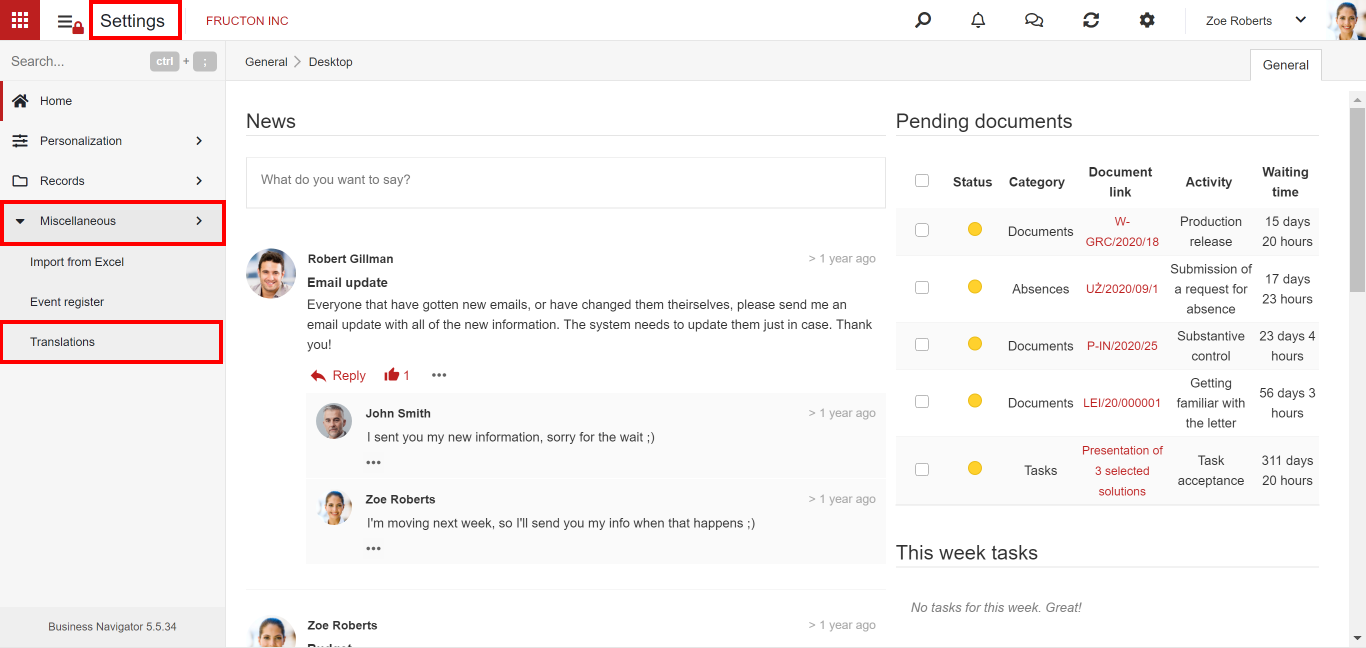
After selecting this option, a list with all translations will be displayed:
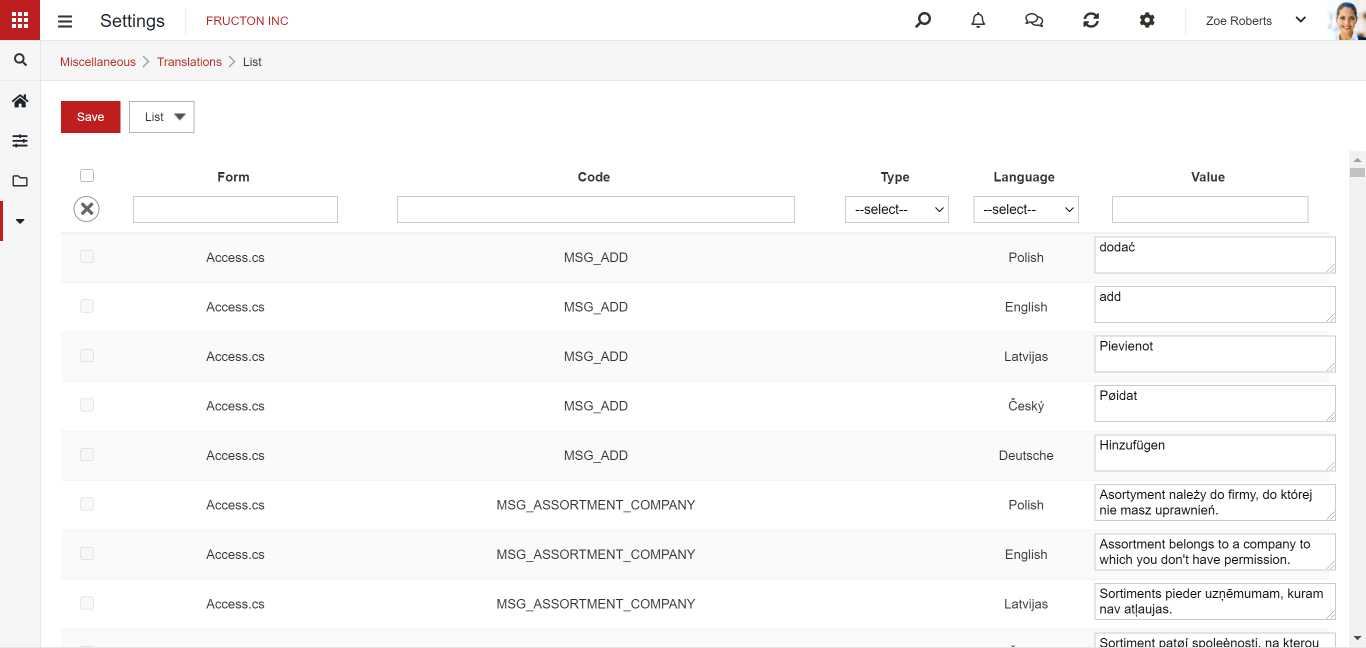
Finding a specific translation may be challenging, because every sigle translation is be displayed in one list. Moreover, for each item there are as many lines in the list as there are languages in the system. To find a specific word it is best to use filters that can be divided into every column:
- Form
- Code – system code of the event associated with the given translation.
- Type
- Title
- Field
- Message
- Tab
- Button
- Hint
- Column
- Other
- Language – selection of the languages available in the system
- Value – translation
Most often, it is a good idea to search the list for translation in main language and then rewrite the values from the Form and Code columns to the filter:
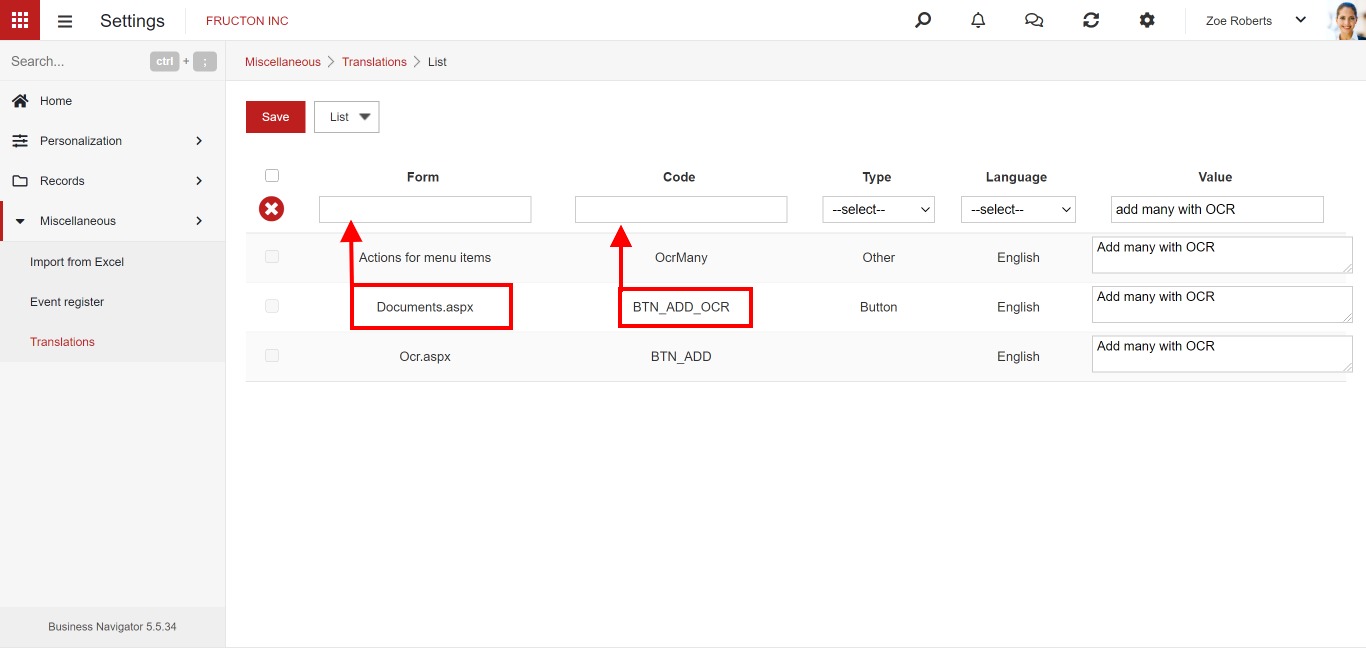
Thanks to this, we can easily search for translations of messages that interest us:
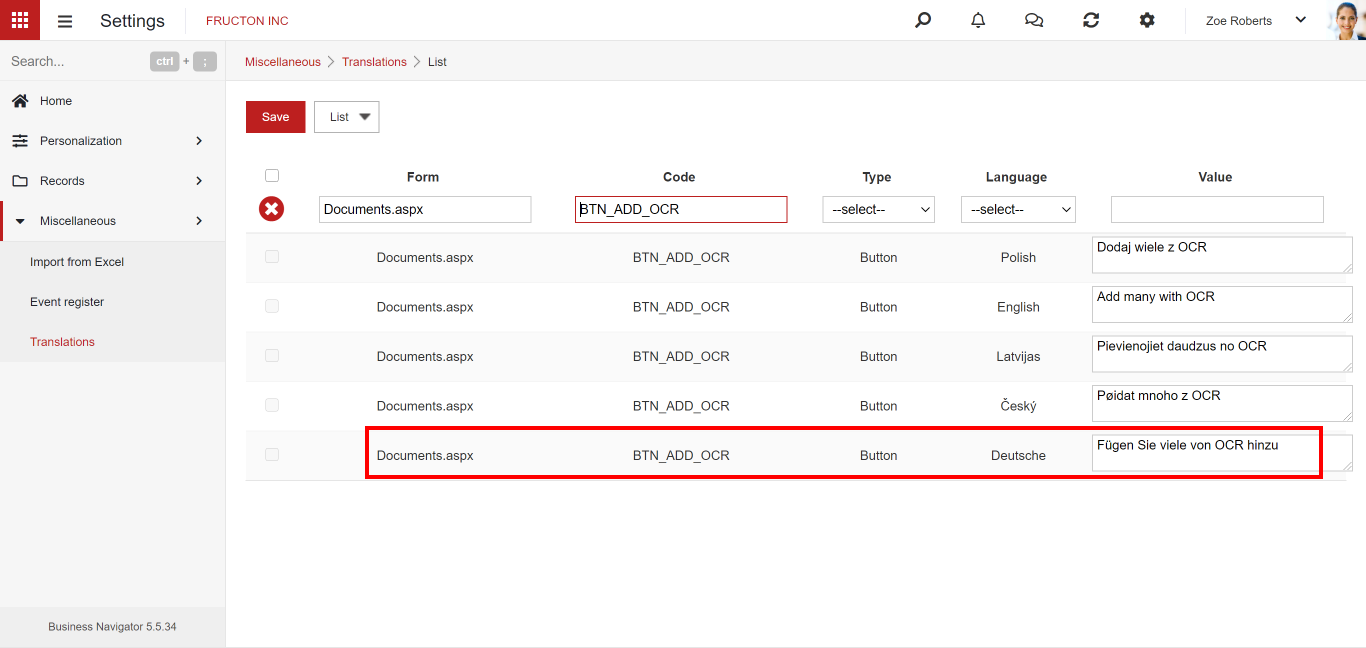
Attribute translations
A separate category of translations in the NAVIGATOR system is the attribute translation. Attributes are part of an older version of the system that was used to create forms before the form editor was included. At this point, there is no need to use attributes on forms created in applications for users. However, these elements are used in system forms. Therefore, if you want to translate system configuration elements (e.g. the Settings tab in the Document Type configuration) or add hints in the system configuration elements, we must add the attribute translations.
The attributes can be found in the Settings> Personalization> Attributes application. After selecting this option, a list of all attributes in the system will appear. We are mainly interested in attributes related to document types.
After filtering, you will see all the attributes available on the forms related to the configuration of document types. If you are interested in other forms, enter a different value in the Table filter.
We can further limit the list by looking for the item that interests us.
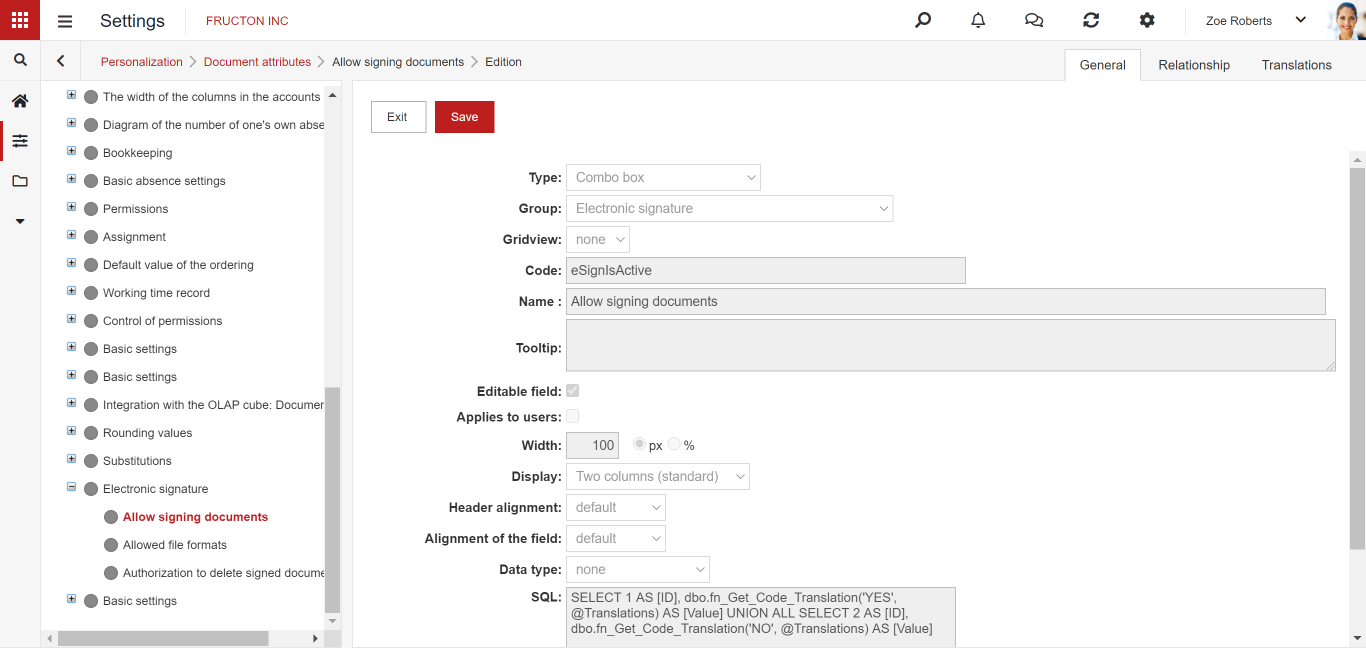
After editing the element, we can change the translation values. A tree with all the attributes will be displayed on the left, we can also navigate through this tree searching for the attributes that interest us.
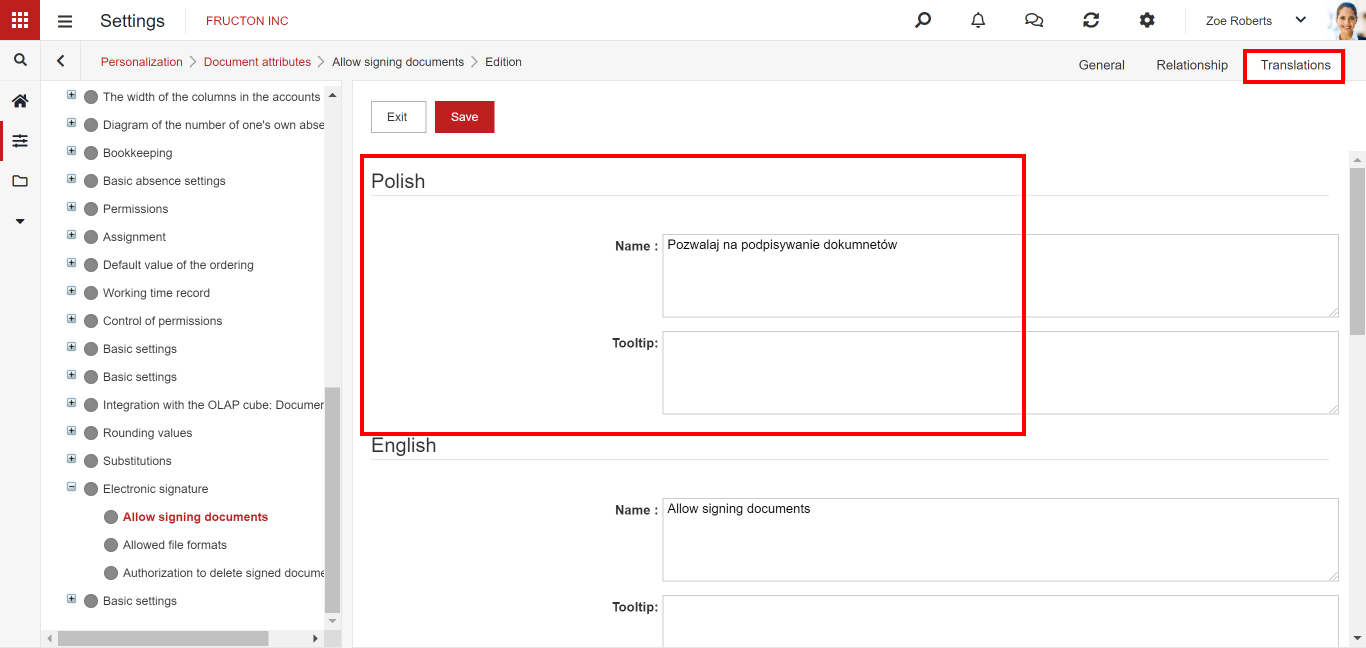
Translations are normally available in the Translations tab. In addition to translations, you can also add hints to the fields in Polish here.



