AI service expansion
Data capture new functionalities
- The general Data capture model for invoices has been expanded.
- currently captured fields by the general model:
- dates (issue, payment, sale)
- invoice number
- tax identification numbers
- VAT rates, net amounts, gross amounts, tax
- invoice items (works on ~ 45% of invoices)
- bank account numbers
- two supported languages – Polish and English
- the ability to add your own language (in the form of prefixes)
- reducing the capture time to less than 5 seconds
- currently captured fields by the general model:
- Support for the detailed model has been implemented
- the detail model complements the data returned by the general model
- the detailed model is unique for the contractor and the document type (e.g. model for a purchase invoice from Castorama)
- the detailed model can be trained on various types of documents (invoices, orders, official documents etc.)
What’s new in OCR
- Photo scanner service – improves the quality of photos of documents taken with a mobile phone (sharpens, eliminates shadows, reduces the size etc.). This makes the photo more like a scan of a document.
New File splitter service – a service for splitting a set of documents scanned into one file into separate files. This is useful when the product of scanning multiple documents is a single file. The service can be trained for any type of document.
A detailed description of the solution is provided in a separate article.
Introduction of the action mechanism
What is an action?
An action is a predefined, separate set of operations that performs a specific work, e.g. Change field value, Generate document or Grant permissions. A set of standard actions is provided by the system producer and the user designing the applications can use them in his own applications. The strength of the action is that they can be freely combined into entire processes. As a result, the flexibility of the system increases drastically. An action can be attached to a button on a form or be part of a workflow procedure – for example, you can easily generate a document at a specific step in the procedure.
Action configuration
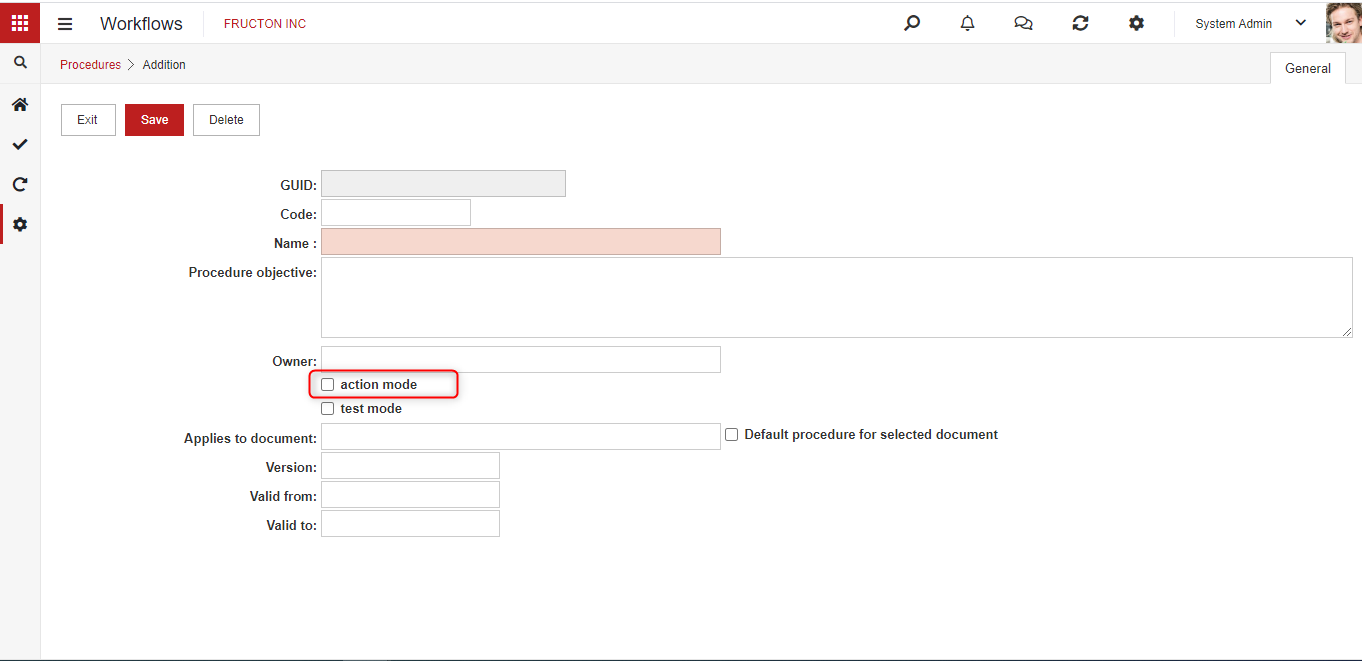
We start creating actions just like a regular workflow procedure. We can add single actions or a sequence of the actions to the standard workflow, or create a workflow consisting of only actions. If we perform a typical action that we want to attach to the button, we can select the Action mode option. In this mode, the execution of actions will always be automatic (without user interaction). The configuration of the operation will also be easier. Thanks to this arrangement, workflows consisting of only actions can be easily filtered out of all workflow processes.
Next You need to set up an action – just like a traditional workflow process. In action mode, we have fewer options to choose from, for example, we can only perform actions automatically.

The key element is setting up the action. There are two modes to choose from:
Expression – In this mode the action is just a SQL query that will be executed by the system
Action from the list – in this mode, you can choose from predefined actions provided with the system or by other vendors.
After selecting the second option, another list will appear where you choose actions. Only one action can be selected in one activity. If we need to perform several actions one after the other, we simply add more activities with subsequent actions.
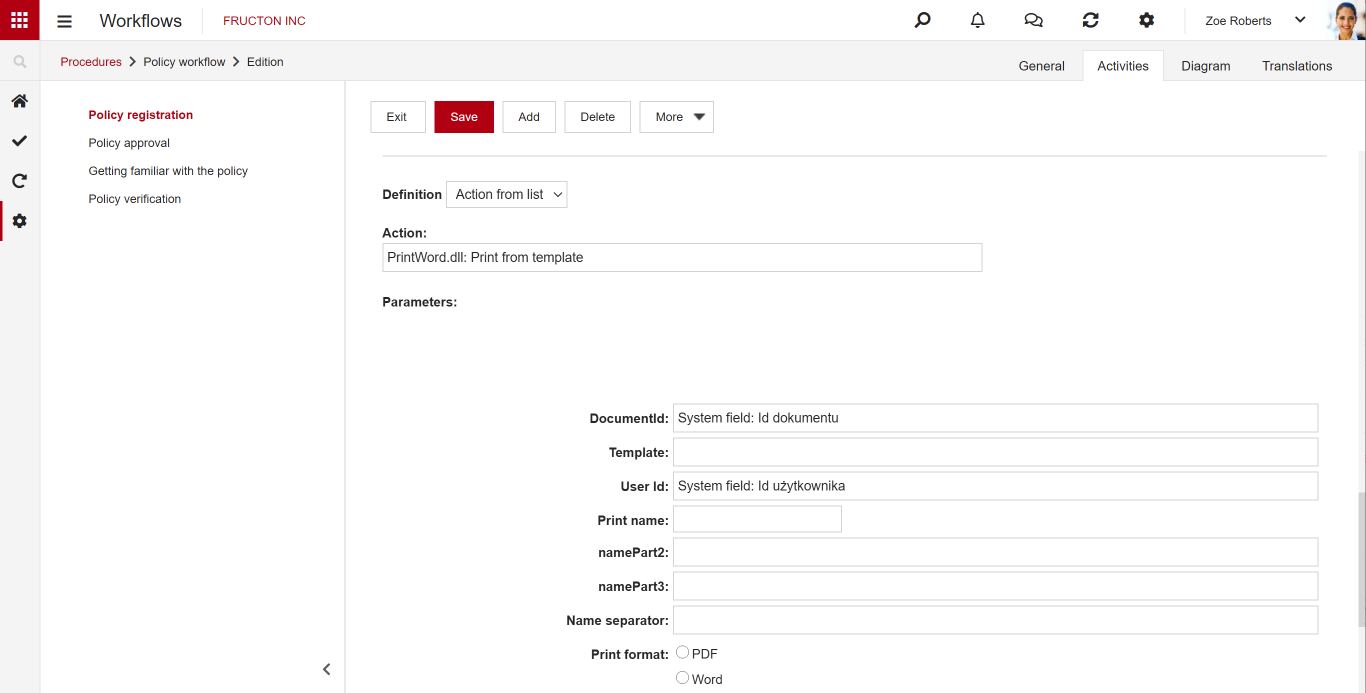
After selecting the action, a form for its configuration will appear. The appearance of the form depends on the type of action. After configuring the action, you can save the workflow.
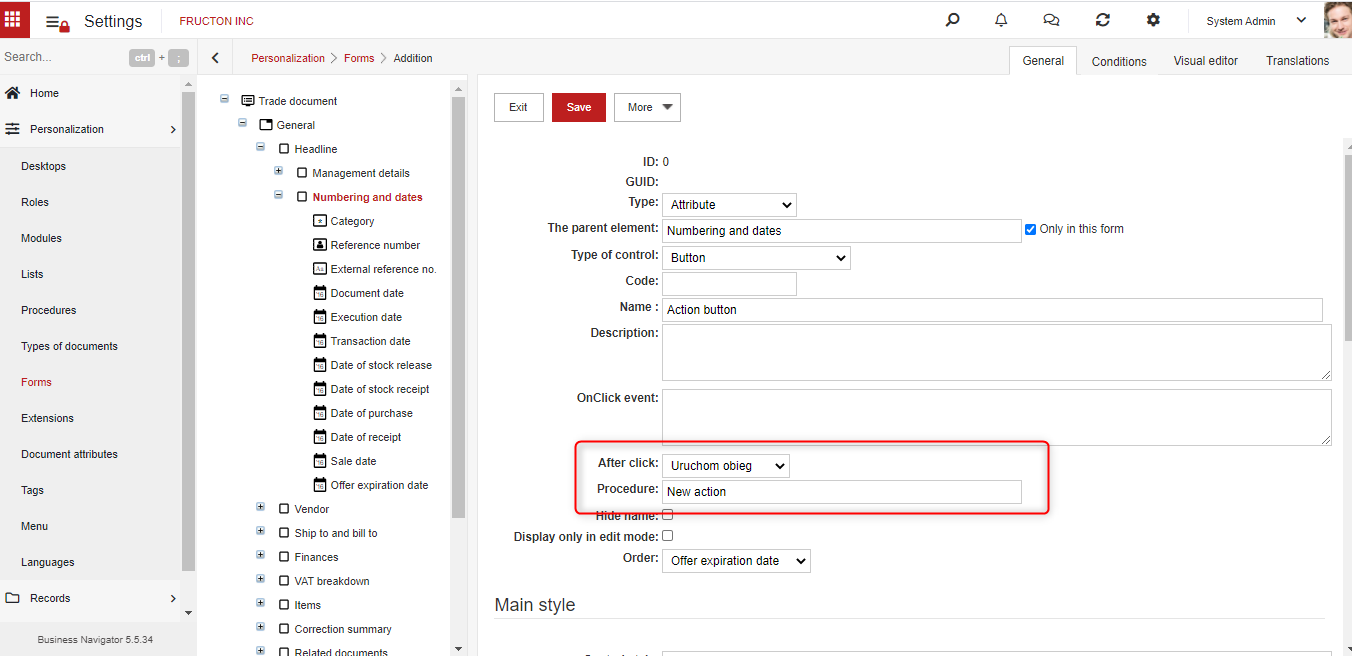
The last element of the action configuration is connecting it on the form. To do this, add a button to the form, select in configuration. After pressing: Start workflow and indicate the workflow procedure.
Possibility to rename the path in the workflow
In previous versions of the system, paths in workflow procedures were fixed with the names Approve and Reject. The user could not change them.
The possibility to edit the names of these paths has been added in the current version of the system.
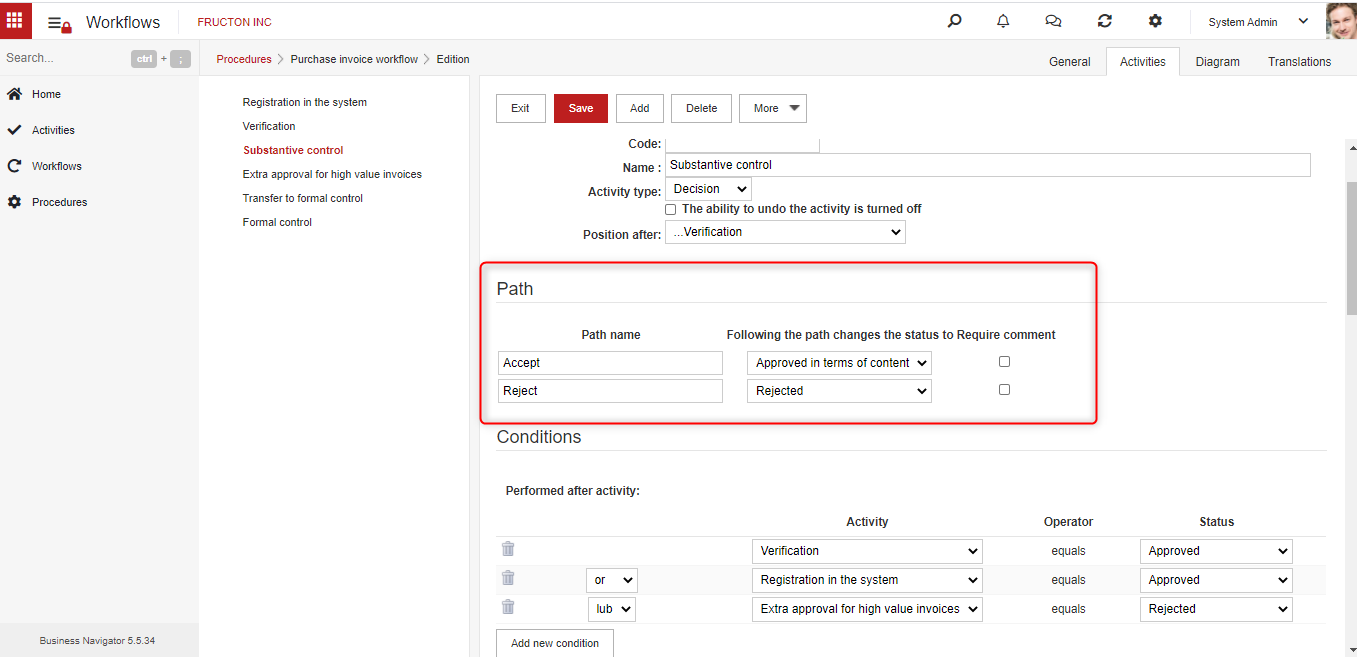
Changing the mechanism for sending notifications
In version 5.4, the mechanism for sending notifications has changed. Previously, this was done using the task scheduler. Currently, the notification mechanism has been moved to Business Navigator, so from version 5.4 you no longer need to create a task in the schedule. The Navigator.Application.dll project that was used to configure the sending of notifications on earlier versions has been removed.
Migration to the new version of notifications after the system upgrade
- Delete the old task from the schedule (if it was configured)

- You should change the Start Mode option to AlwaysRunning in the application pools settings (IIS)

Minor modifications
Change in bank accounts
The display of the bank account has been changed in the new version. As a standard, the system divides the account into blocks, the first consists of two digits, each subsequent one – four. Additionally, it is possible to indicate the main account for a given contractor. There can only be one main account for each of the supported currencies.
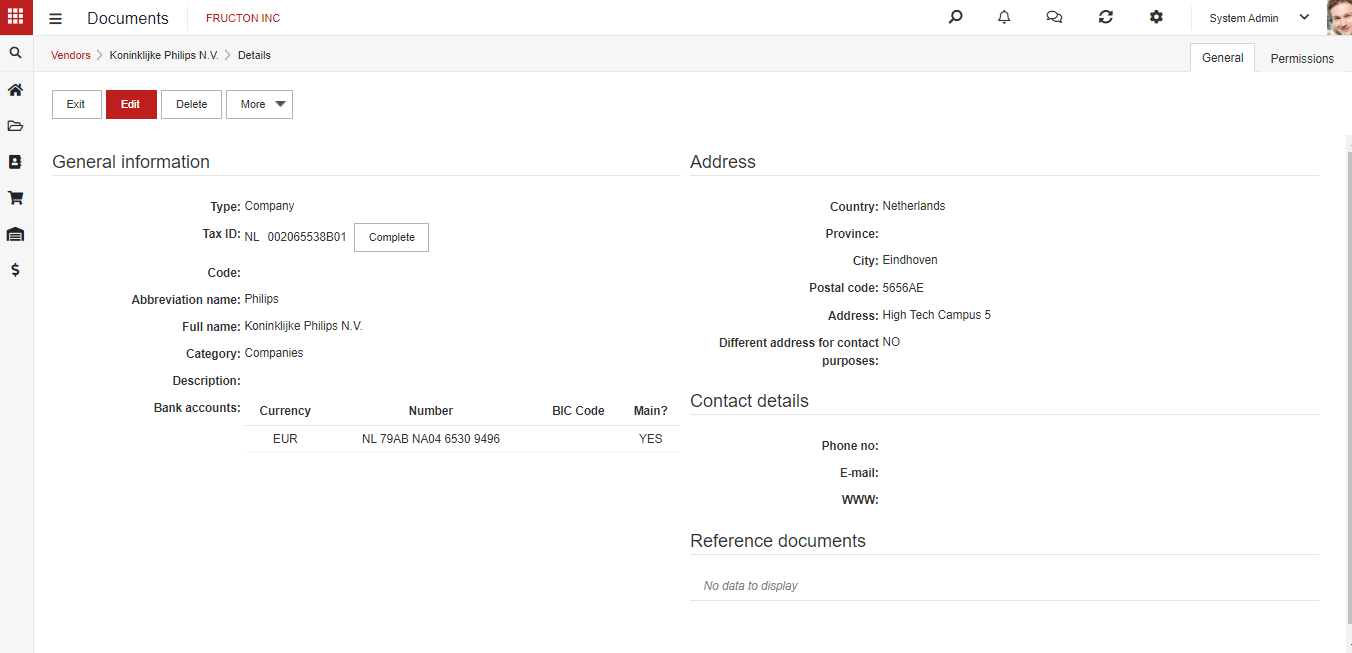
Recruiting configuration
The ability to define campaign addresses at the system configuration level (table Sg in the database) has been added.

Setting the name of the printout
In older versions of the system, the printouts generated by the system had a name consisting of the document type and its own number. From this version a new option has been added – the name of the printout can be taken from the name of the report on the report server. By default, the option is set to No.
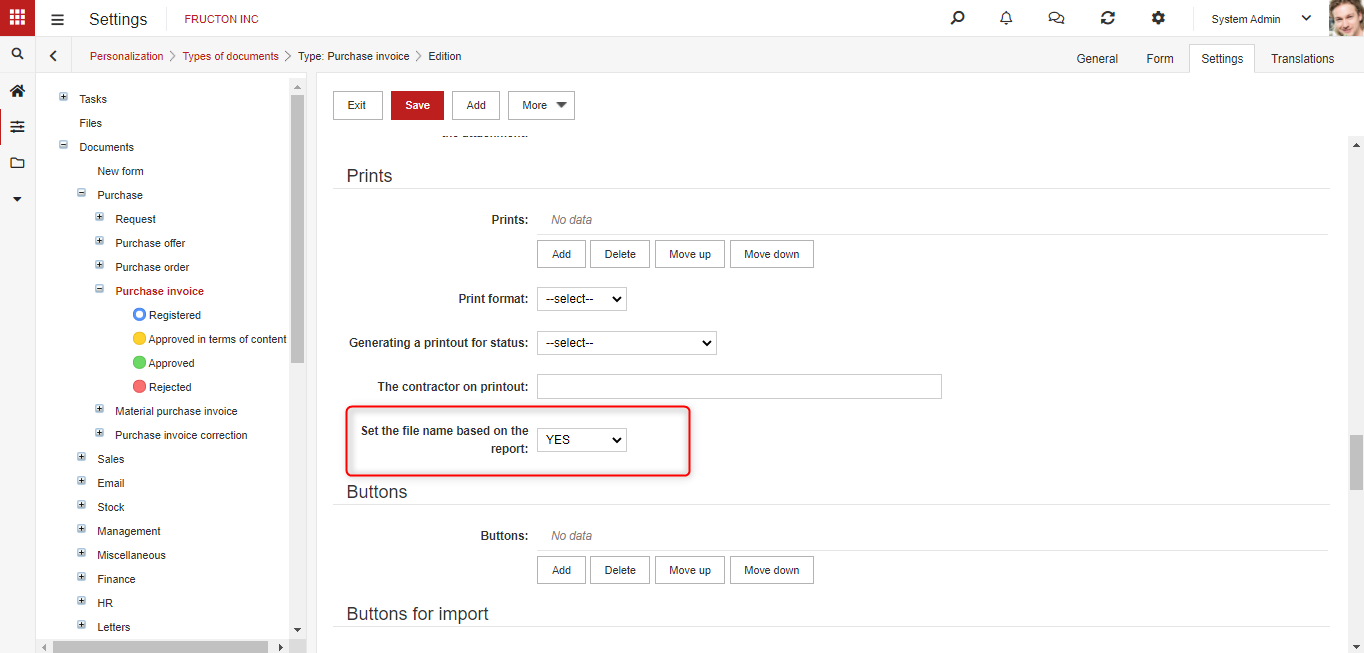
Translation of names in the organizational structure
The functionality of translating system components was expanded. The ability to translate names from the organizational structure has been added.
WebDAV improvements
The WebDAV configuration has been extended. In the current version, it is possible to edit files with the xlsm extension without downloading to the local disk.
Change of the sender in e-mails sent from the system
The configuration of e-mails sent from the system has been changed. Currently, next to the system name, the name and surname of the person whose operation in the system caused the e-mail to be sent appears.
Log viewing raports
The data control system has been expanded. Report browsing history has been added to the existing history of browsing and modifying data.
Ability to use attributes on budget scenarios
The form wizard for budget scenario forms has been extended. In the current version, it is possible to add attributes to the scenario form.
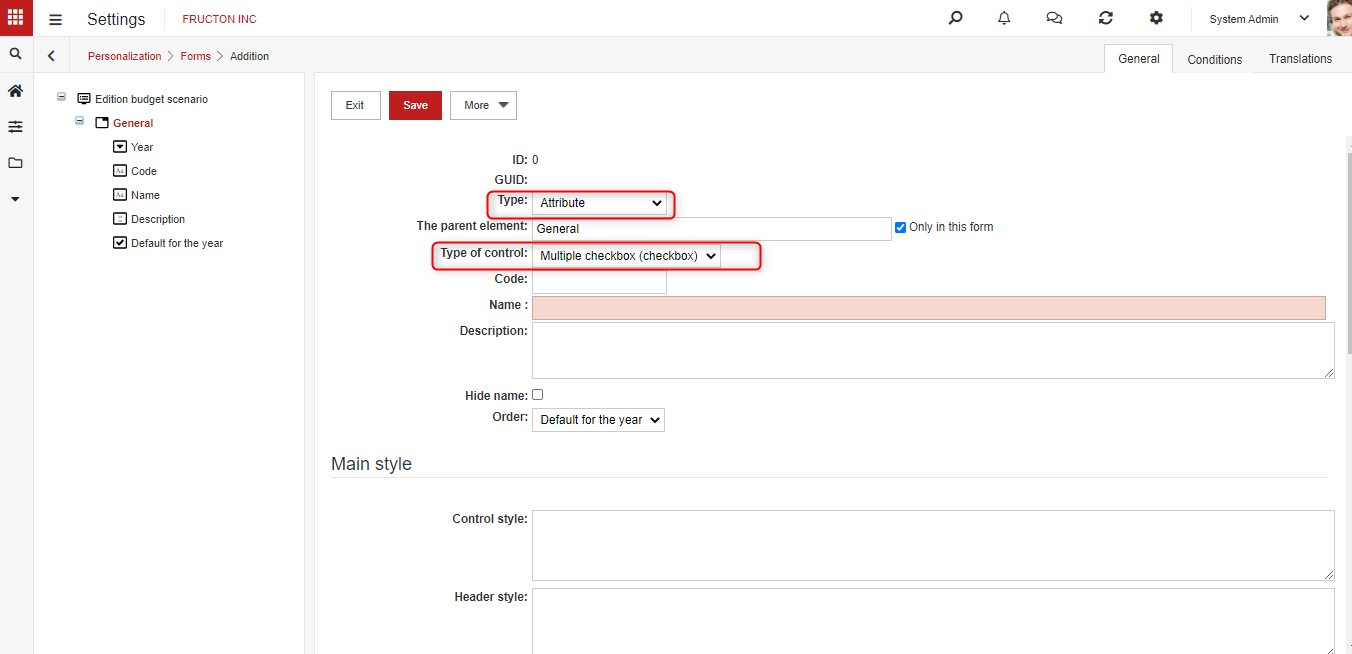
Changes to the automatic calculation of fields on the form
The mechanism of calculating the value of fields on the form, the value of which is calculated dynamically, has been changed. Until now, these values were calculated when the value of the attribute being the source of data for calculations changed. In the current version, the values are also calculated after saving the document so as to take into account the changes introduced, for example, by an action.
Changing the presentation of the list of attributes
In the form wizard, when configuring the list of attributes, the option to present the list in a horizontal layout – as in previous versions of the system – and vertically, has been added.

The appearance of the list in a horizontal layout, i.e. without selecting the new option, has not changed. In the sample app it looks like this:

If there is a large amount of data on a list line, it may be easier to read the vertical list layout. In this layout, each line item is displayed as a separate line and the lines of the list are highlighted in colour. After changing the configuration, the same document looks like this:
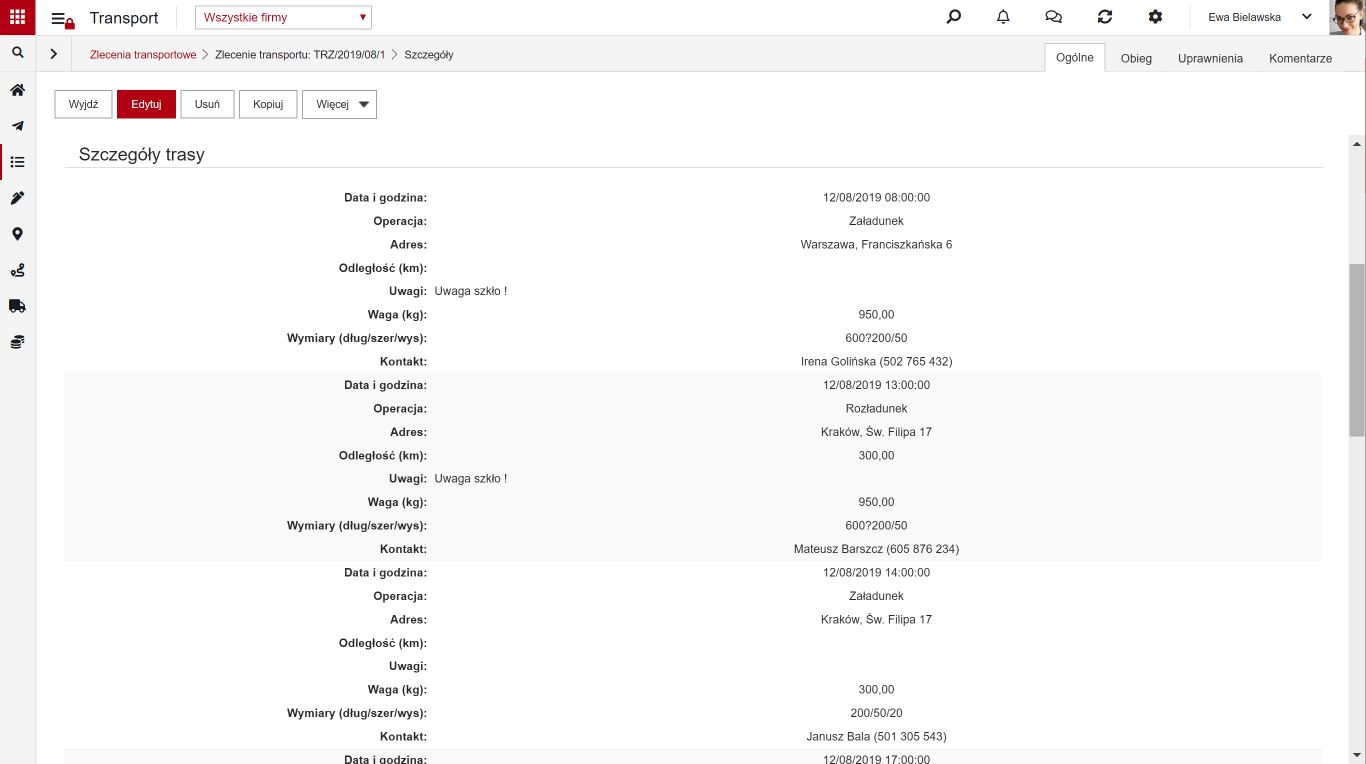
The ability to preview video files
The ability to preview video files in MP4, OGV and WEBM format in the application has been added. After uploading such files as attachments, it is possible to view them without downloading them to the disk, in the same way as in previous versions, it was possible to preview PDF or graphic files.
To be able to preview video files, first set the directory in the files module to which the files are saved (checkbox “Directory contains attachments”). After saving such a directory, you can preview video files on attachments in: Documents, Contractors, Assortments, Dictionaries and Tasks.



