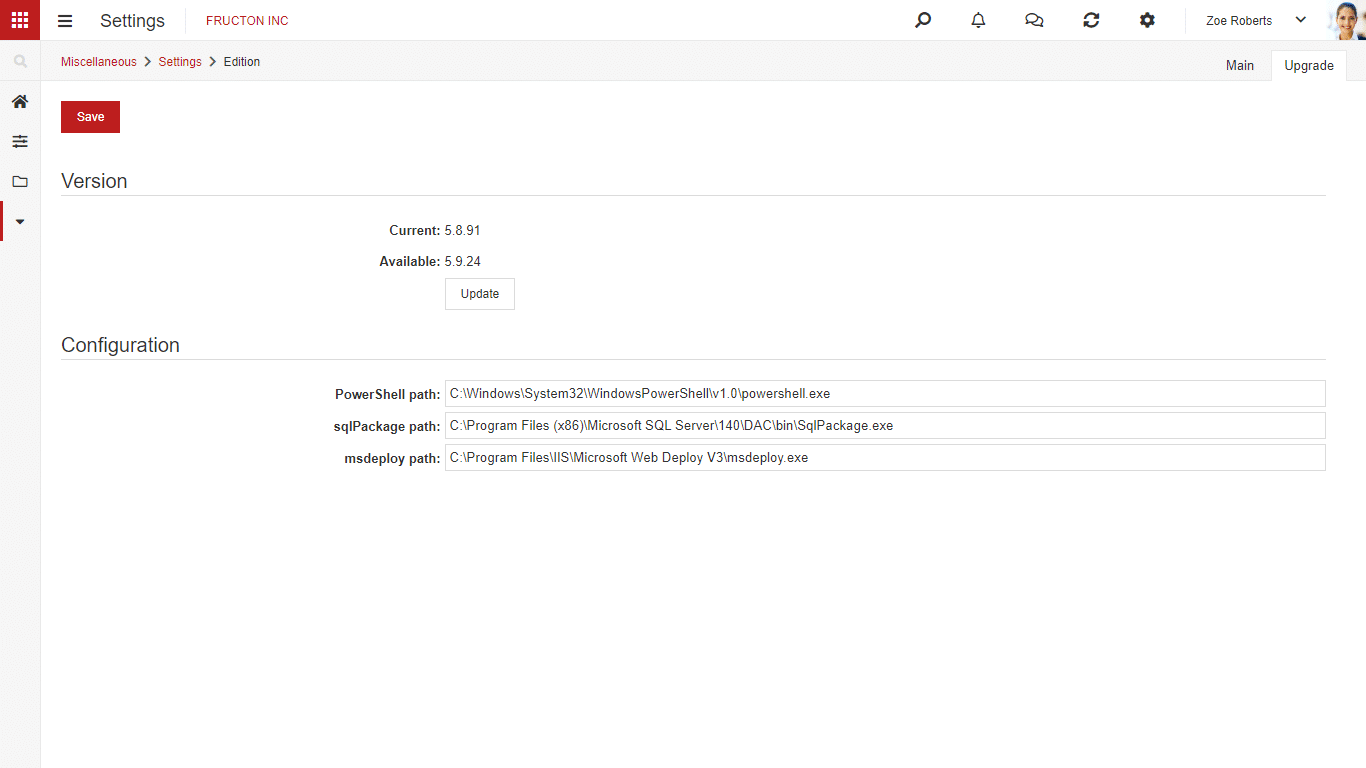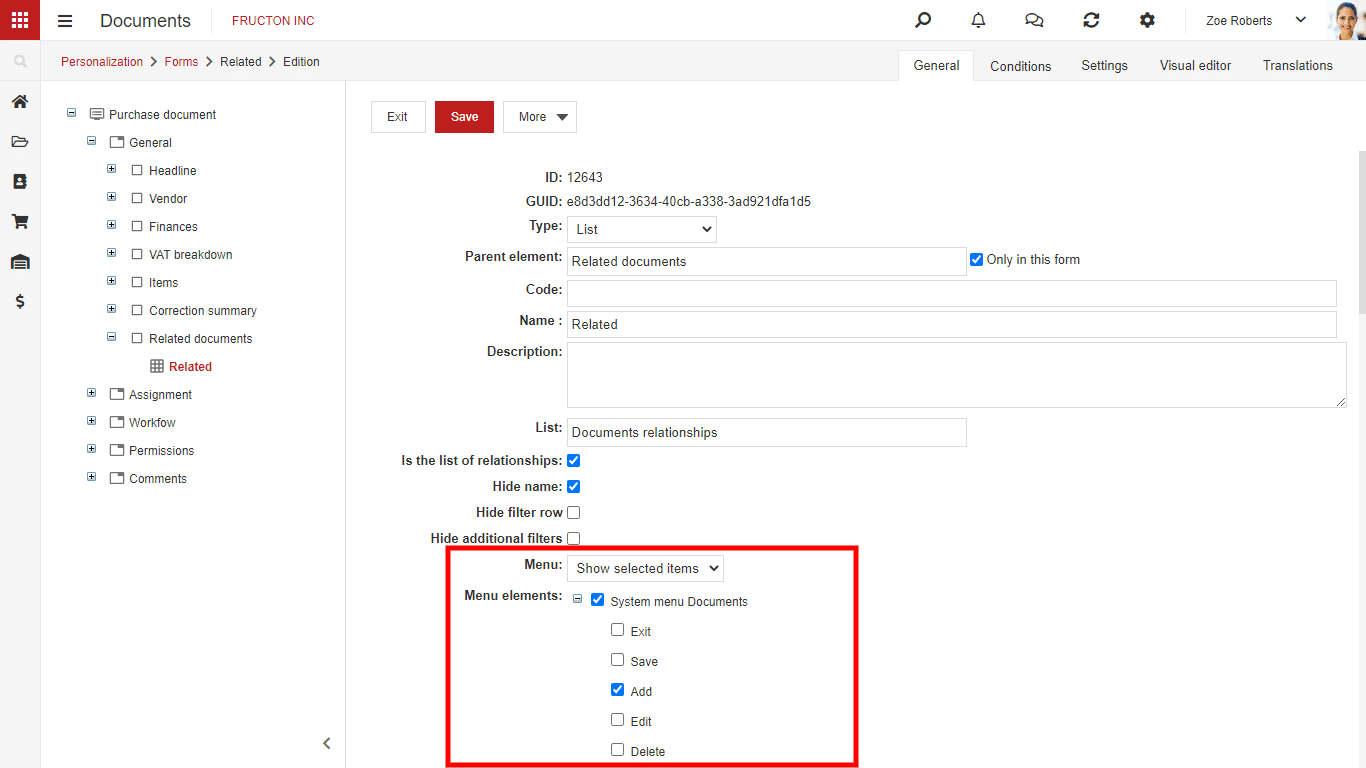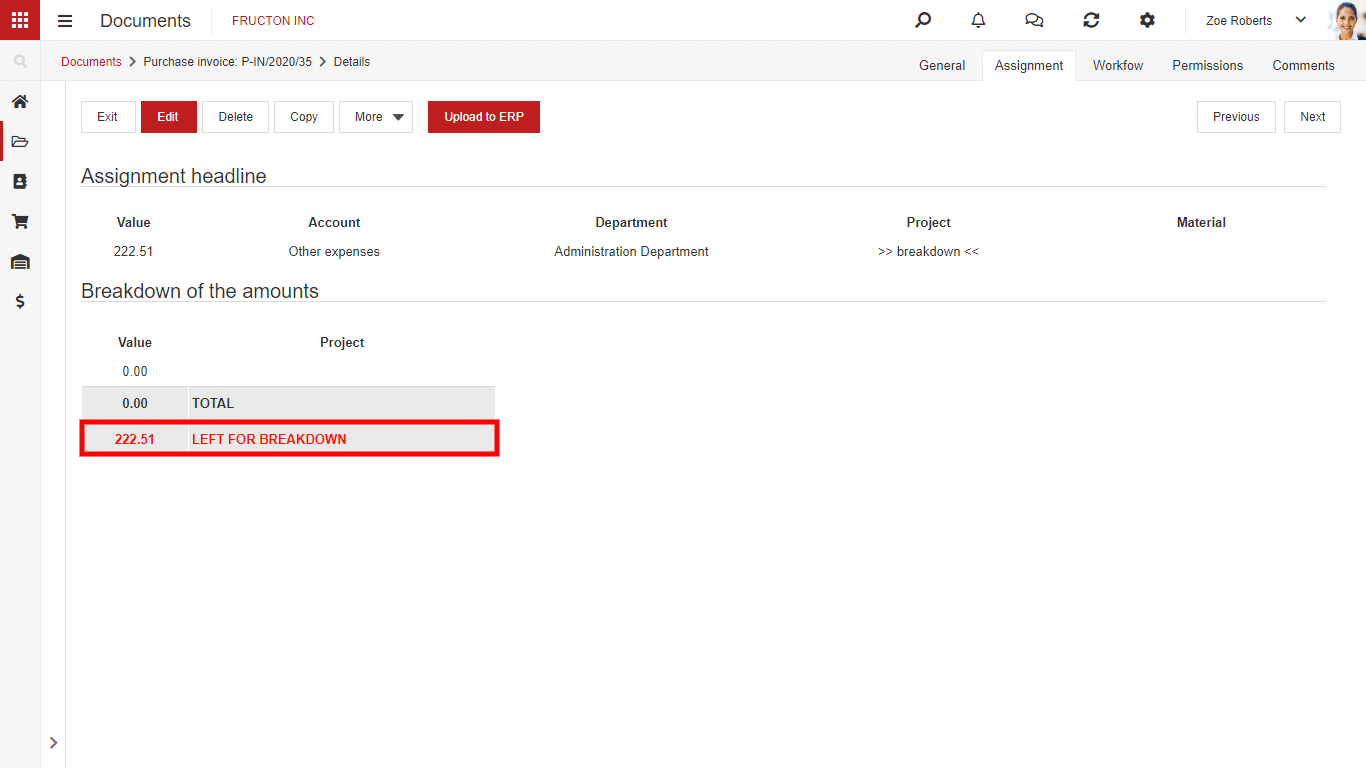System actions
System actions allow you to process objects within a workflow procedure or from the document menu. There are several groups of actions in the system that operate on different objects. A detailed description of the actions can be found in the separate articles:
System actions: Documents
System Actions: Tasks
System Actions: Fields
System Actions: Permissions
System Actions: Relationships
System Actions: Printout
System Actions: E-mail
Upgrading the system version
Since the 5.9 version of the system, you can upgrade the NAVIGATOR system by yourself. In the Settings application in section Others > Settings, there is a tab from which you can upgrade the system version. In the upper part of the form, there is information about the current system version, available version, and a button to upgrade. The lower part contains the configuration, which is best left unchanged.
- After selecting Upgrade the following steps are performed:
- Warning message before the process starts
- Sending a message to all logged-in users that they will be logged out
- Downloading the version
- Generation of the corrections to the database
- The page is stopped
- A message is displayed on the page that it is under the process of updating
- Backup of all elements is created
- Page and database is updated
- If an error occurred during the upgrade, the error page will be displayed.
- The page with the new version is launched
Note: Upgrading the system by yourself is a risky process and it may fail. If you decide to do this, it is worth planning the process so that in case of unpredicted problems you can avoid interruptions in your work.
Attachment editing history
We have added the ability to view the history of attachment editing. This option is located in the attachment menu:
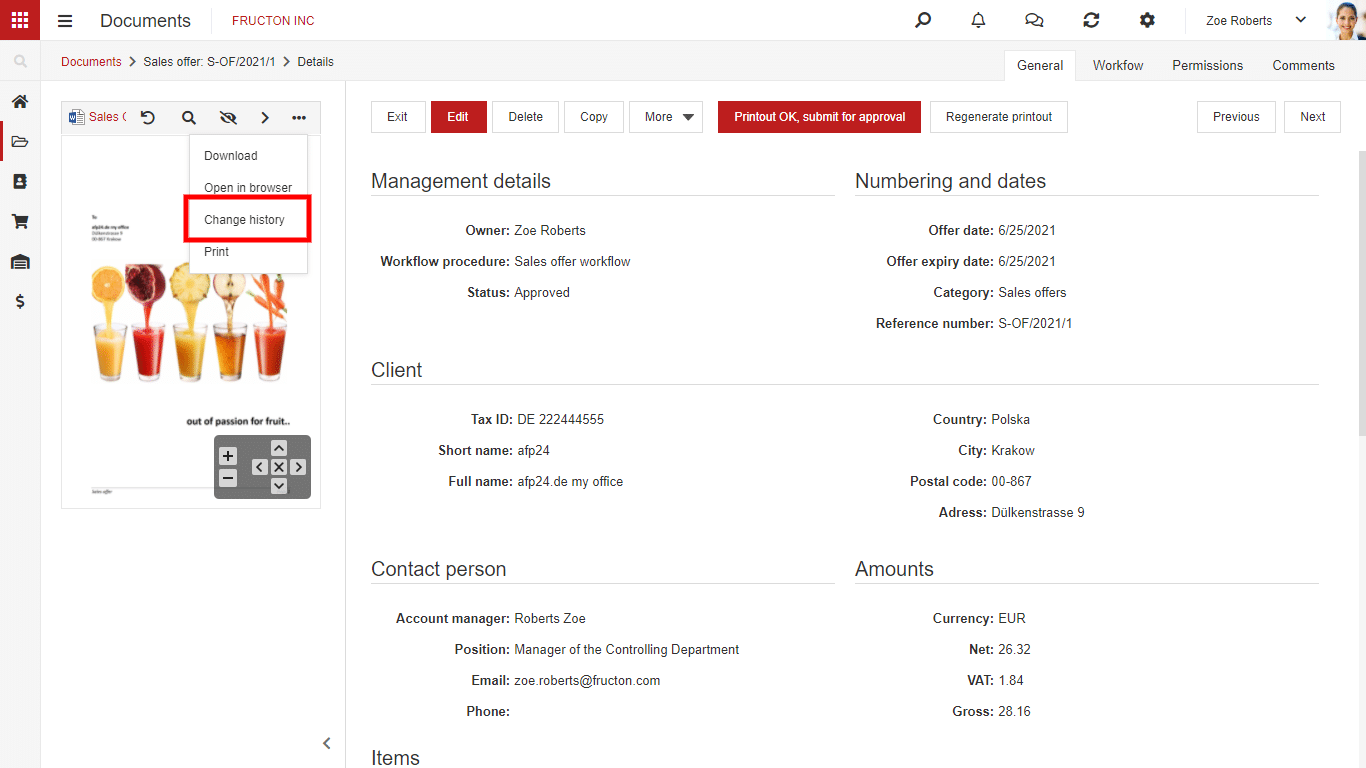 After selecting this option, a window will open in which you can track the history of changes:
After selecting this option, a window will open in which you can track the history of changes:
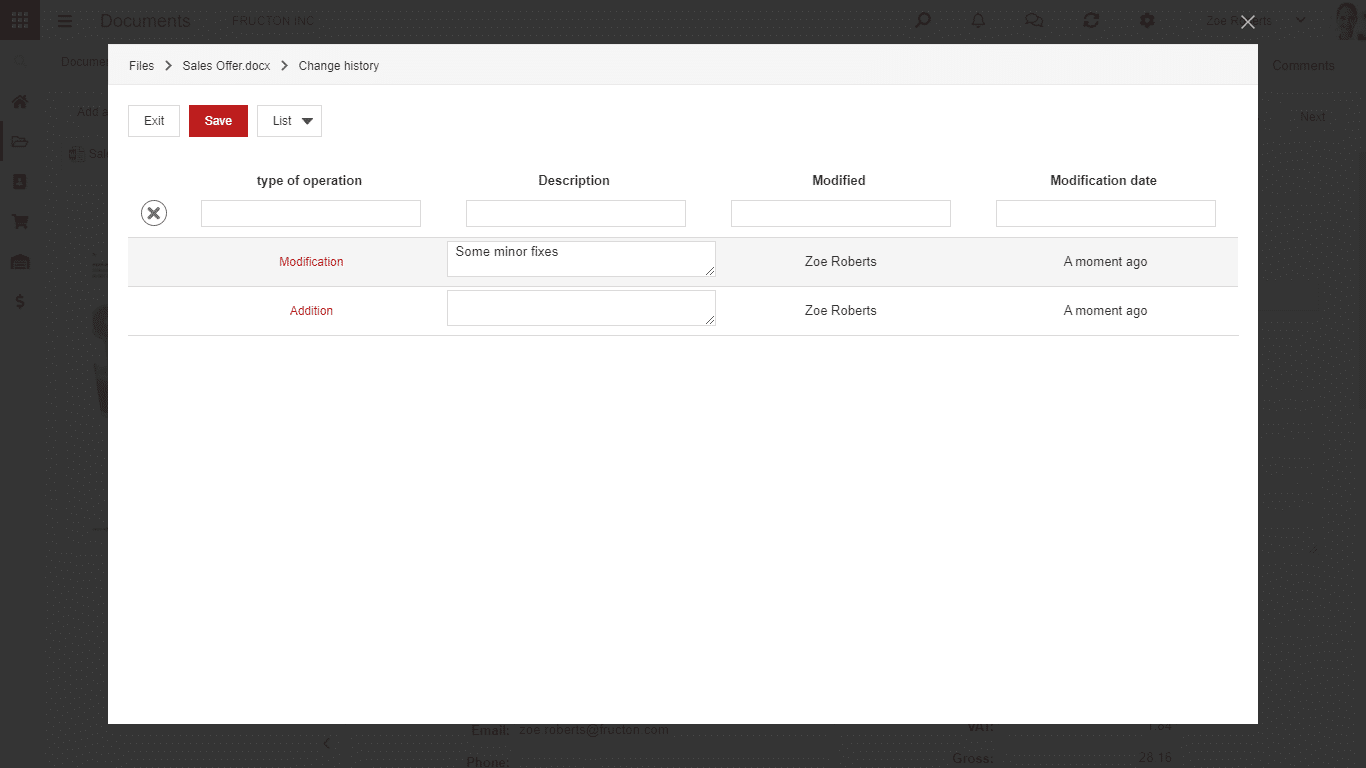 The system records the fact of saving the attachment after editing. There is a field where the description of the changes can be entered. This field is not required.
The system records the fact of saving the attachment after editing. There is a field where the description of the changes can be entered. This field is not required.
Possibility of managing the visibility of menu buttons from the list
The ability to manage the visibility of buttons (items) in the menu has been added.
When configuring the menu there is the Visibility option available which is located in the Conditions tab. This option is available for the active menu items.
When configuring visibility you can only use an expression to calculate value. Read more about the construction of expressions in the article about creating a form
Option to rotate the scan
In the attachment view, an option to rotate an image or a PDF document has been added.
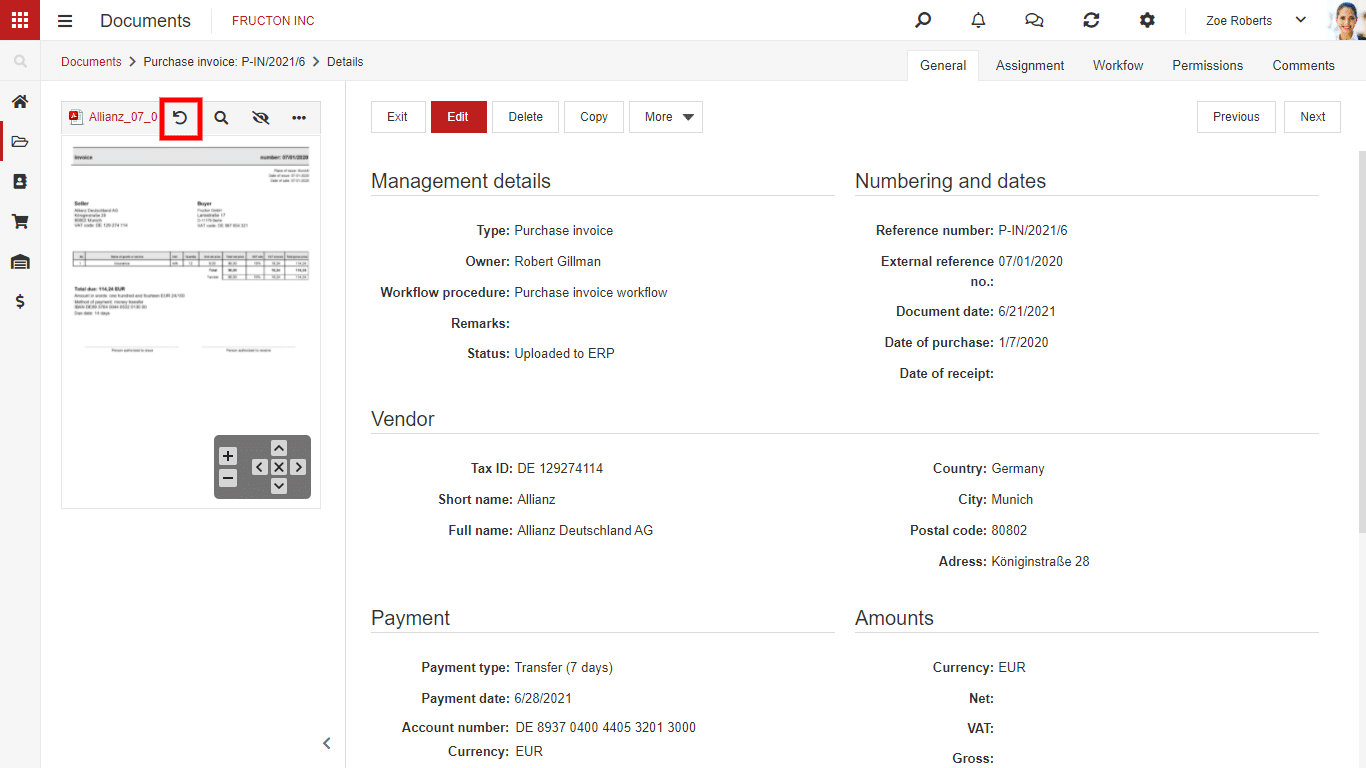 Configuration of the display of system fields (Last name, First name)
Configuration of the display of system fields (Last name, First name)
In the system configuration, there is now an option to specify how to display and search for fields containing the first and last names of users.
After changing this setting in the widget with the user list attached attached, the way data is displayed and searched will change. This applies to user forms, system elements, and data presented in lists. Below is an example of the configuration of the workflow step executor:
Modification of the Start Date and End Date attributes
The existing Start Date and End Date attributes have been replaced with new attributes: Start date, End date, Start date and time, as well as End date and start. This change will allow more control over the appearance of the form, depending on your needs you can display just the date or the date and time.
 The example above shows the new attributes and their visualization in the graphic editor. Note that only one attribute from the Date… and Date and Time… party can be active in a particular document type.
The example above shows the new attributes and their visualization in the graphic editor. Note that only one attribute from the Date… and Date and Time… party can be active in a particular document type.
Adding a new document from the related documents widget
The configuration of the related documents control has been extended. In the configuration, you can choose whether a menu from a list is shown. This means that it is possible e.g. to add a new document from the related document control:
To configure the menu, you have to indicate in the attribute configuration how the menu is presented.
Configuration of opening documents from the list
The configuration of opening documents from a list was changed. Two fields have been added, which define the document opening mode and appearance.
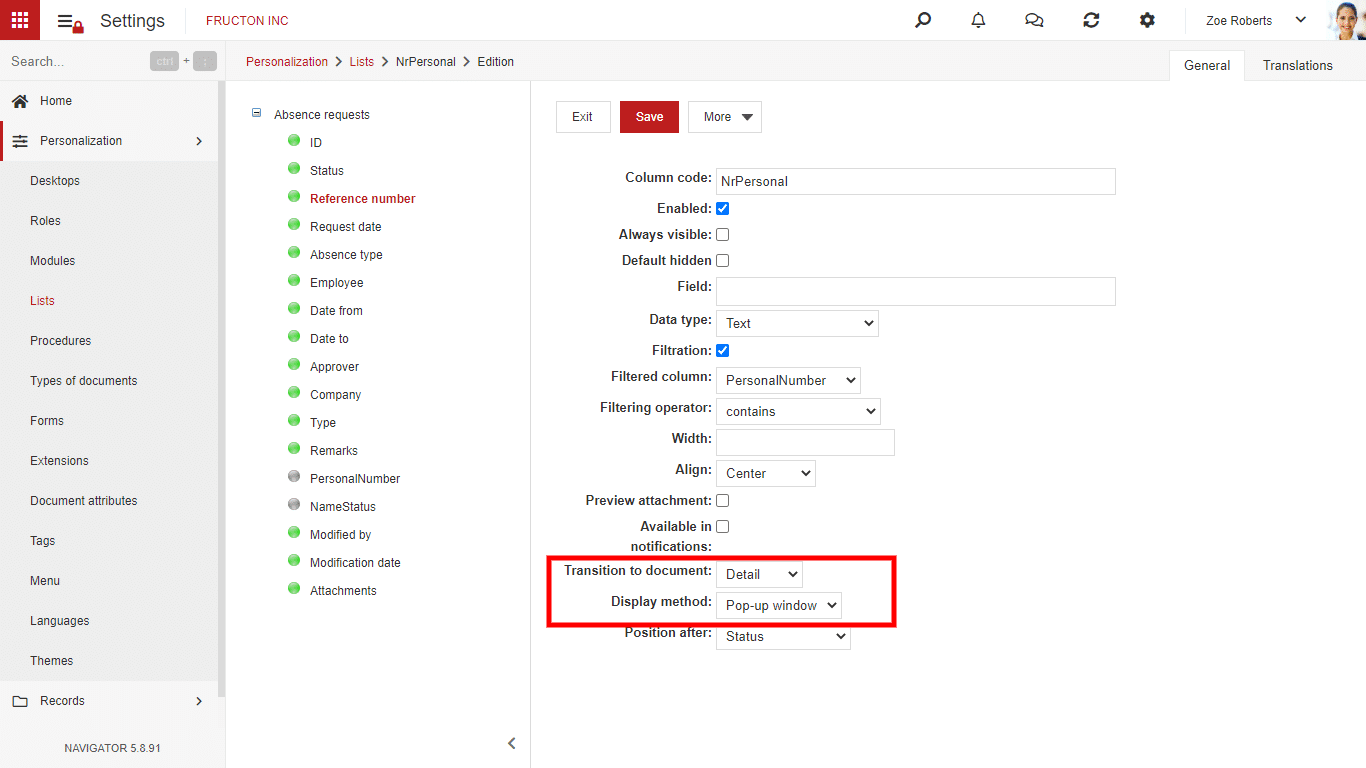 You can choose to go to the document in detail or edit mode and the way of displaying:
You can choose to go to the document in detail or edit mode and the way of displaying:
- Same window – the current view will be replaced by the view of the opened document
New tab – a new tab will open in the browser with the view of the document
Pop-up window – a dynamic window (lightbox) with document view will open
After the configuration in this column, the data will be displayed as a link, after clicking the link, the document will be opened according to the configuration. Such configuration is possible only in the list that contains the document ID.
The way tags are displayed was changed
We have increased the limit of tags per document to 100.
Option to block adding a new tag on a document was added
Configuration of tags embedded field has been extended, a switch has been added that allows blocking adding a new tag from the document level
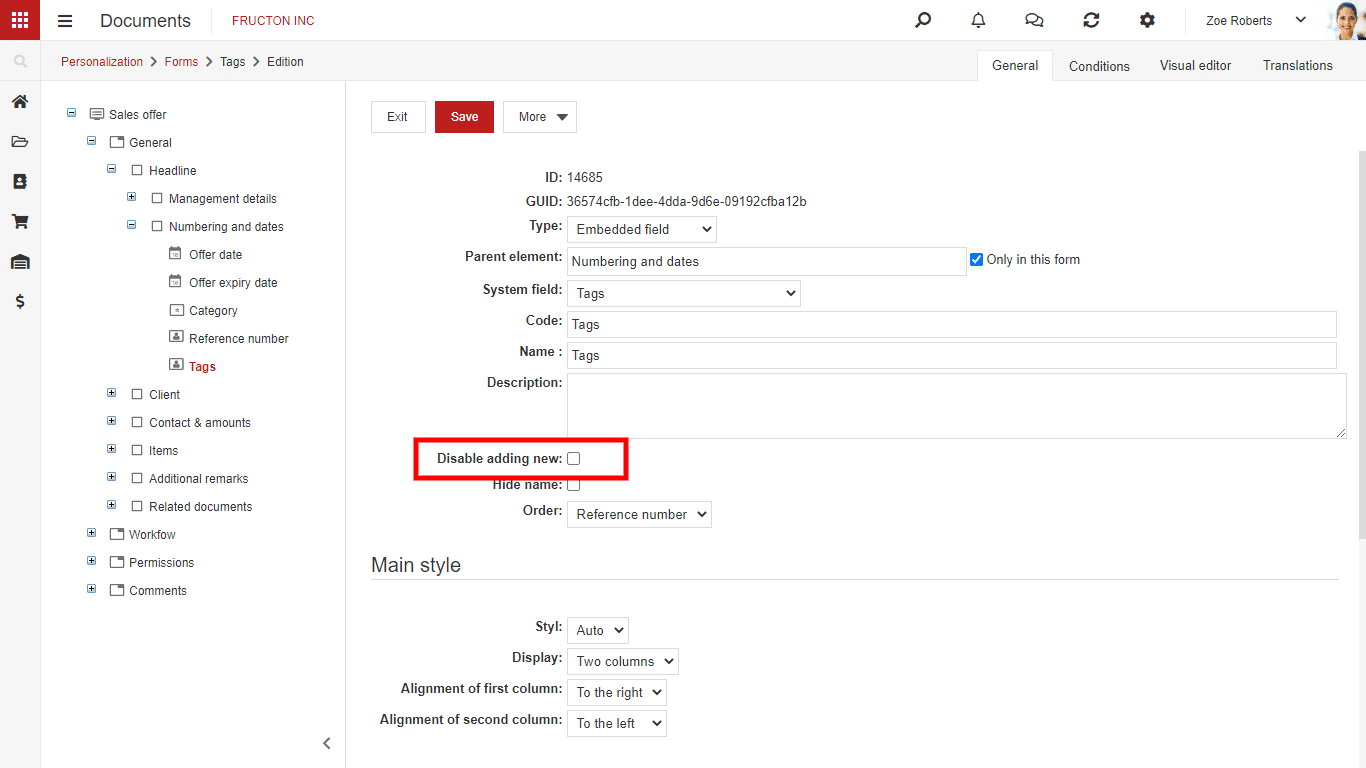 After selecting the checkbox the user will be able to add to the document only tags existing in the system and will not be able to add new tags.
After selecting the checkbox the user will be able to add to the document only tags existing in the system and will not be able to add new tags.
Units of measurement archiving
The ability to archive units of measure has been added. If a unit of measure was used in a document it could not be removed from the system even though it was no longer used. Now such a unit can be moved to the archive so that the unit is visible on old documents but cannot be added to new documents. This can be done by selecting the entity and choosing Archive from the More menu:
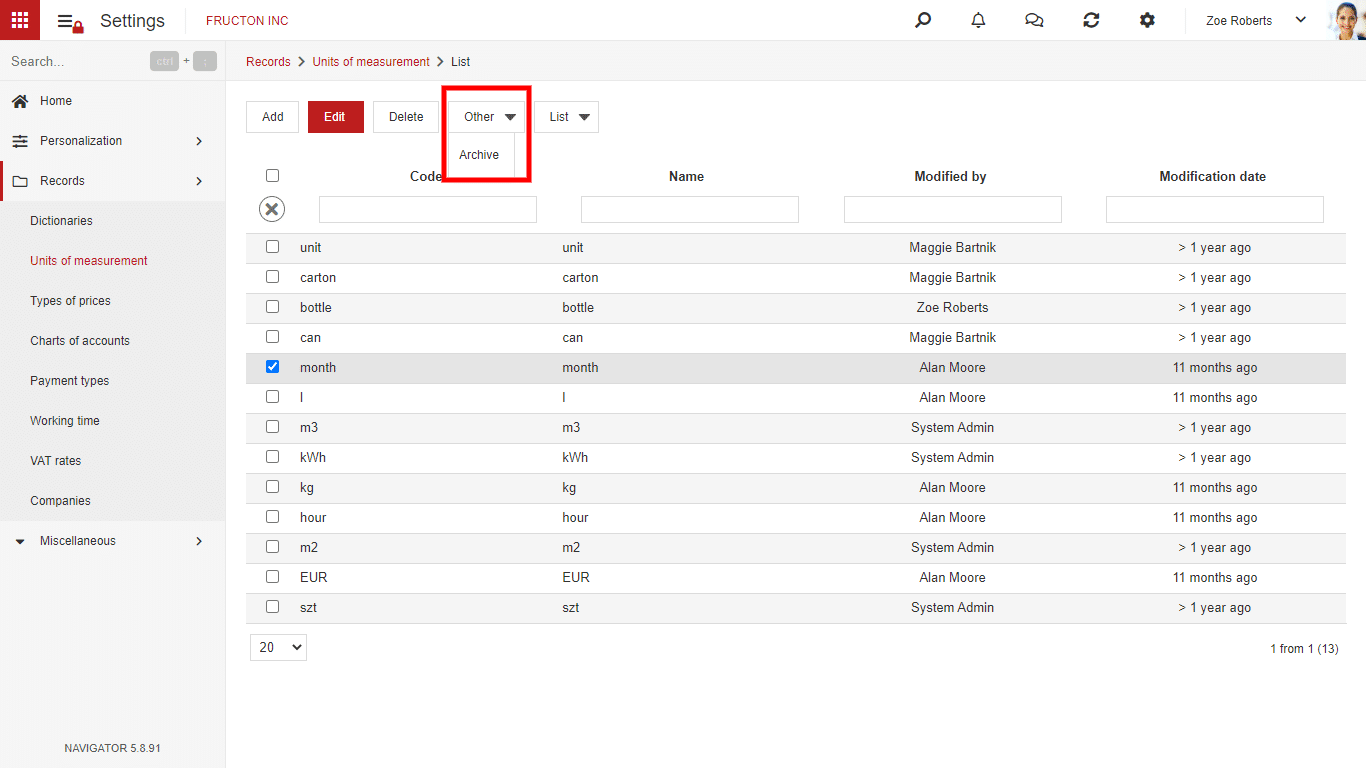 Changing the account assignment view
Changing the account assignment view
The appearance of the assignment widget in the preview mode has changed. Now you can see the difference between the document amount and the account assignment, which was previously visible only in the edit mode.