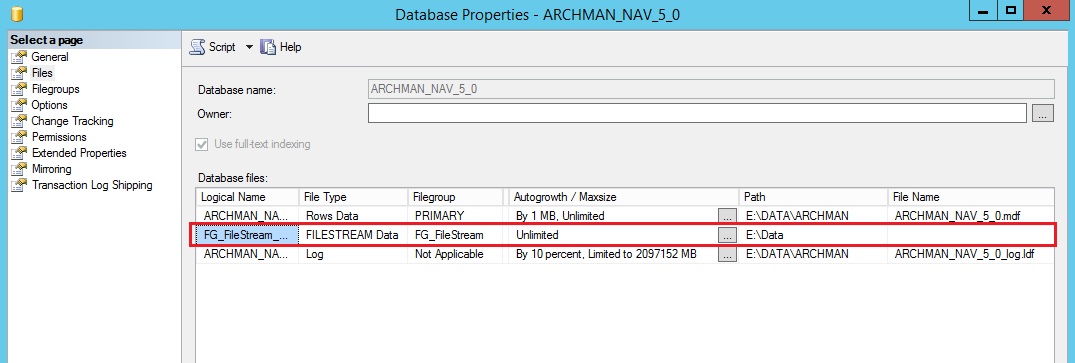There are two ways to store files in the system:
- in the application database,
- in a dedicated (separate) database.
By default, the files are stored in the application database. The files that are in the application can be found in the Files module:
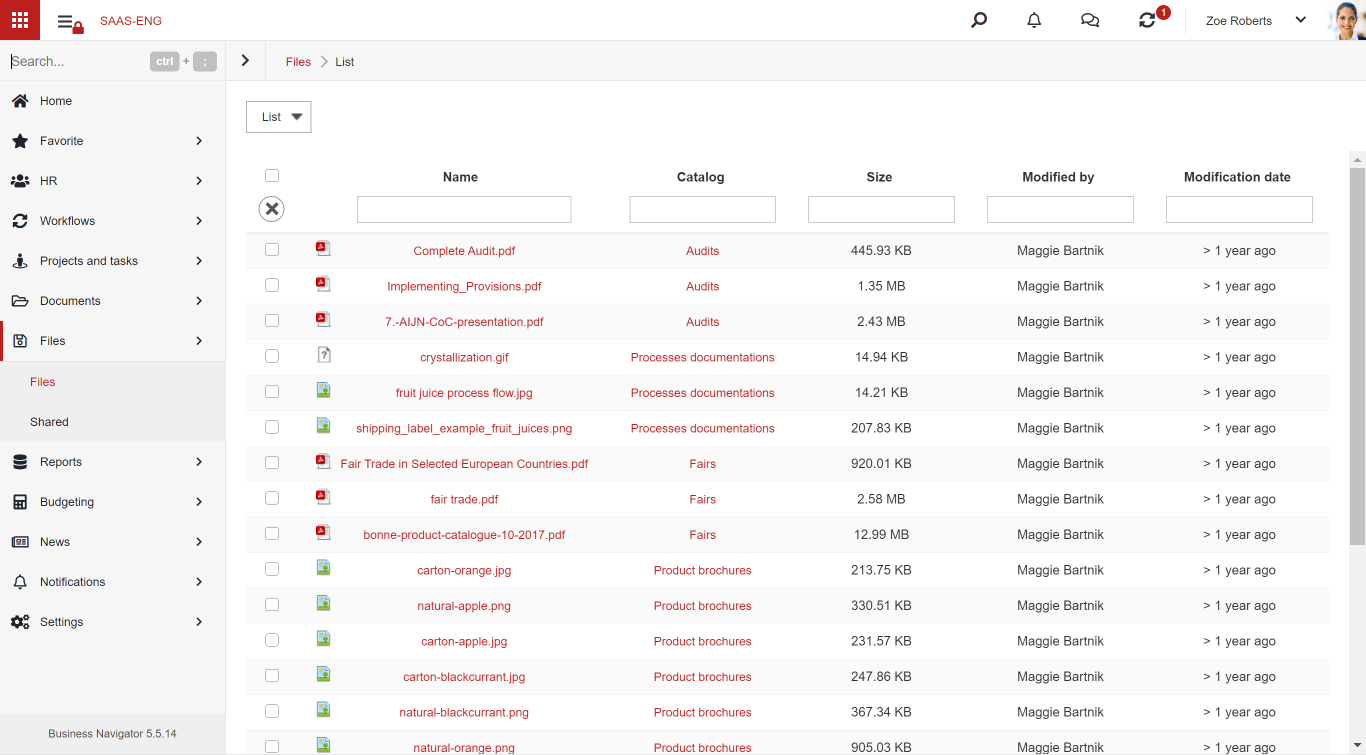
Saving files in the database
In this method, the entire contents of the files are saved in the database as a byte array in the Fi table.
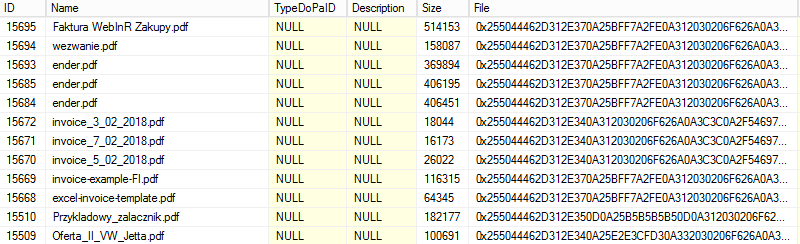
Saving files in a separate database
The second way is the ability to save files in a dedicated database. To implement the solution, the following procedures should be changed in the application database
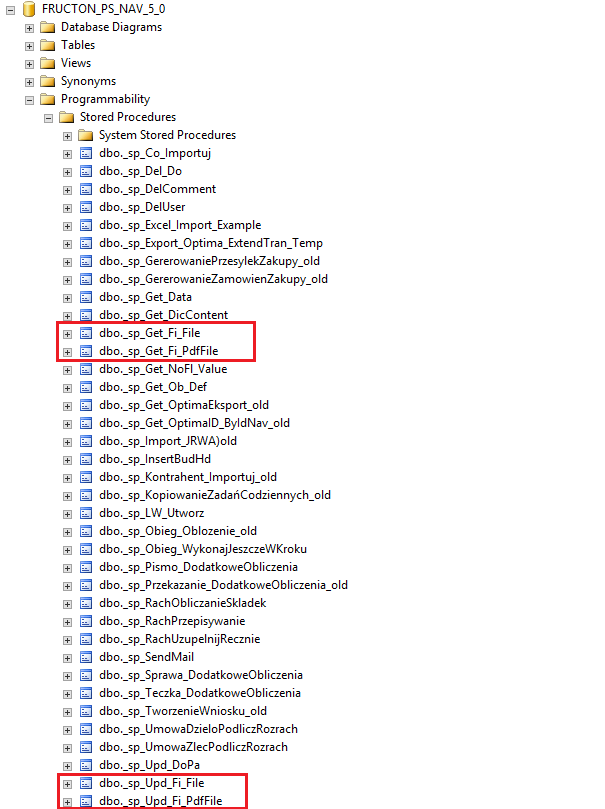
Procedures before the change are available for download here, and after the changes, here.
An exemplary table structure in an additional, dedicated database:
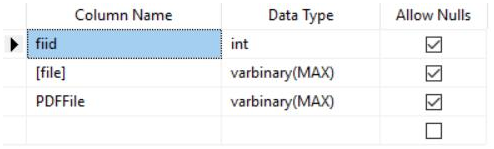
Save each file from the application to disk
If you choose the method of saving files to disk, we have the option of saving each of the files (such as document attachments, attachments in a comment) by default on the disk. For this purpose, we need access to the server on which the database and the application are located. Make the following changes:
Go to SQL Server Configuration Manager and select from the list of SQL Server services:
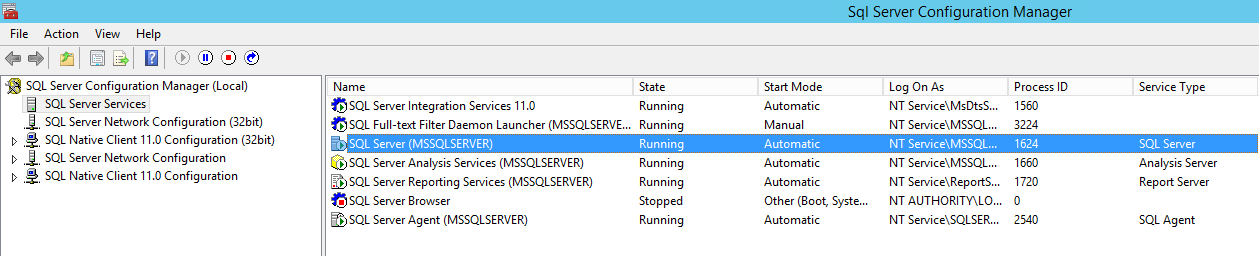
Double-click on the service, go to the FileStream tab and activate the FileStream:
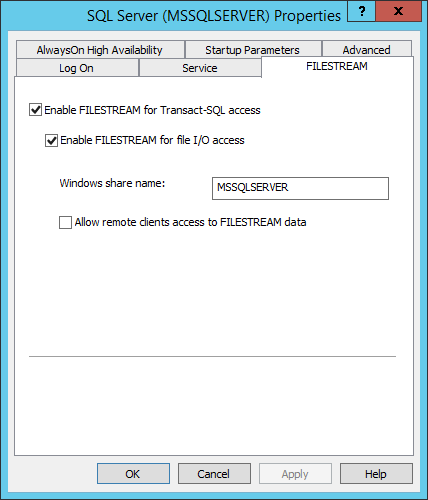
The next step is to start SQL Management Studio and activate FileStream on the SQL Server instance. Just go to the instance properties and the Advanced tab:

SQL authorization does not have access to files on the local disk, so make sure that there is a Windows account set in the application pool with access to local server resources and that Navigator uses this account to connect to the database. To begin with, we check the application pool:
Right-click on the pool and select Advanced Settings. Your local or domain Windows account should be selected in the Identity field.
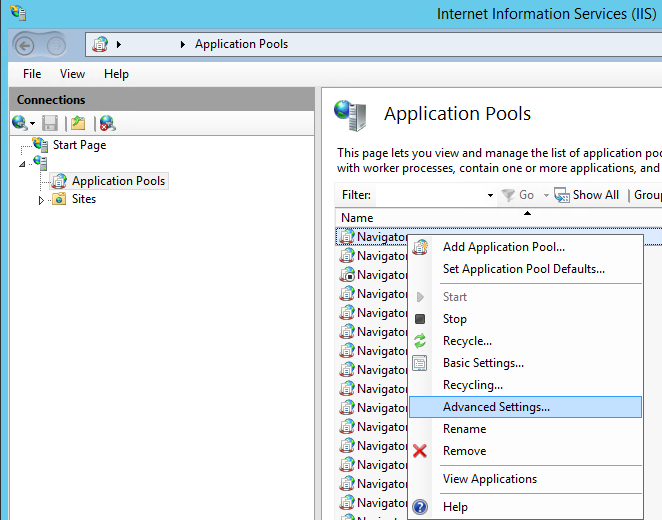
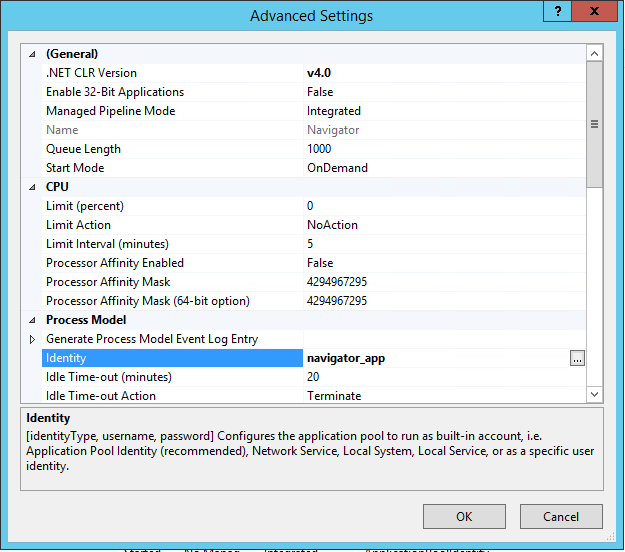
Then in the page settings in the Connection Strings section, we check what the NavigatorDB connection looks like. Windows Integrated Security should be enabled.
Warning! The change will connect the application with the base using the user from the previous point. Make sure that the user has sufficient access to the database.
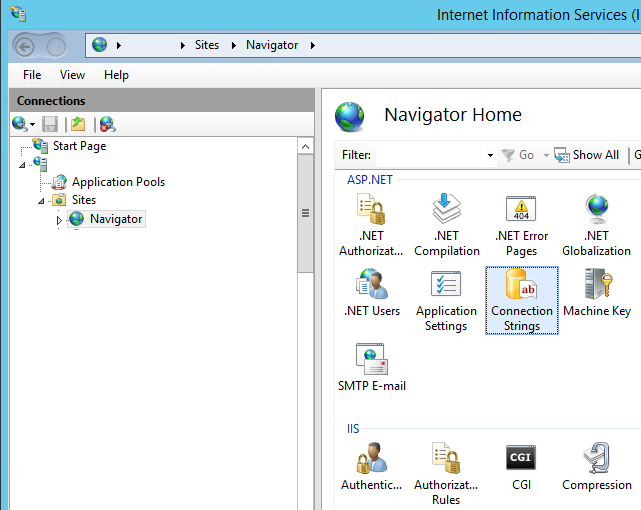
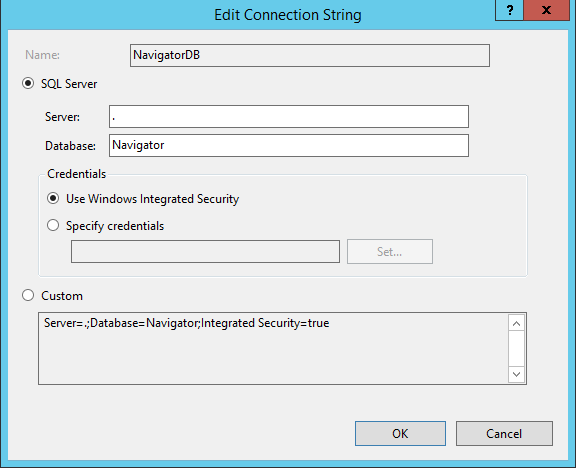
Finally, you should modify the system settings (Settings > Other > Settings). You should also enable the option responsible for saving/reading files using FileStream (Save files using in FileTables database). Full description of the system configuration can be found in a separate article.
After changing the parameter you should update the system version in order to complete the configuration. The change does not automatically move the files stored in the system to the new storage method.
After the update process you will see a new entry in the database settings containing information about the location where the files will be stored. Before uploading the first file to the system, this location can be changed, remembering that the user specified in the application pool must be entitled to write/read from the specified location.