One of the key functionalities in document management systems such as NAVIGATOR is ensuring communication. Along with the standard tools – document workflow procedures, tasks, etc. – additional tools that will enable faster and less formal communication are needed. There are three tools like this in the NAVIGATOR system.
Communicator
The communicator is the first tool for communication between Navigator system users. It is used for direct communication between two people. It is always available on the top bar of the system.
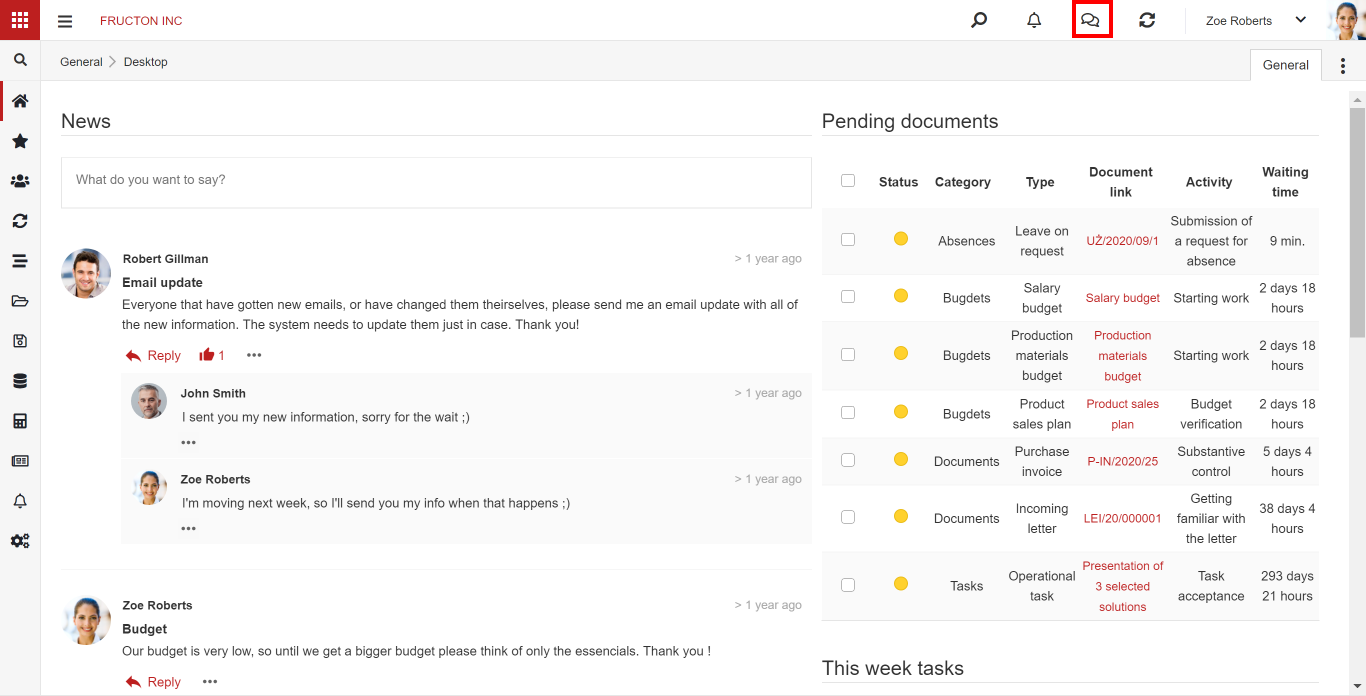
After clicking on the messenger icon, a window will open in which the person that you want to talk to needs to be indicated. By default, a list of people with whom you recently talked will appear there. It is also possible to search for a person by entering their first or last name. After selecting the person, a window will appear in which the conversation is conducted.
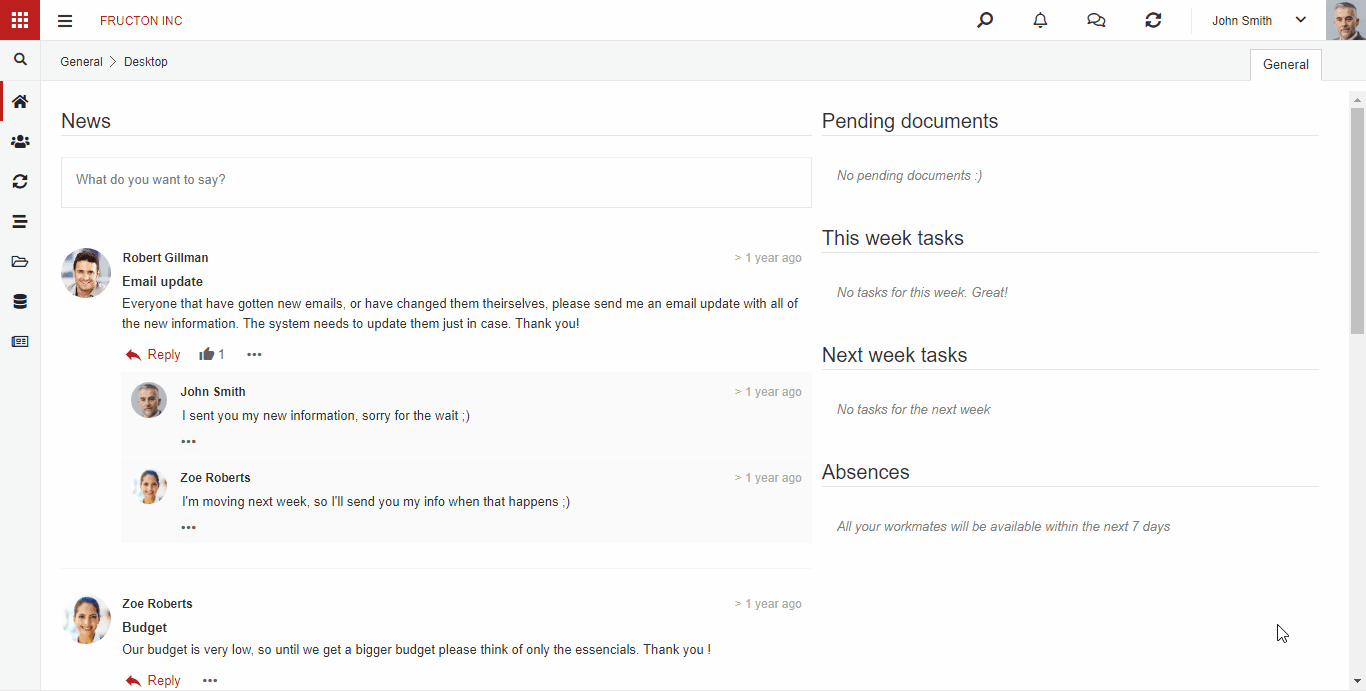
The person you want to talk to will see information about unread messages on the screen. It is worth mentioning that this person does not need to be logged in when the conversation is initiated.
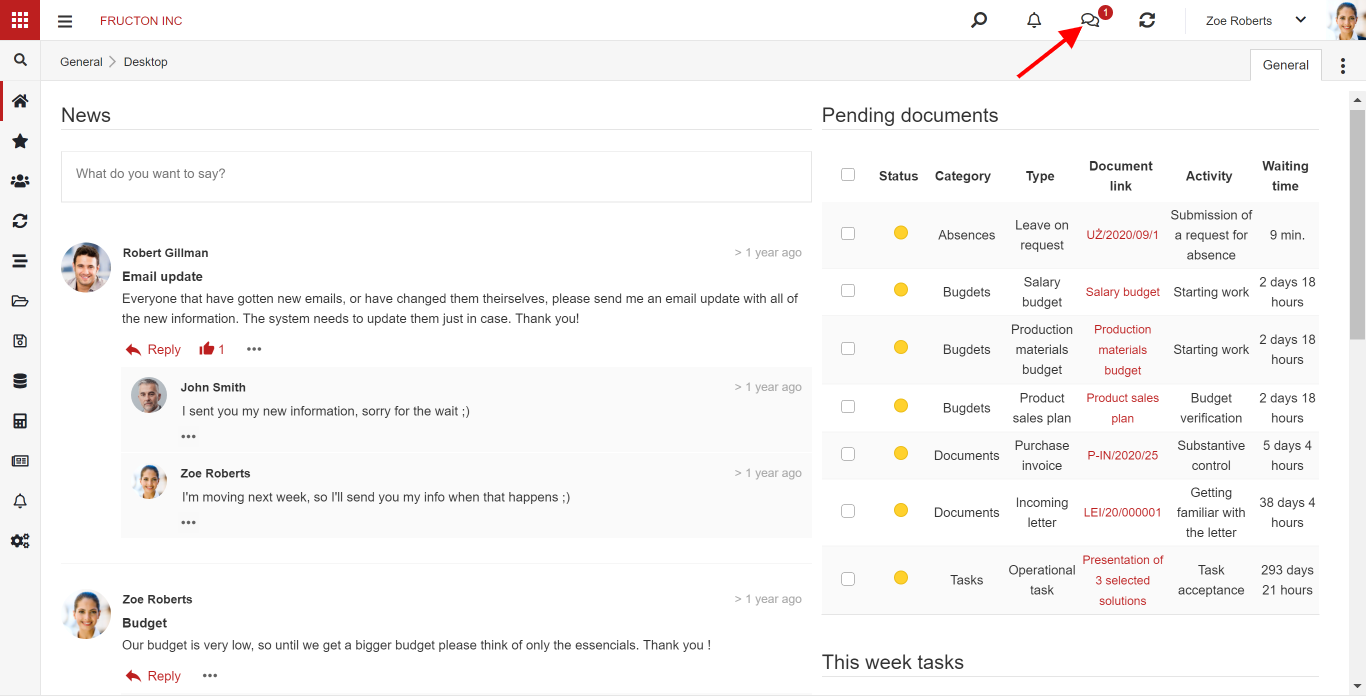
After clicking on the messenger icon, a window will open with a list of people with whom you have recently chatted. If there are new chats, there will be a dot next to their name.
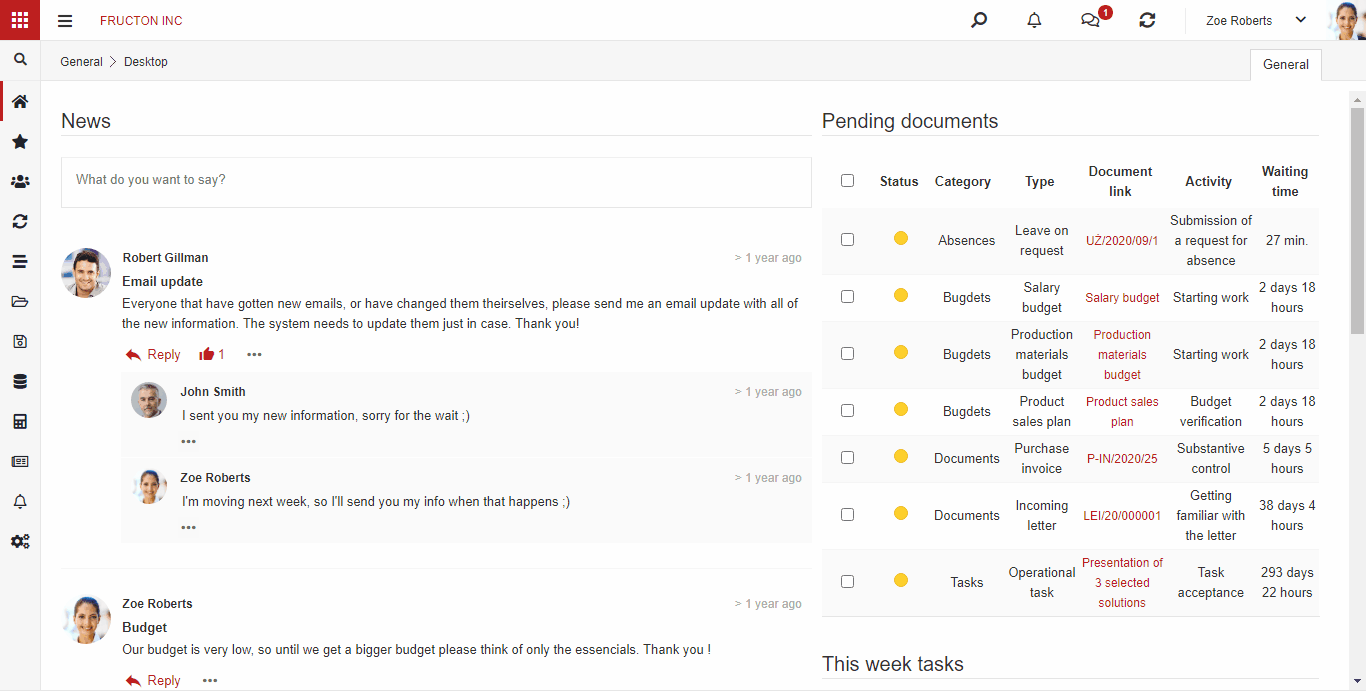
The communicator does not differ from the typical software of that kind, so its use should not be difficult.
News
If you want to convey a message to a larger group, you can use the news section. The standard dashboard that is displayed after logging into the system includes the news area where the latest news is displayed
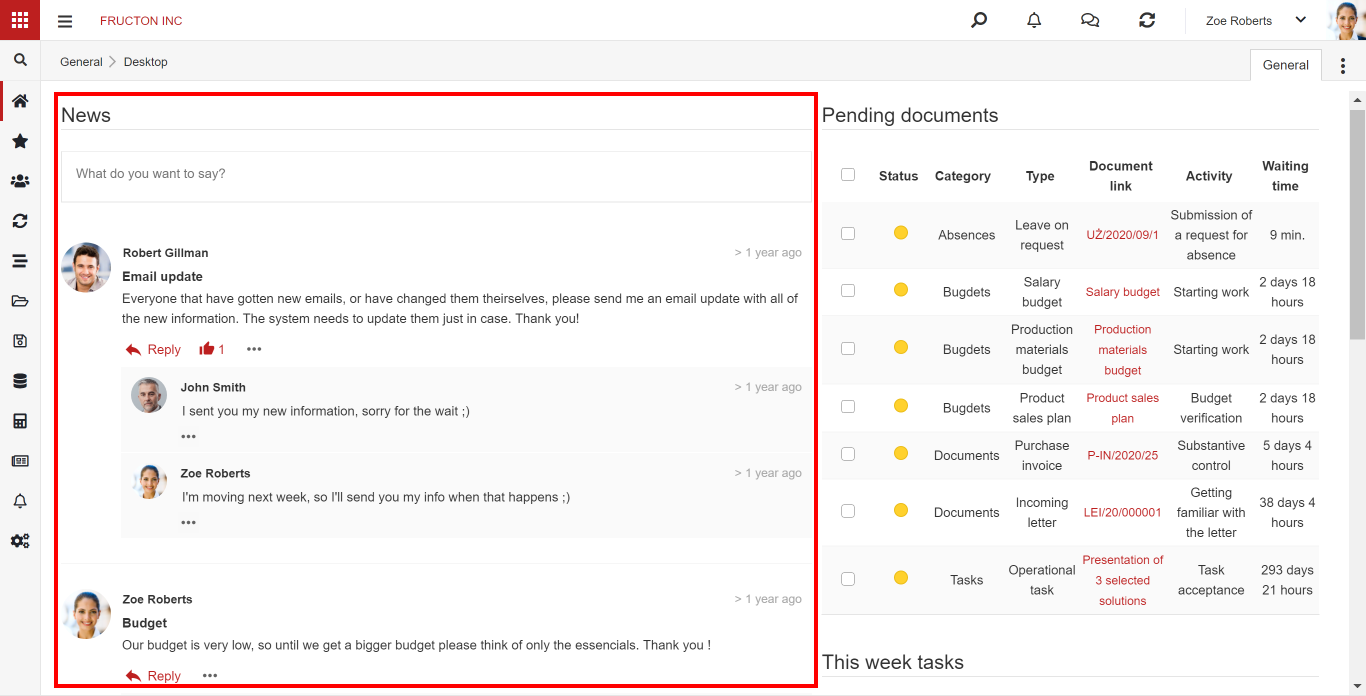
Any user with news permissions can add a new message. Just click and start typing.
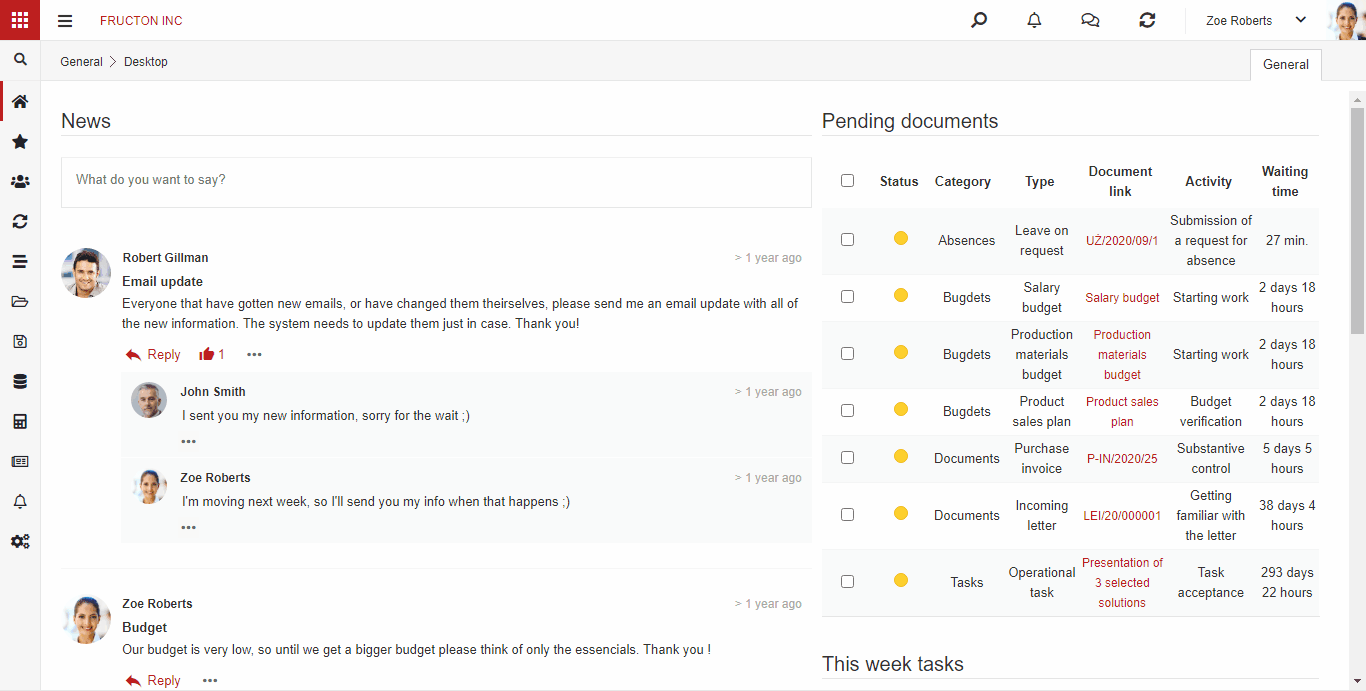
There is a simple editor at your disposal that enables basic text formatting.
Mentioning a person
An interesting functionality is the possibility of mentioning a specific person. It is enough to start writing their name after the @ sign.
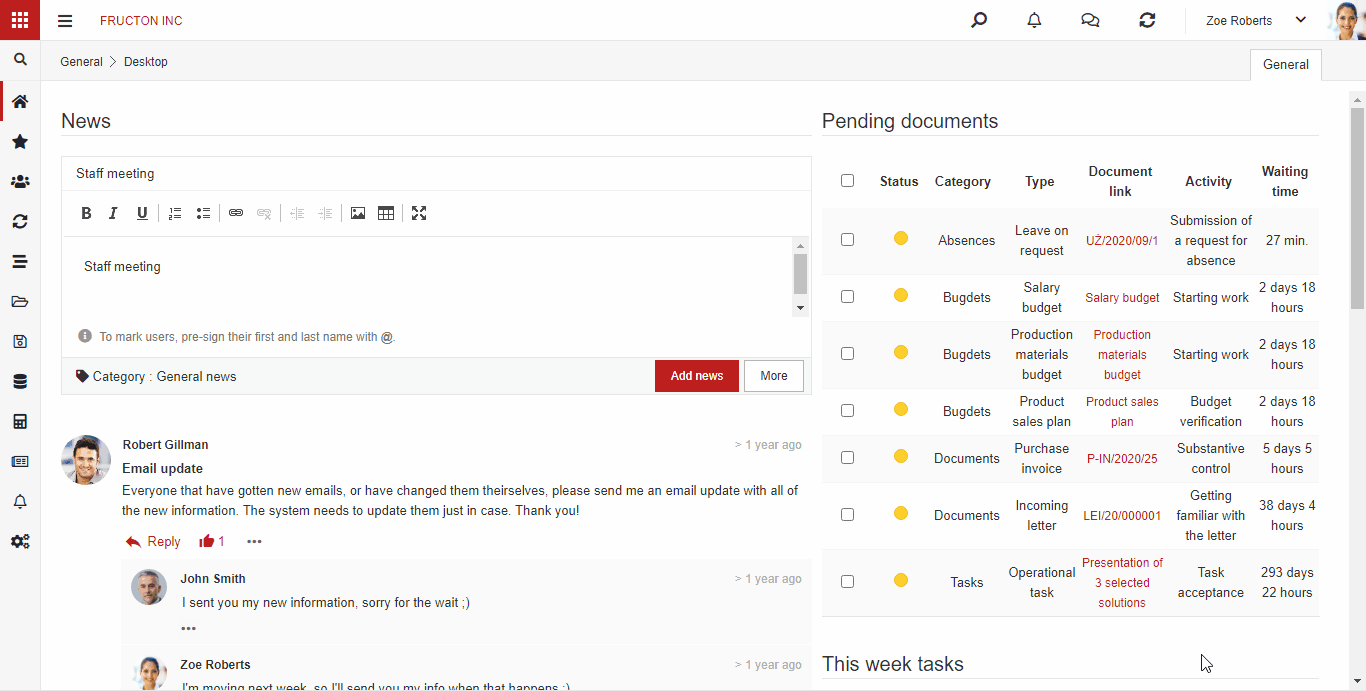
The person whom you have indicated in the message will see information about a new message after logging into the system and then can open the message with just a click.
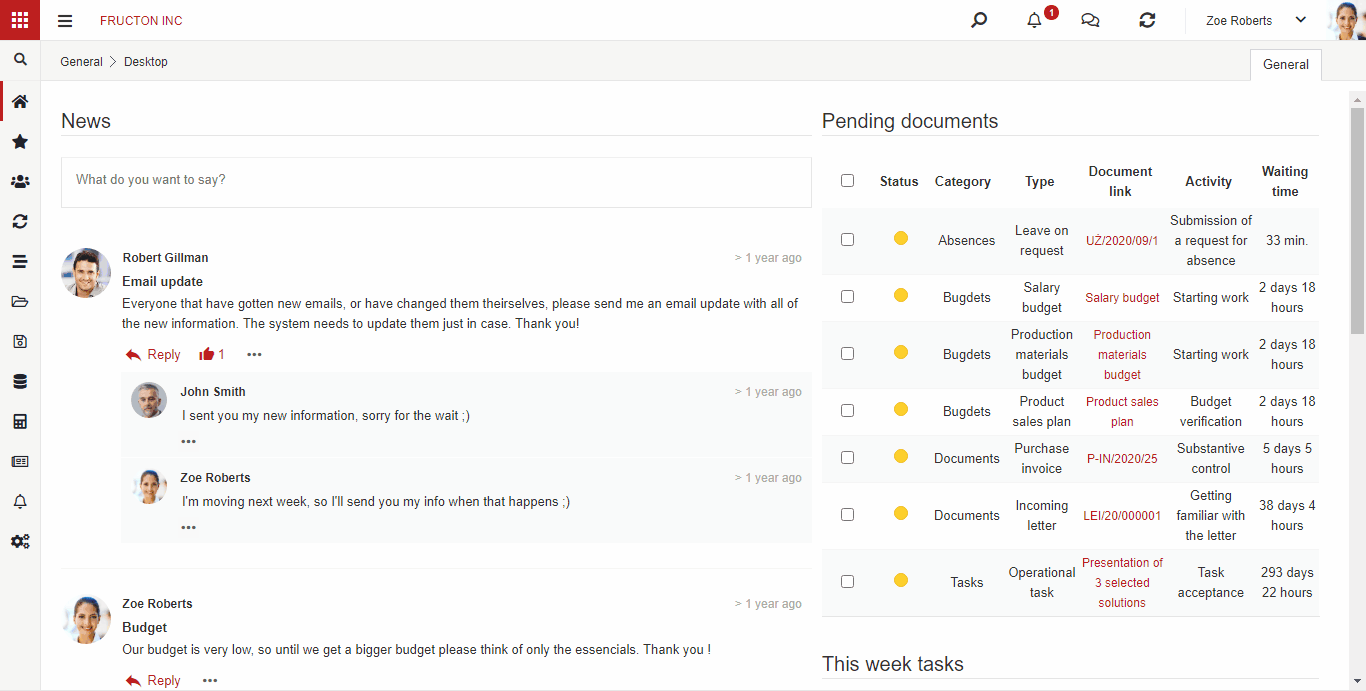
In addition to specific employees, you can also mention a department from the organizational structure or a group defined in the system. In this case, notifications will be sent to all members of the organizational structure or a group.
Likes
Each message can be rated. Thanks to the system of likes, you can collect opinions or create simple polls. Each of the system users can see how many likes there are for a given entry.
 By hovering over the icons, you can quickly see who liked a given entry. Finally, you can list all the news and sort it by favorite.
By hovering over the icons, you can quickly see who liked a given entry. Finally, you can list all the news and sort it by favorite.
 Comments
Comments
In the Navigator system, you can add comments not only to messages but also to documents, budgets, projects, and many others. As a rule, comments are located in a separate tab on the document, sometimes, as in the case of a message, just below the message.

 Comments work much like messages. You can use them to mention colleagues or like the comments. As in the case of messages, the user who has been mentioned in the comment will get information about the new message.
Comments work much like messages. You can use them to mention colleagues or like the comments. As in the case of messages, the user who has been mentioned in the comment will get information about the new message.
Note: It may happen that the mentioned person does not have permission to the document you have tagged them in. When adding a comment, make sure that the person mentioned has access to the document. It is not the best idea to mention the entire company or the entire department when adding a comment.




