Auto refreshing of the list
The mechanisms for presenting data in the form of a list have been expanded. Now the list can be refreshed automatically every specified interval of time. This is extremely helpful when the list contains documents changed by an external system (e.g., statuses are automatically downloaded from an external ERP system) or documents are systematically added automatically, e.g., downloaded by KSeF.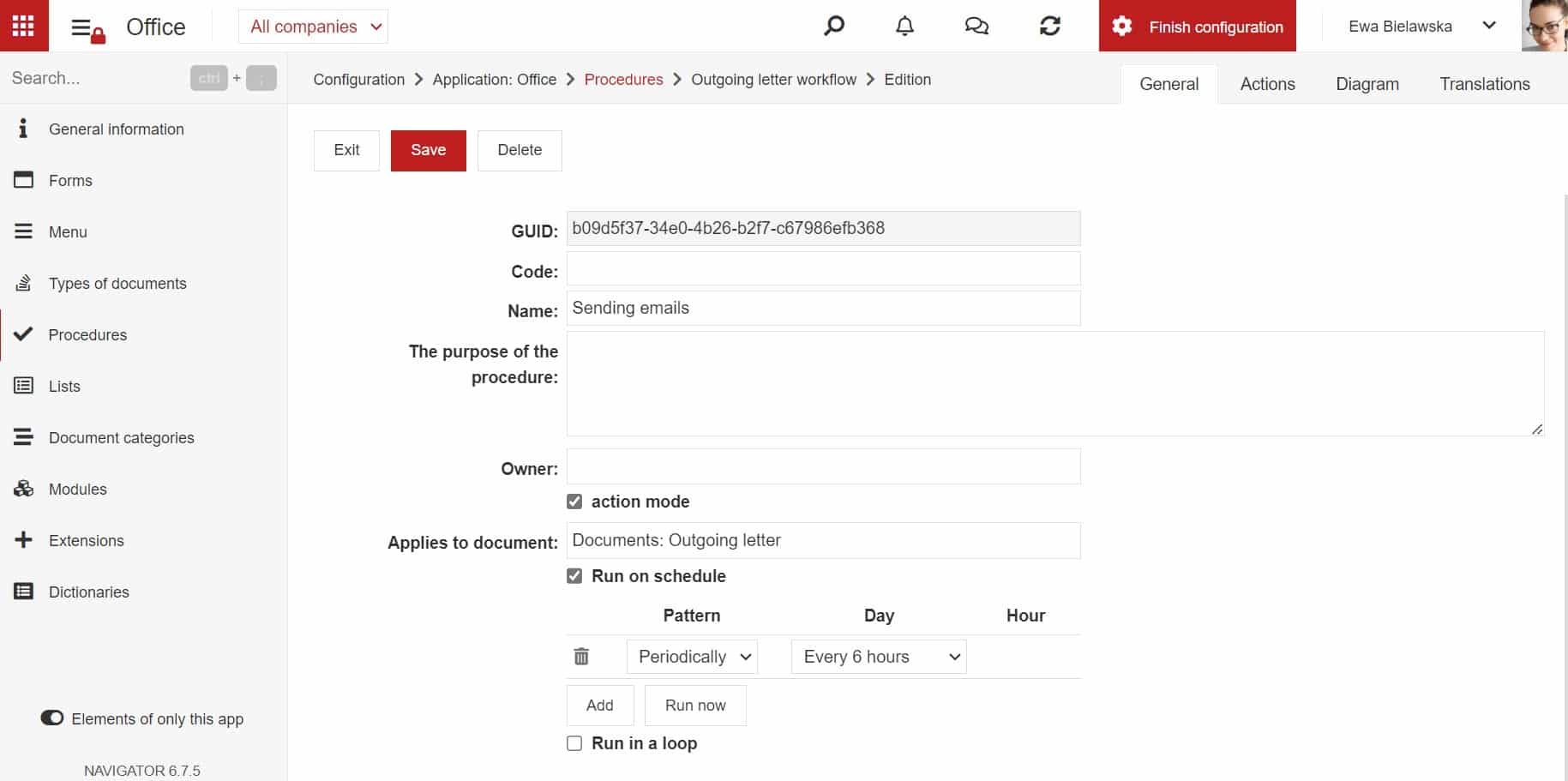 New action: change field values for emails
New action: change field values for emails
New actions that work on email type objects have been added. With these actions, you can change any fields on the email form, for example, to Read or Not Read or a subject.
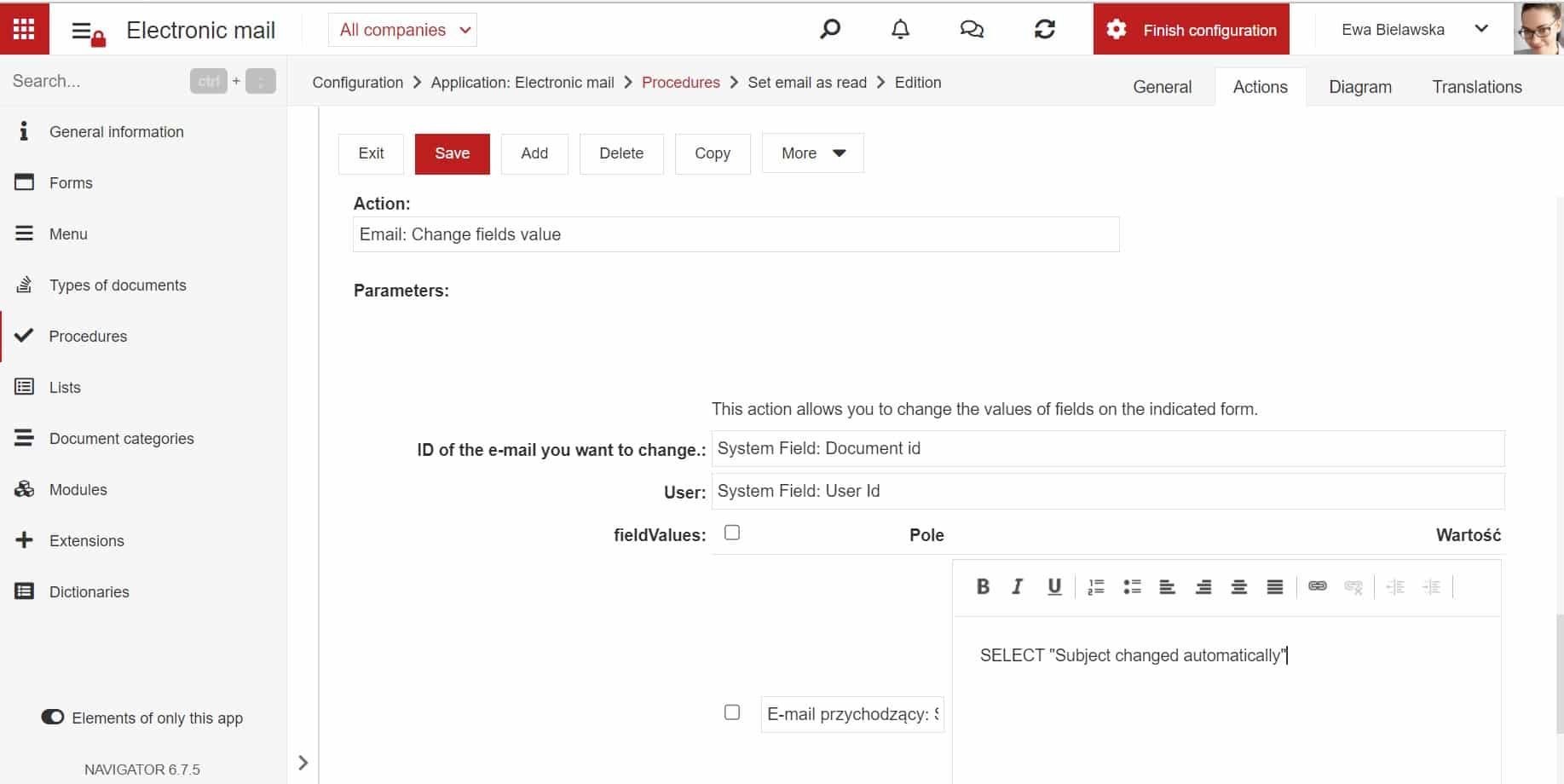 Clarity of steps in the workflow
Clarity of steps in the workflow
Messages regarding the execution of circulation steps such as consulting actions or transferring actions when the steps are performed by the process owner or supervisor of the person responsible for the step have been expanded. Two new messages may appear in the comments section.
The description of the steps performed by the process owner has also been completed.
Now each action in the workflow has a detailed description of who did what as on the screenshot.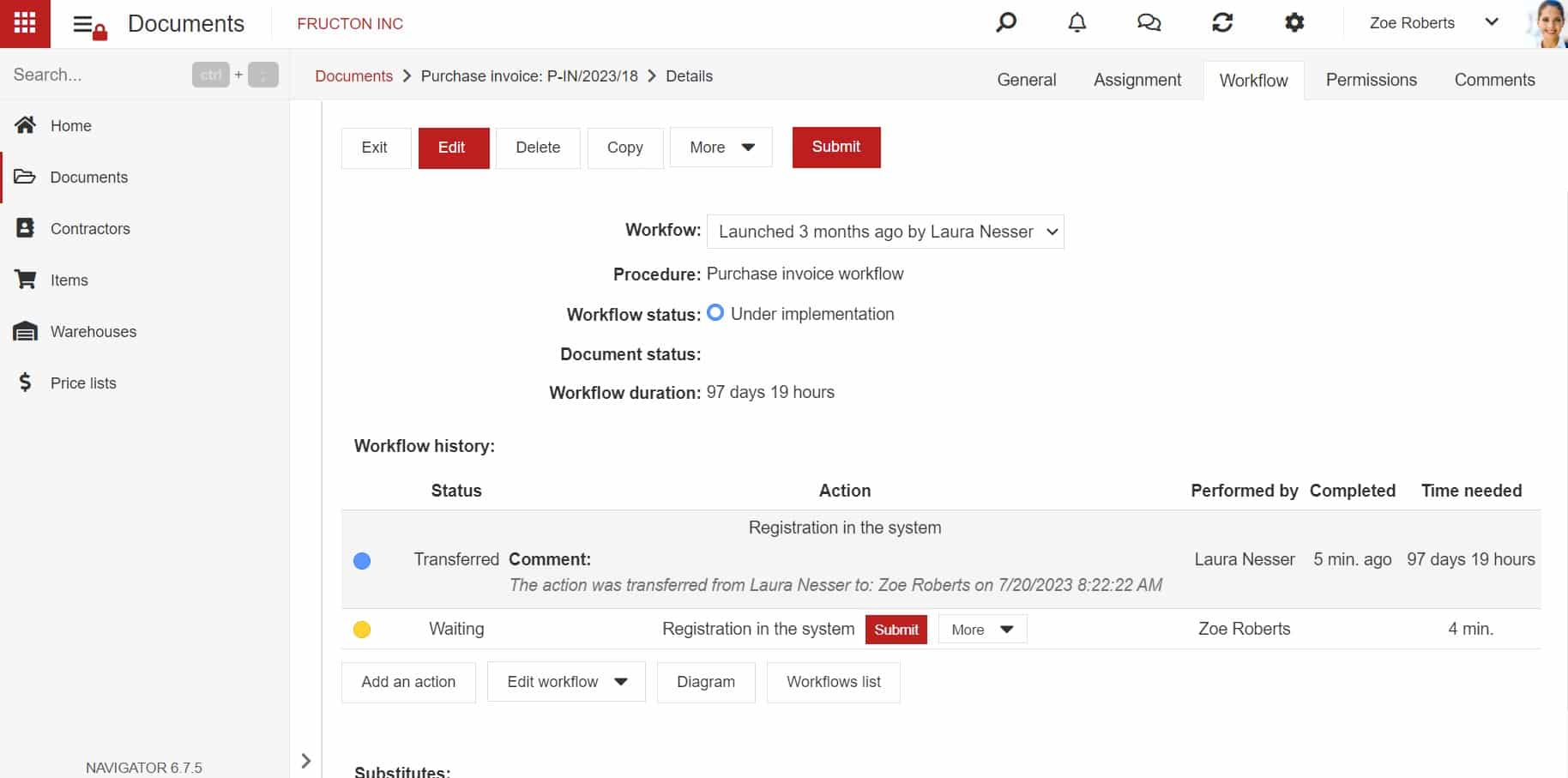 Invoice Correction built-in field expanded
Invoice Correction built-in field expanded
The Invoice Adjustment widget has been expanded. In addition to the existing operation – providing the value After adjustment in the table – the possibility to add the value of the adjustment has been added.
The system will calculate the correct value after correction based on the correction.
Default value of the currency field
The default value of the system field Currency has been removed for systems where there are more currencies and the Select Option has been introduced instead. This makes it possible to force the user to consciously choose a currency.
Including new lines in case of comments
The operation of comments that are placed in workflow steps (Option to include mandatory comments on workflow steps) has been improved. Now comments are correctly formatted on the workflow control view and it is available to separate lines as in text editors.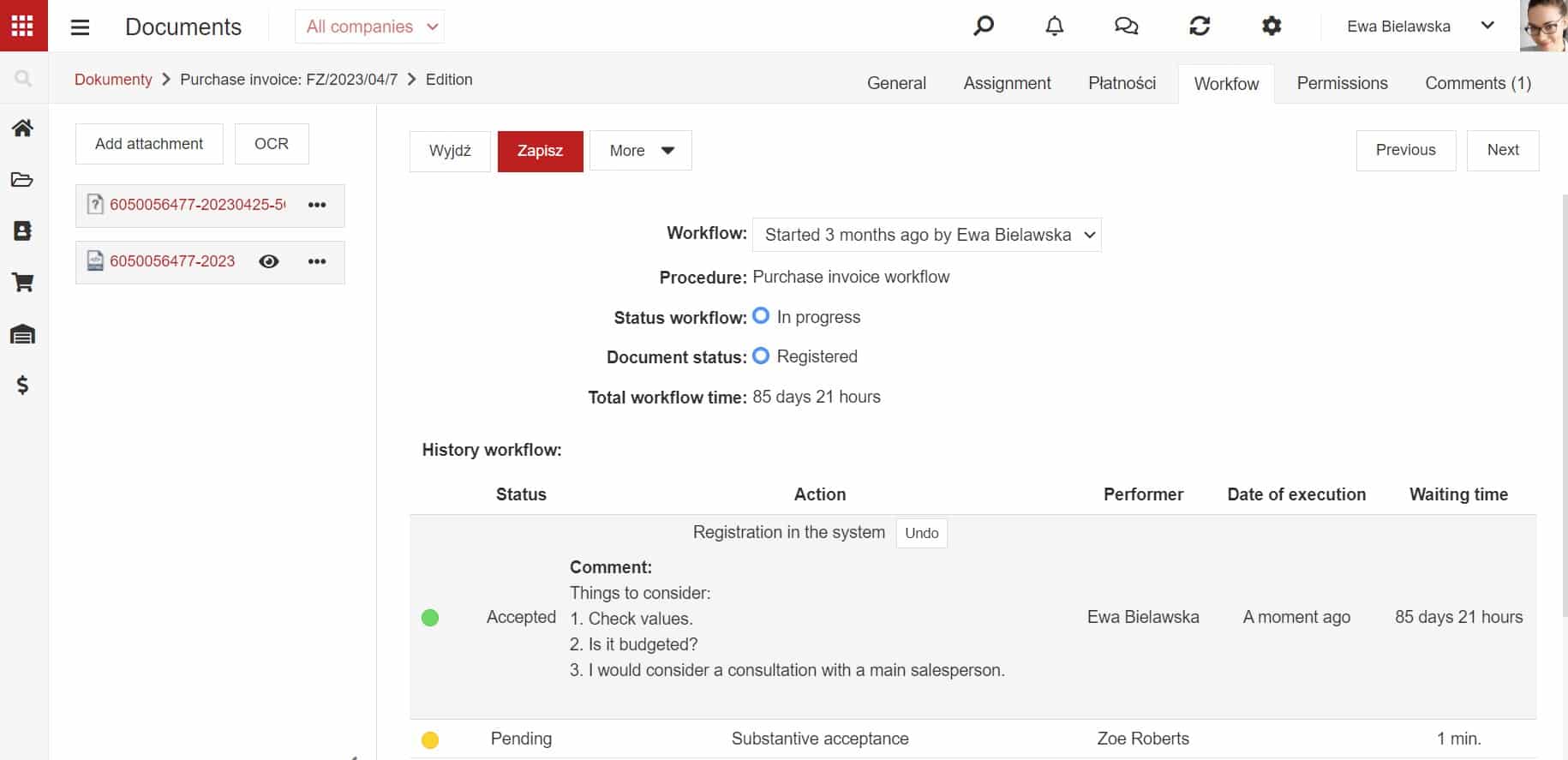 Changed form configuration view
Changed form configuration view
The configuration view of form elements has been changed.
The options have been grouped and moved to arrange them into logical units: General, View, Main style, Mobile devices, Settings, and Document type settings.
Depending on the type of element, options like Settings – may differ in content.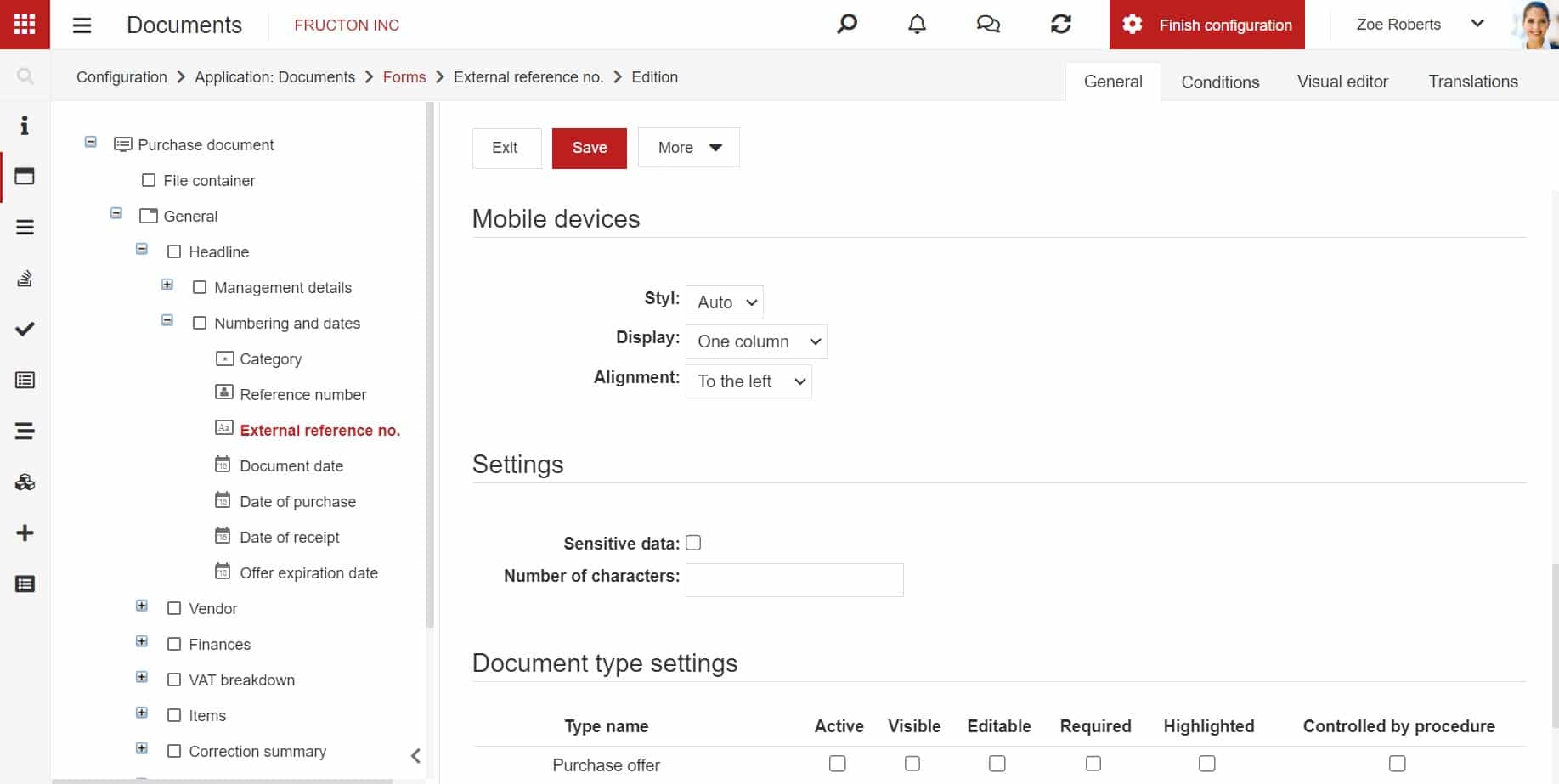 Ability to insert an image for printing (action)
Ability to insert an image for printing (action)
The Print action has been expanded. If there is an image file on the form, in the Files attribute, it is possible to embed such an image on the printout in Word or PDF format.
Editing without saving an attachment opened in the browser in read-only mode
MS Office file access rules have been changed. Until now, a person who had read-only privileges could open documents in read-only mode, without being able to edit the document. Sometimes this caused problems when, for example, a user had access to an Excel file on which formulas were prepared for calculating, for example, costs. The administrator did not want to give permission to save the document but the ability to perform calculations was needed.
After modification, it is possible to open the document with editing privileges but without saving it. This means that the user can open the document, enter the data to be recalculated, copy or print the data, but cannot save the data. In addition, with such a system configuration, multiple users can open and edit the attached document at once.
Ability to disable the schedule without deleting entries
The rules for configuring the scheduler have been changed. Previously, disabling the scheduler deleted entries for startup options. Now you can disable the scheduler, for example, to test a manual procedure without deleting the settings. This means that when you turn the scheduler back on, you do not need to reconfigure the scheduling options.



