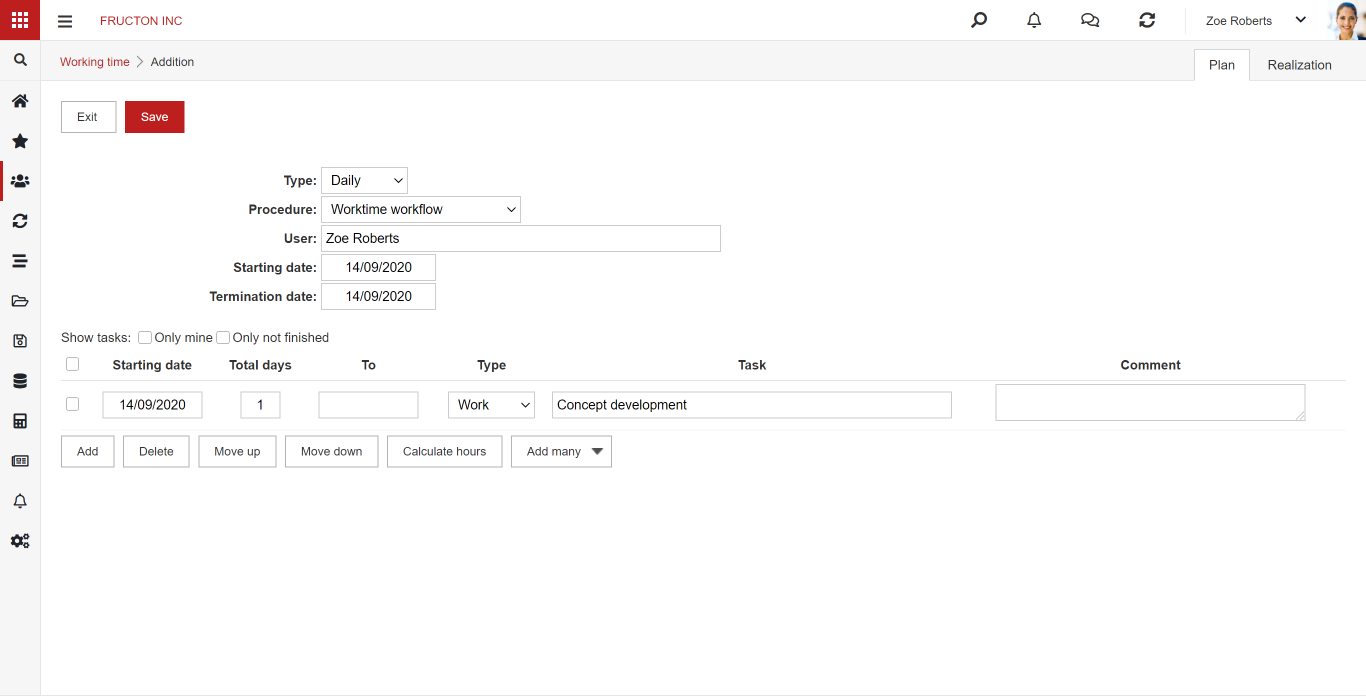Elements of the HR application
The HR application is always present in the system. It is in this application that we define the organizational structure of the company, add users or register user-related events.

At the beginning, it is worth clarifying the doubts why the system has users and not just employees. Well, not every employee has to be a system user. A user is an employee who uses the Navigator system. Of course, the system can be implemented in such a way that every employee uses the system, but it is associated with the need to purchase an appropriate license for the system.
Organizational structure
In this part of the system, we define the company’s organizational structure. As a rule, the user can only see this structure, not edit it. If you have editing rights, read the article on creating an organizational structure.

The organizational structure is in the form of a tree, the company is at the top and its individual elements – division, department, employee – on the next levels. We can also include company departments, external employees (e.g. Archman consultants) in the structure. Since the organizational structure is also used to settle the company’s costs, we can create virtual departments of the Shared costs type, used only for the settlement of costs that cannot be divided. An example of the organizational structure is presented below.
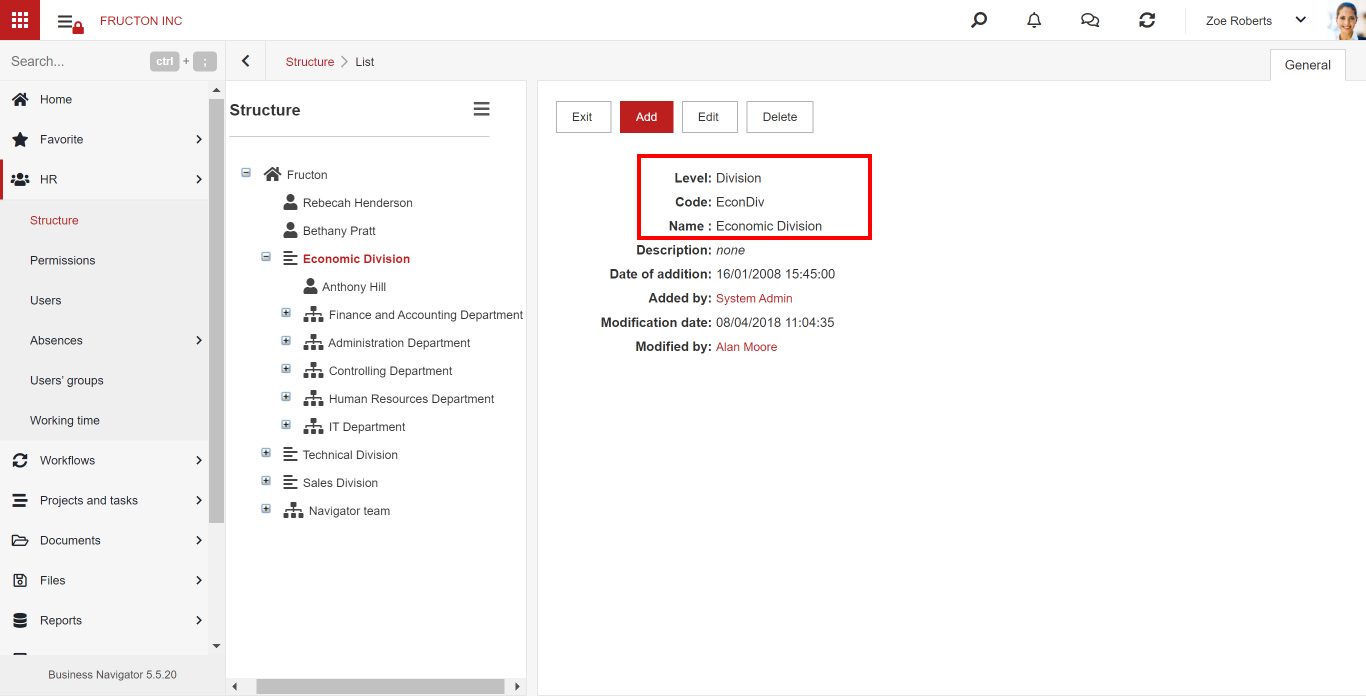
A user without rights has the right only to view the structure, he cannot modify the entries.
As you can see in the example, the organizational structure tree ends with the employee. It is worth clarifying one issue here: it is not really an employee but a position.

As we can see in the figure, the organizational structure shows both the positions filled – here we have the given employee – and the vacancies.

We can easily switch the view to show or not show vacancies.
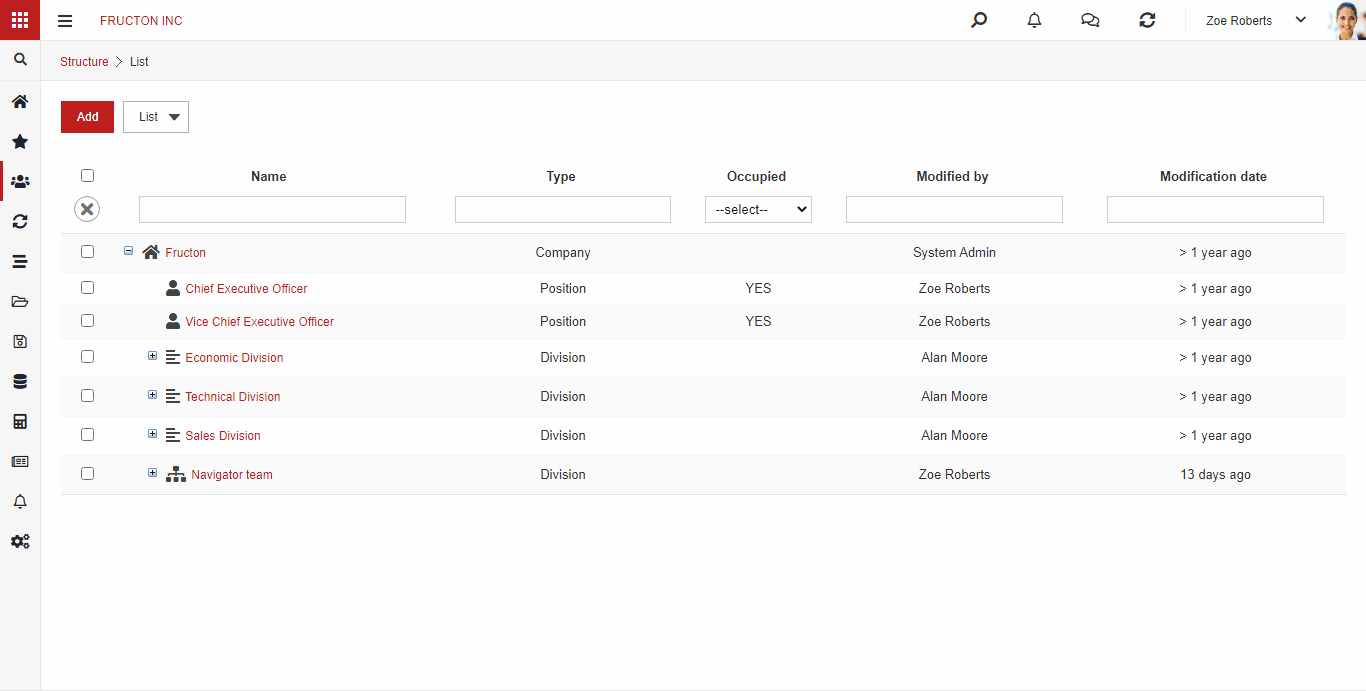
Users
In this section we have a list of all users with their basic data. If the data is properly completed, this section can be used as a simple contact book of the company.
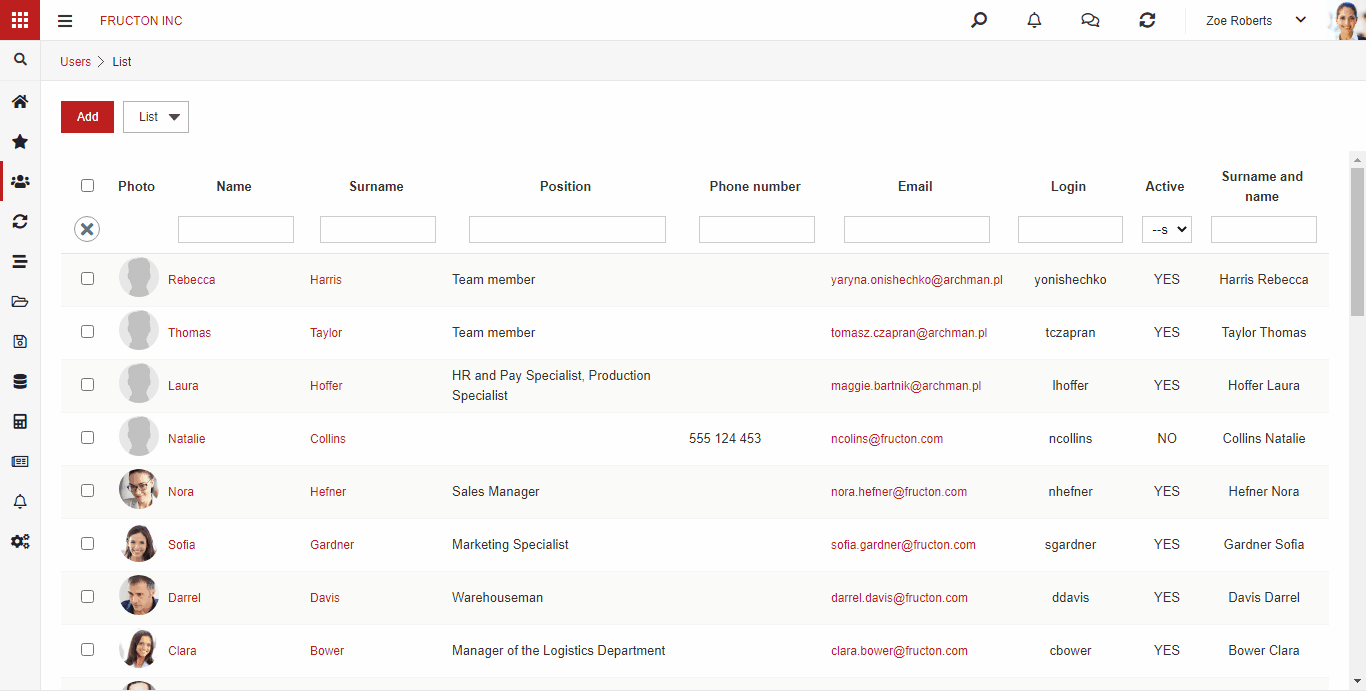
All employees, also inactive, are visible on the user list.
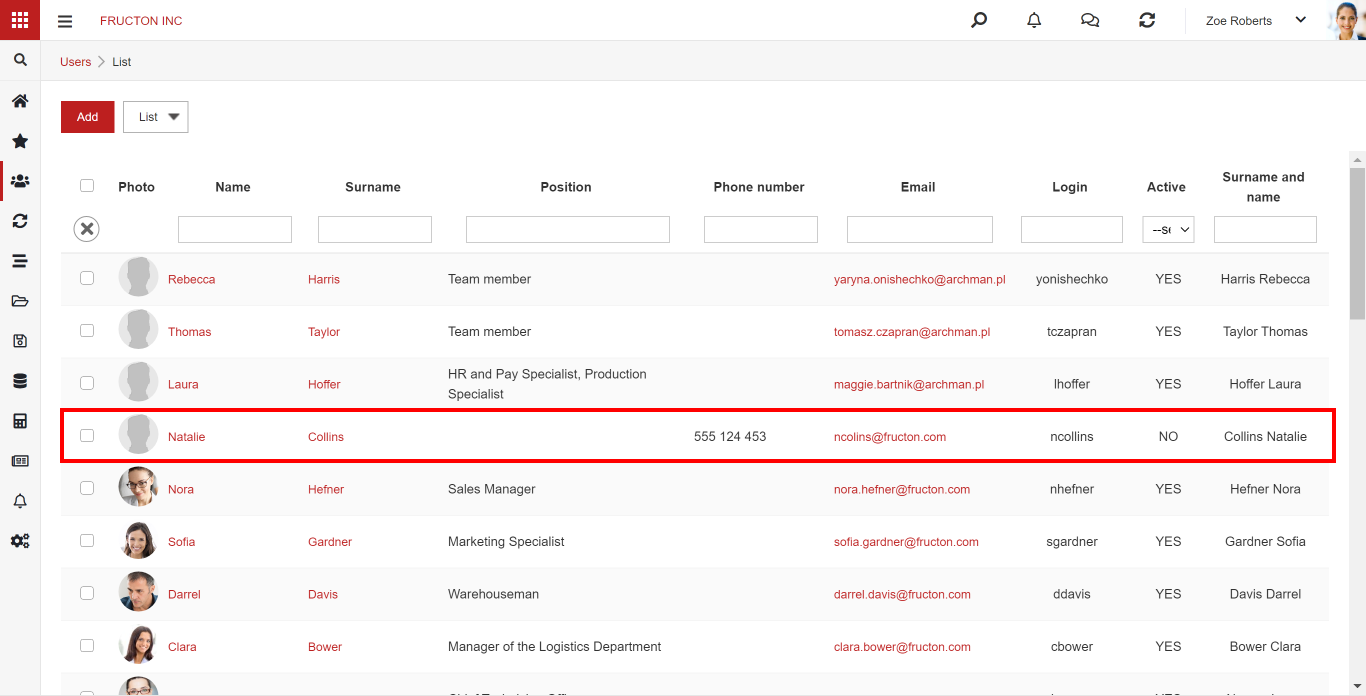
An unauthorized user can only see basic information about other users. Only users with appropriate permissions have more detailed information and the right to edit data.
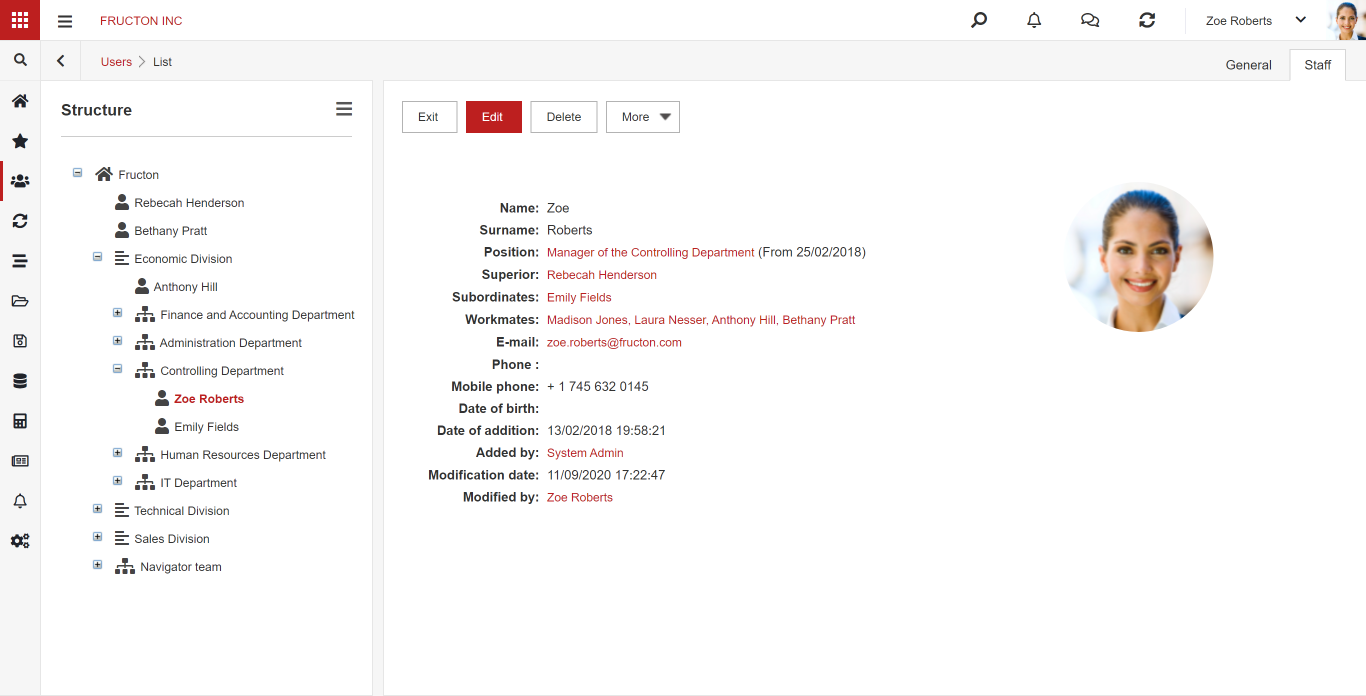
Absences
The previous sections contained general information about the company, this section contains information about a specific employee. There are usually two options here: Absences and Limits.
In the limits, you can check the leave limit, used leave days and the remaining leave.

In absences, we see all requests for absence – both the user and all his colleagues.
Here we can also add a new application.

In addition to the typical data that we put on the leave application, it is worth paying attention to the fields regarding substitutions. If we use document flow in the company, the task will be waiting for the employee to return to work during the employee’s absence. However, if we select the option of transferring the activity, each new task will be redirected to the deputy.
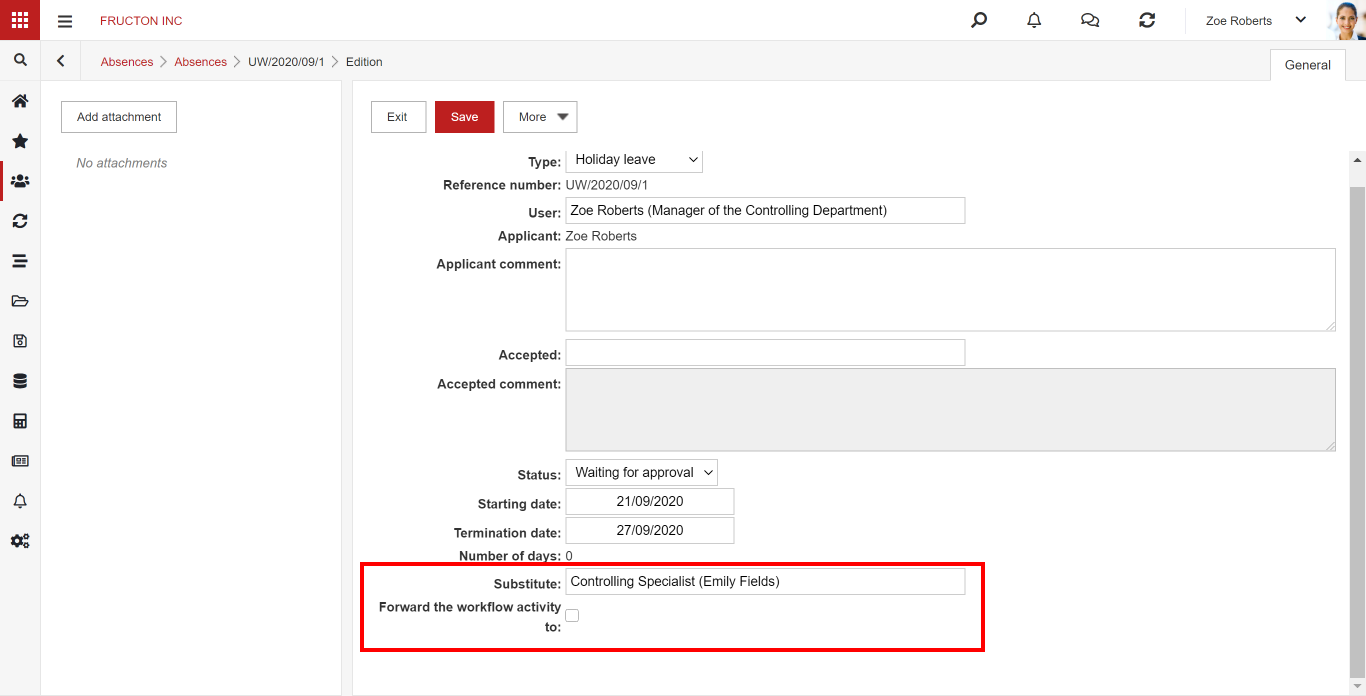
Working time
Daily worksheets are stored in this section. As a rule, we only have access to our cards. If the company requires it, the employee should enter on the worksheet all the tasks performed on a given day.