What is a document type?
The document types in the Business Navigator are one of the most important settings. In practice, they mean not only documents, but various other objects such as tasks, budgets, warehouses, etc. So why isn’t it called Object Types? The name may be a bit confusing, but we decided not to change it, due to the high habituation of users to it.
The document type tells what the use of the form is. Not only that, one form can have many uses (e.g. an invoice, order, purchase can be created on one form, etc.). More advanced system usage scenarios prove that document types reduce the number of forms and thus have a positive effect on its administration.
Create a document type based on an existing one
A new document type can be created based on the existing document type. In this case, you only have to copy the existing document type and change it according to your needs. The copied document type is based on the same parameters as the original document, i.e. on the same tables in the database and the same parent element. You cannot modify this data. You can, however, modify all other parameters such as fields on the document, workflow procedures, tabs, etc. When copying a document type, the workflow procedure is not copied. If you want to use the workflow with a new document type, you should create it from scratch.

Create a new document type from scratch
To create a new type of document, two fields must be completed: parent element and name. The name is any string of characters, the parent element, i.e. the group, determines the possibility of further configuration of the document type. After selecting the group, it cannot be changed. A description of the groups and their features is provided in a separate article. Only after selecting the group, you have access to other editing options.
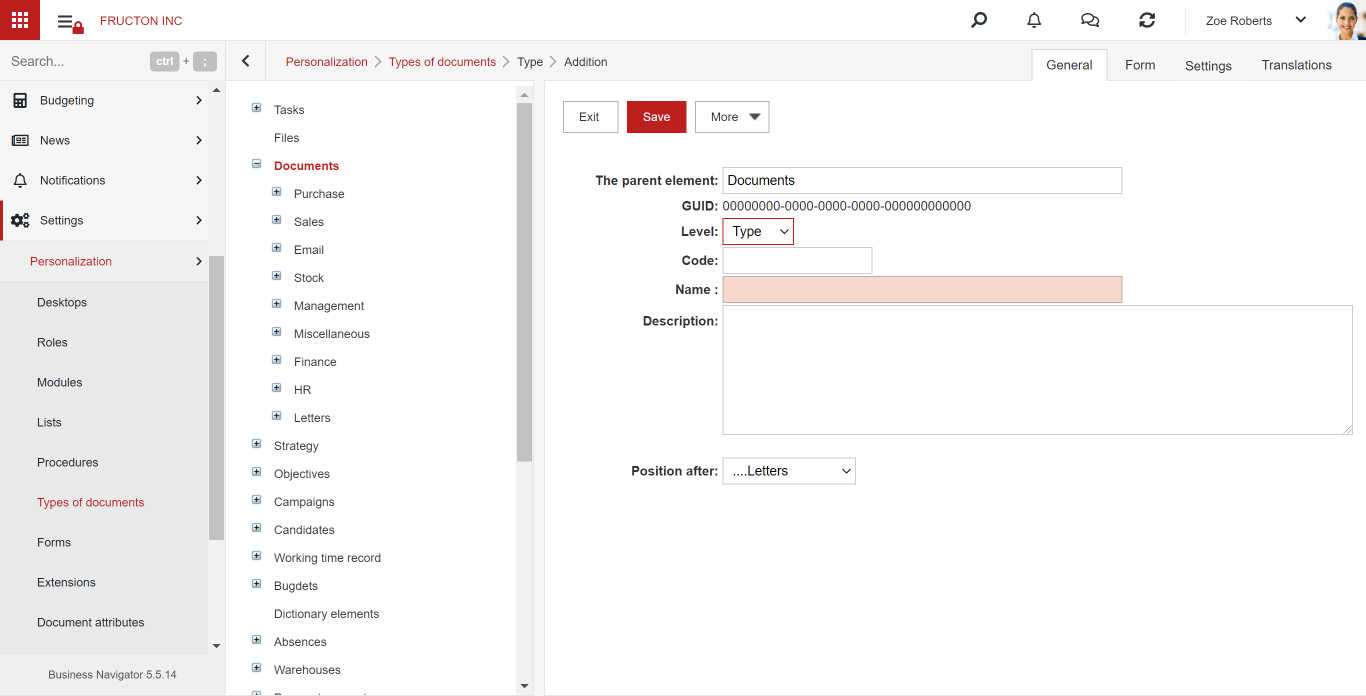
After creating a document type and assigning it to an appropriate group, you have access to the options for editing the settings and the form. Depending on the selected group, the created form can be attached to the type of document or a standard form can be used. If a form can be selected, creating a new type of document must be preceded by creating a new form. Creating and editing a form has been described in detail in a separate article. It is worth mentioning here that when creating a form, the key is to choose a group, which determines the system tables to which the form will have access.
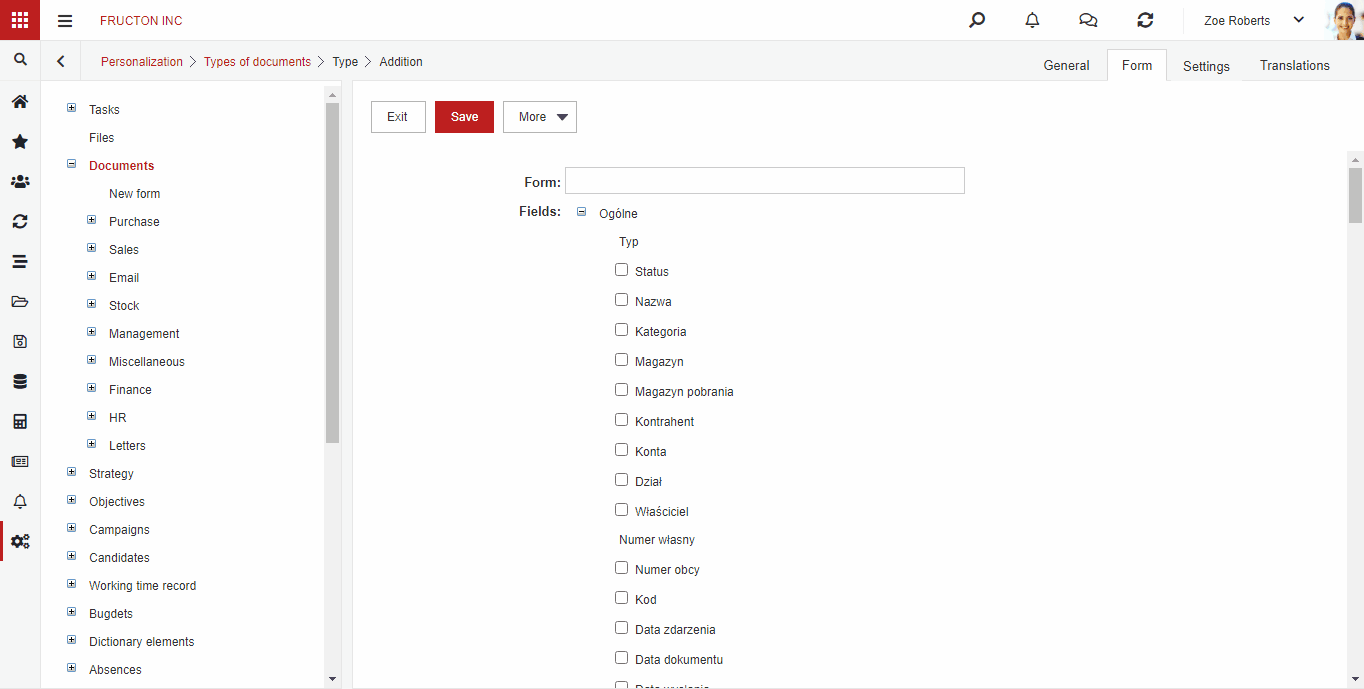
Then you can configure the document settings. The full list of settings is described in a separate article.
Finally, create a new workflow procedure and assign it to the newly created document type. A detailed description of how to create a workflow procedure can be found in a separate article.
If you want to fully configure the system, you can additionally modify the lists in which the documents are displayed. This is especially useful when you create a document type from scratch and add your own fields to the document. The newly created list can be used to create a view in the module.
There are two ways to create a list in the system. You can base on functions coded in the system or create a list based on the type of document.



